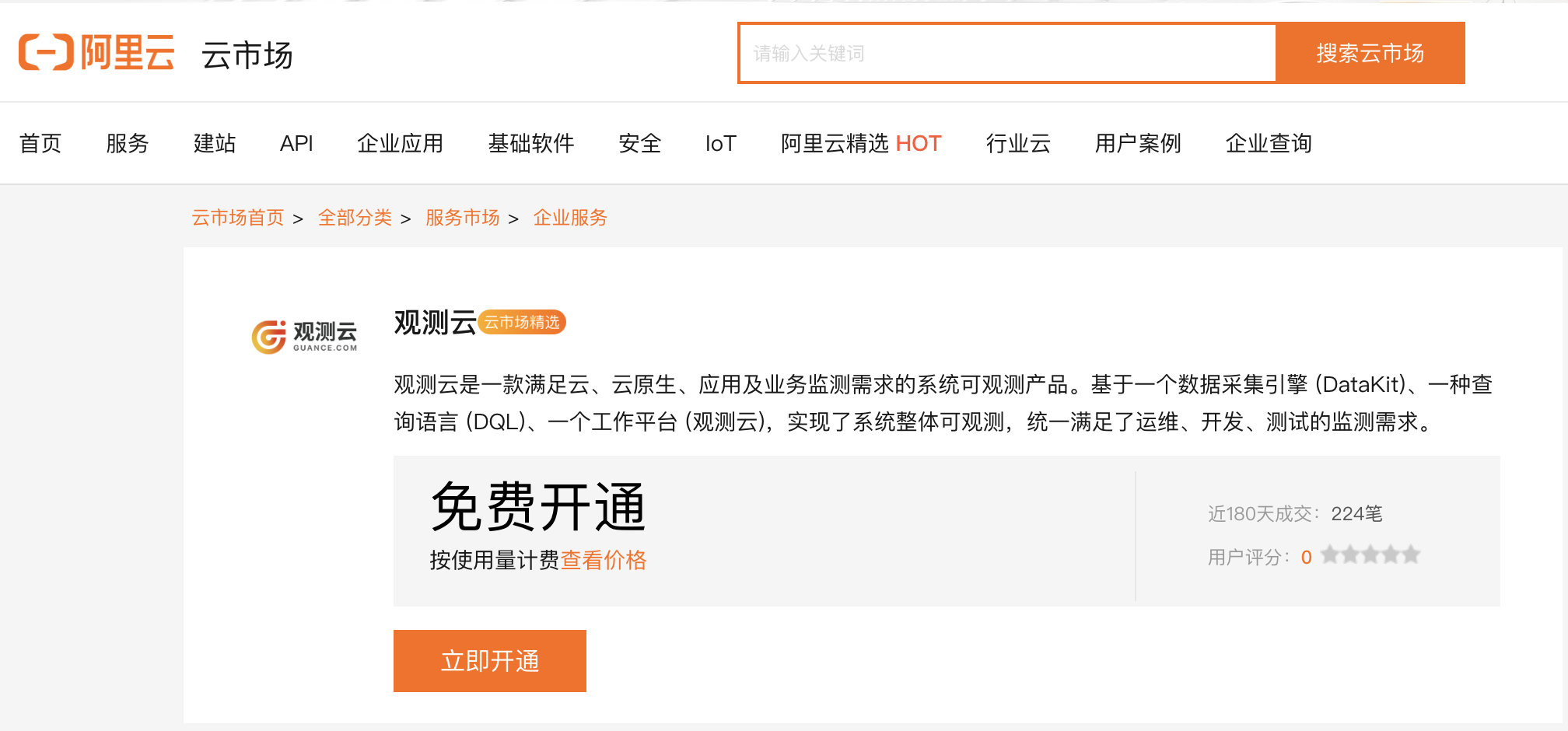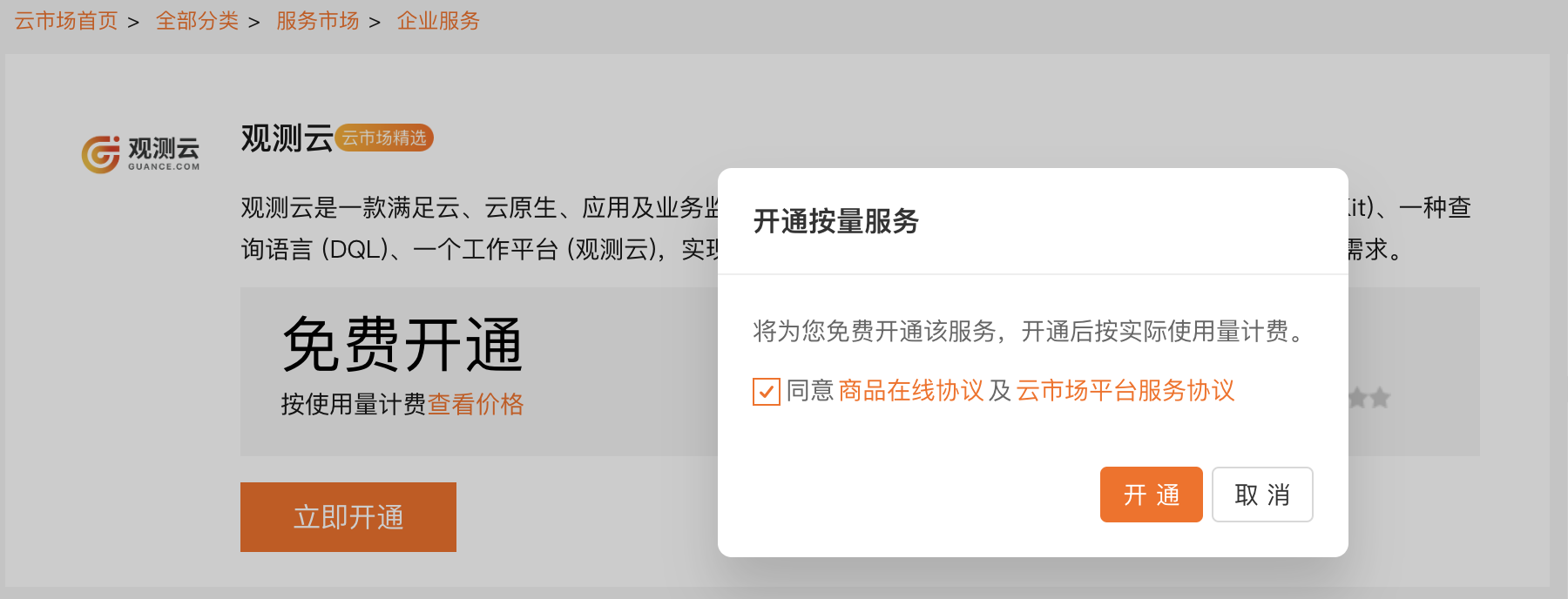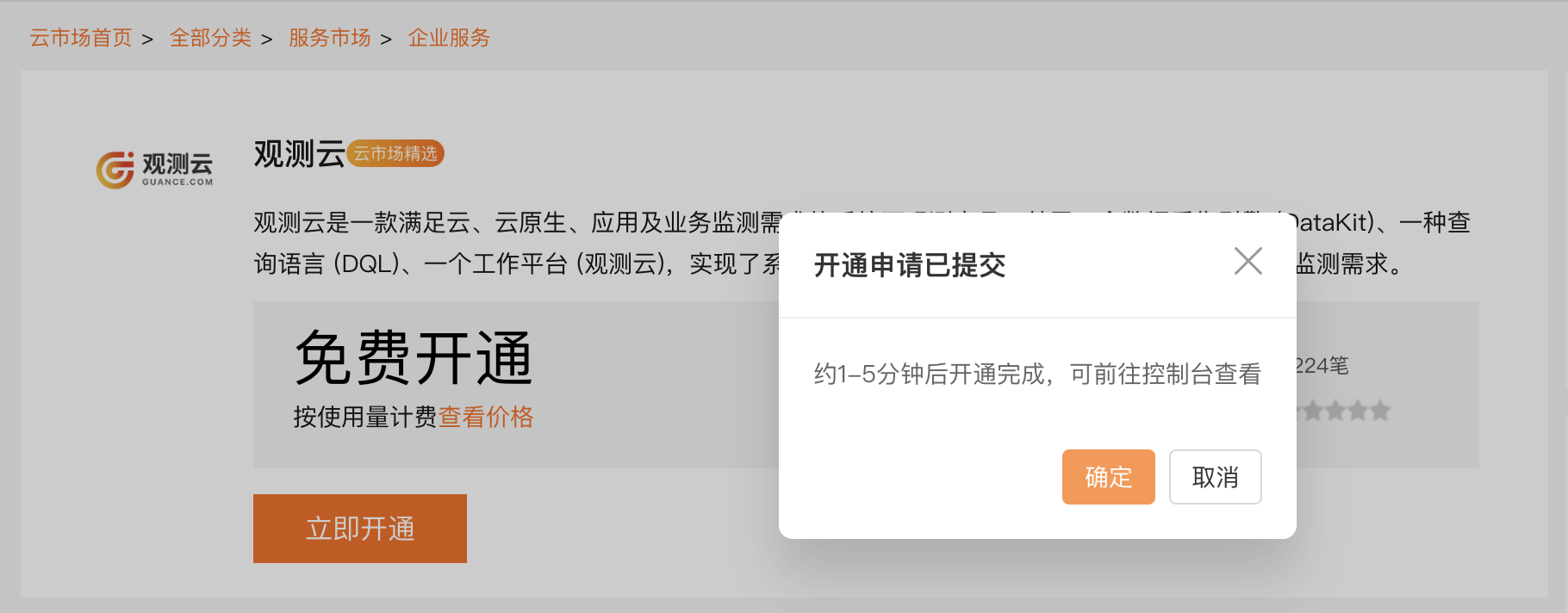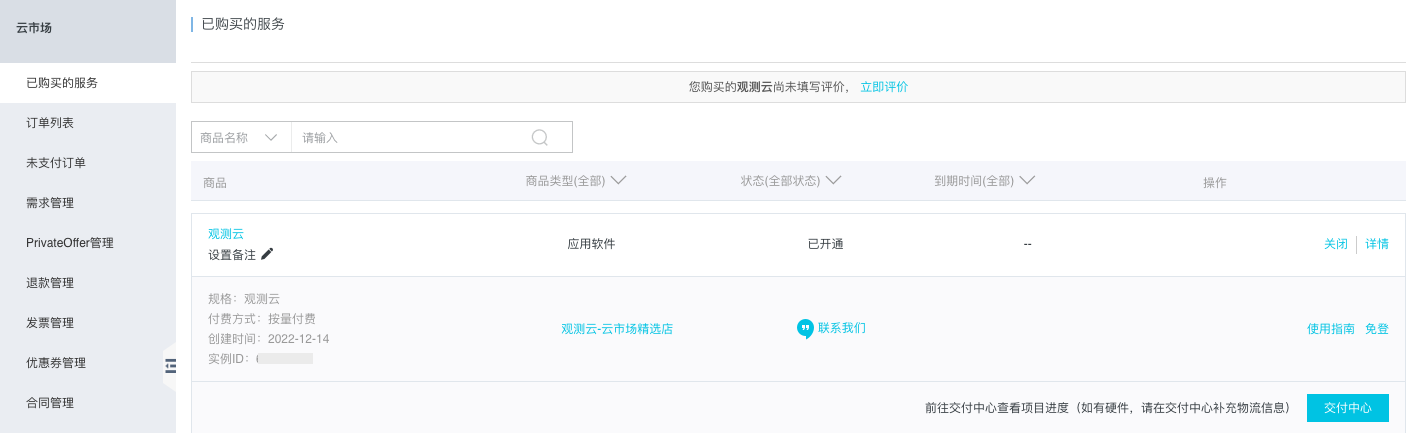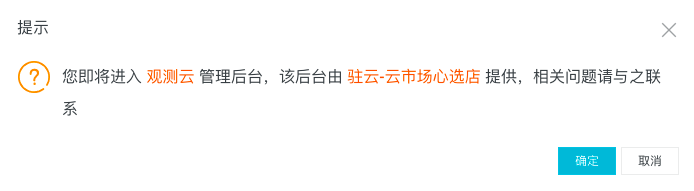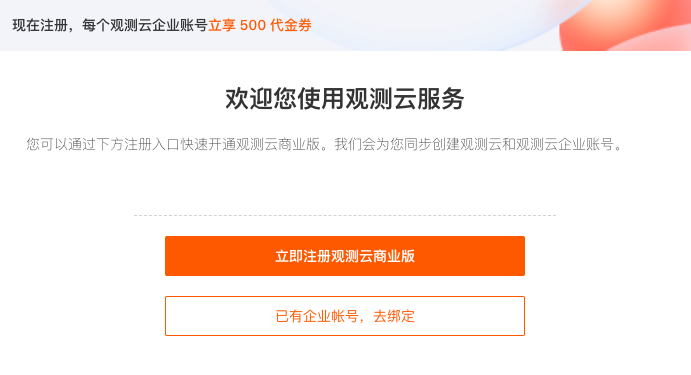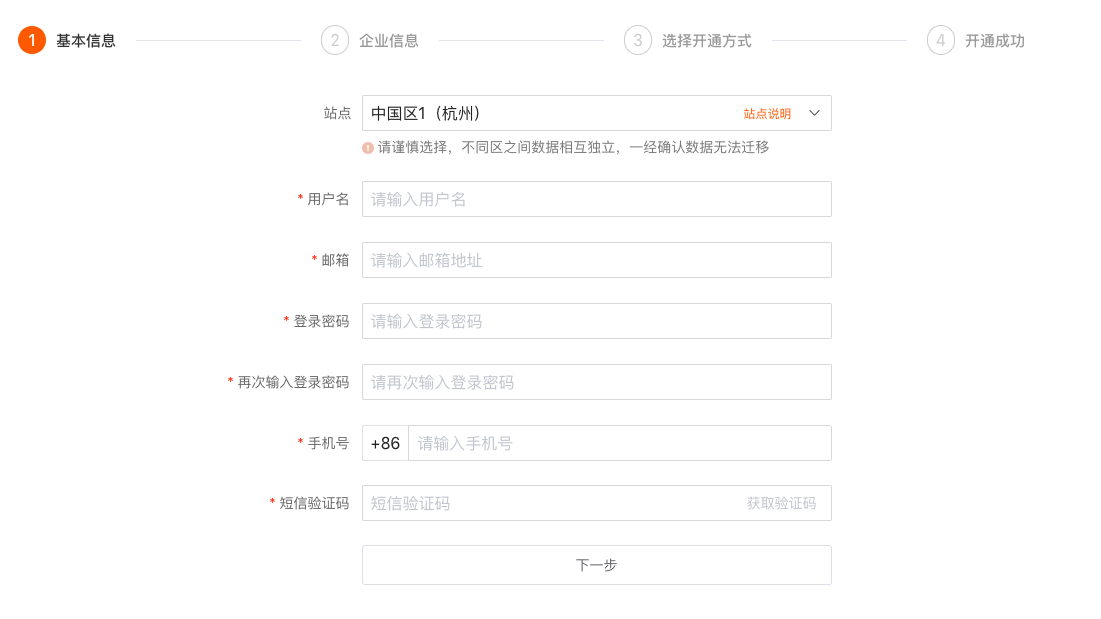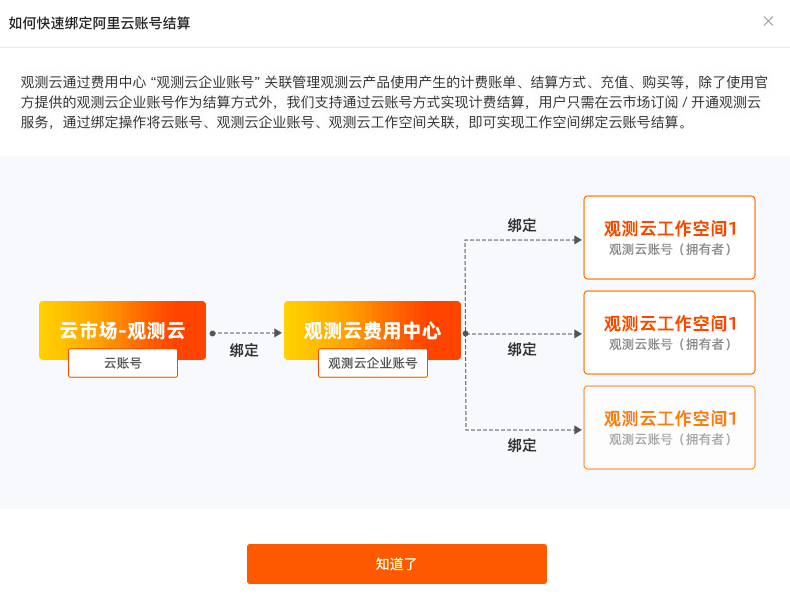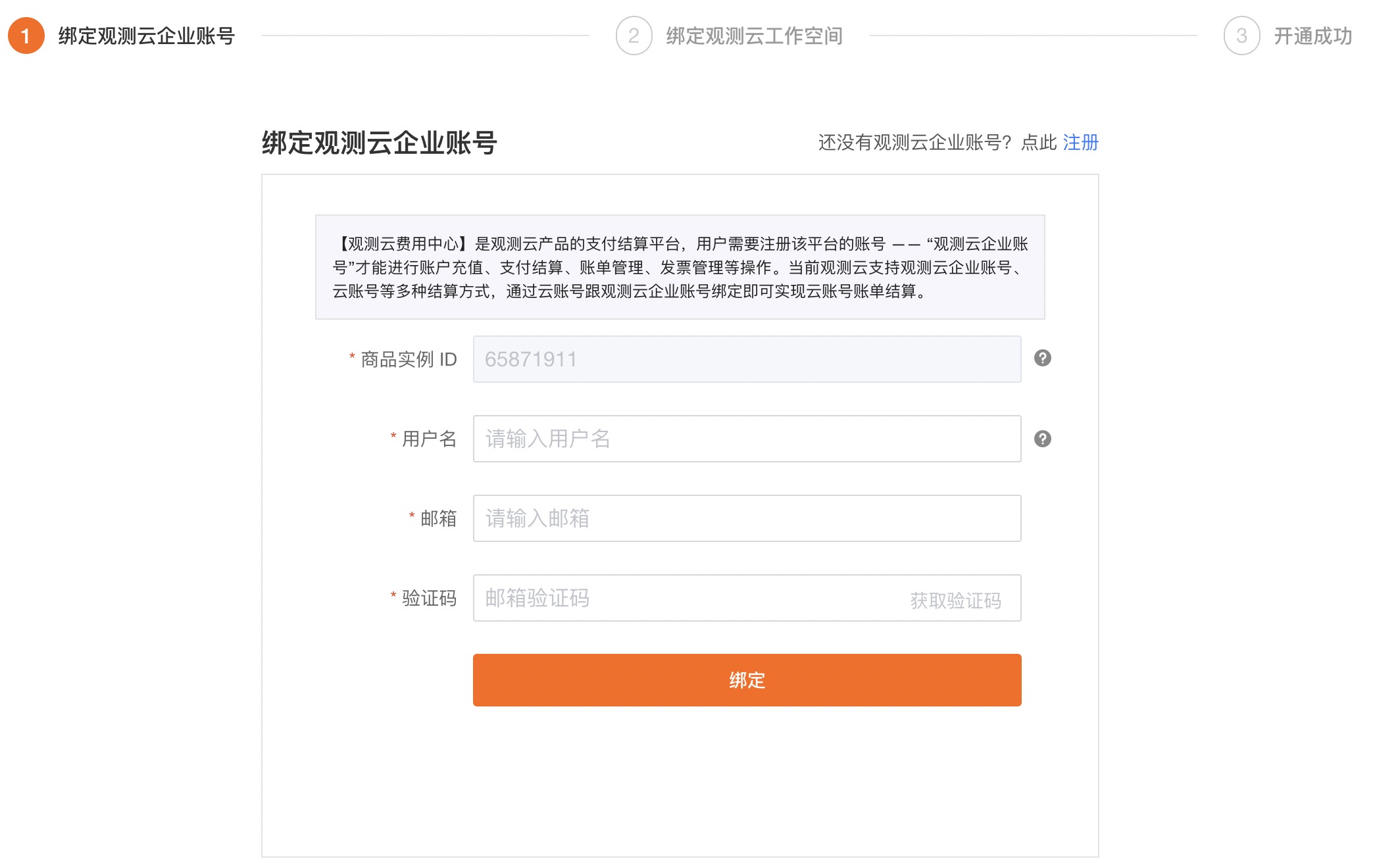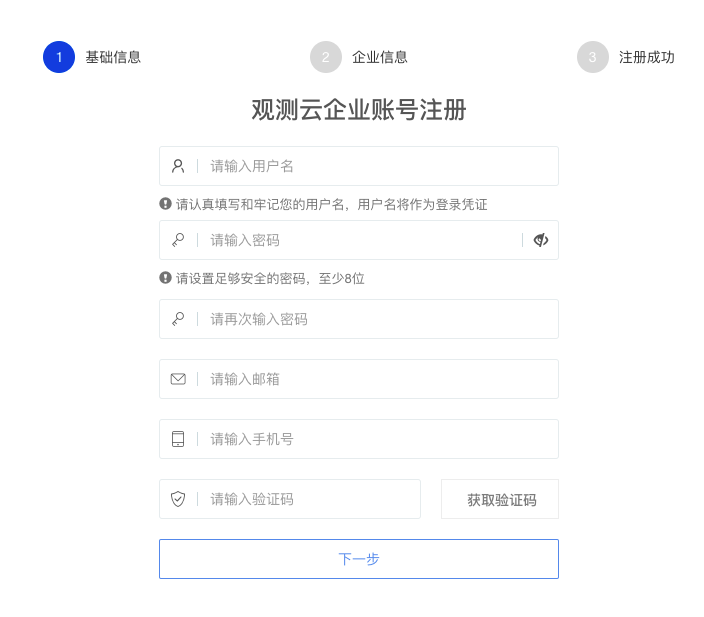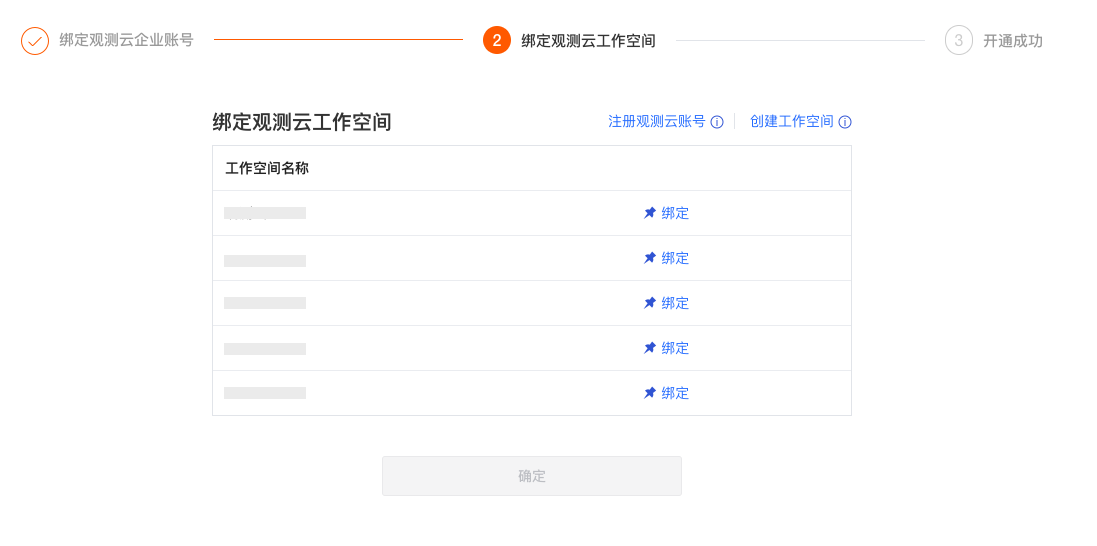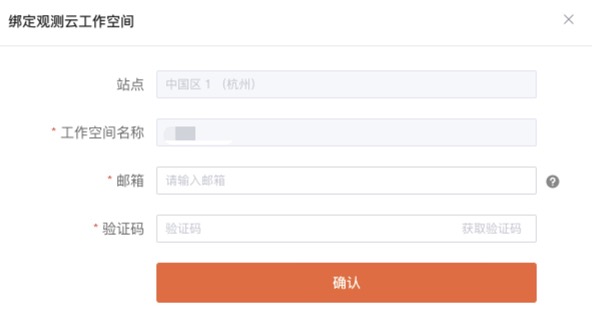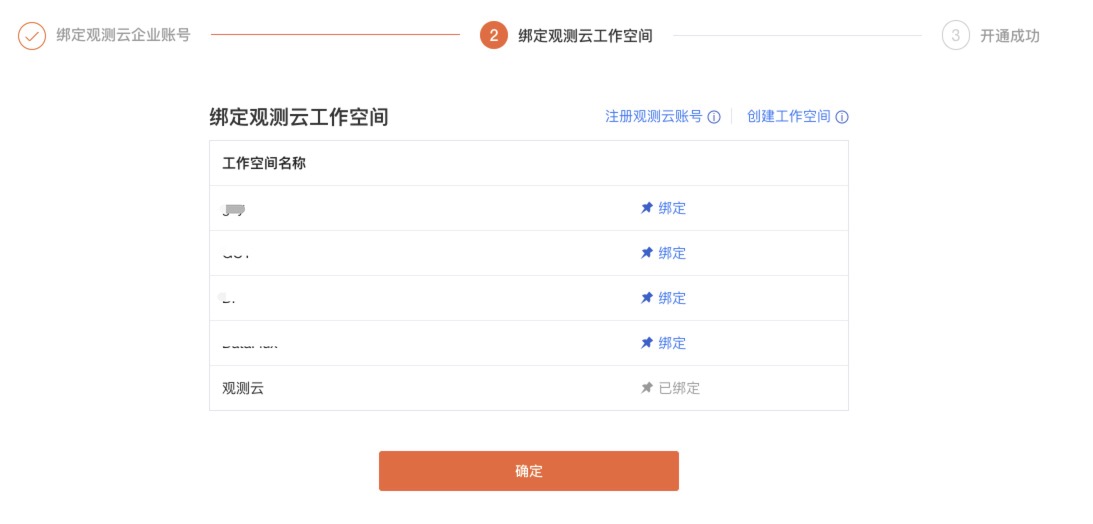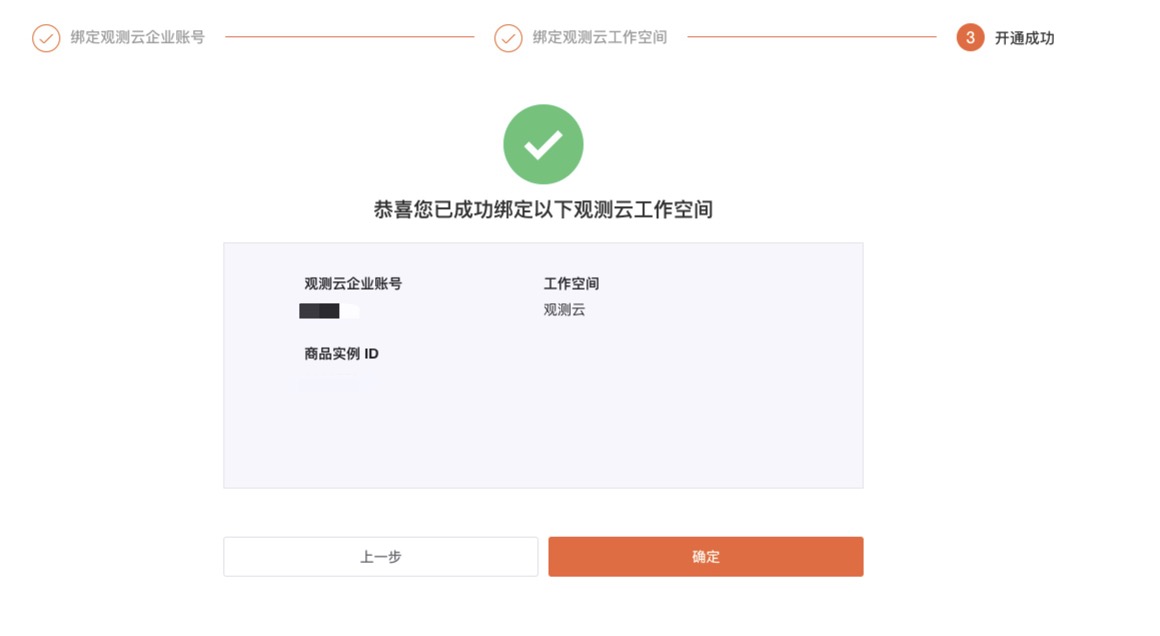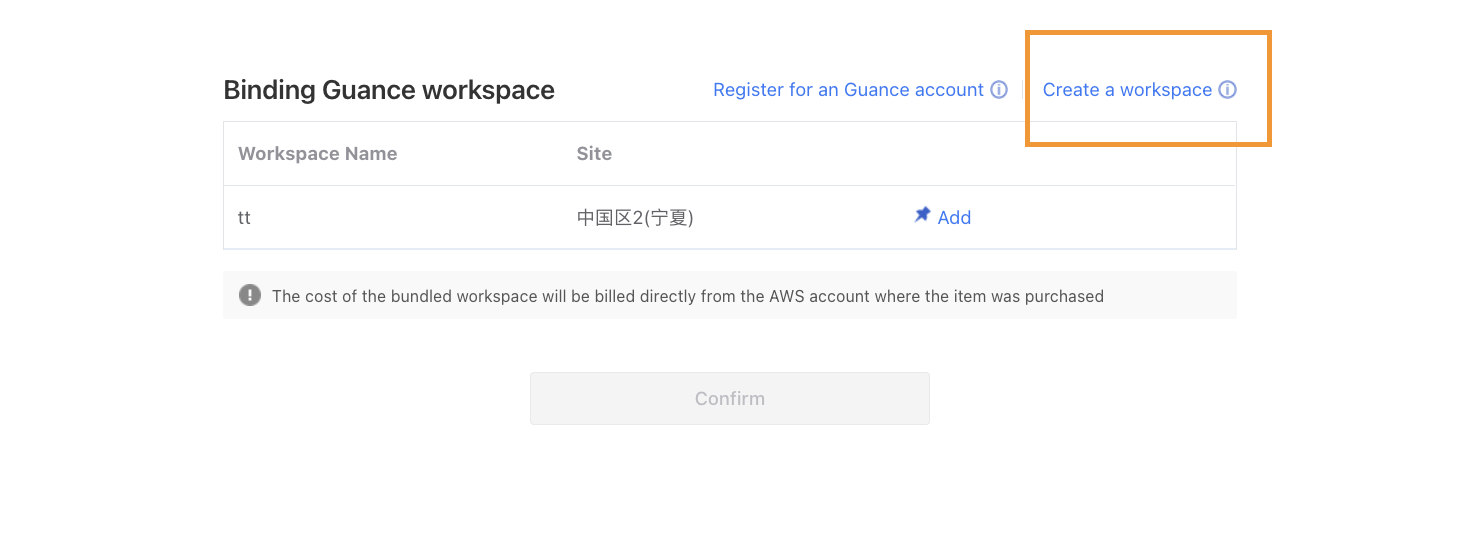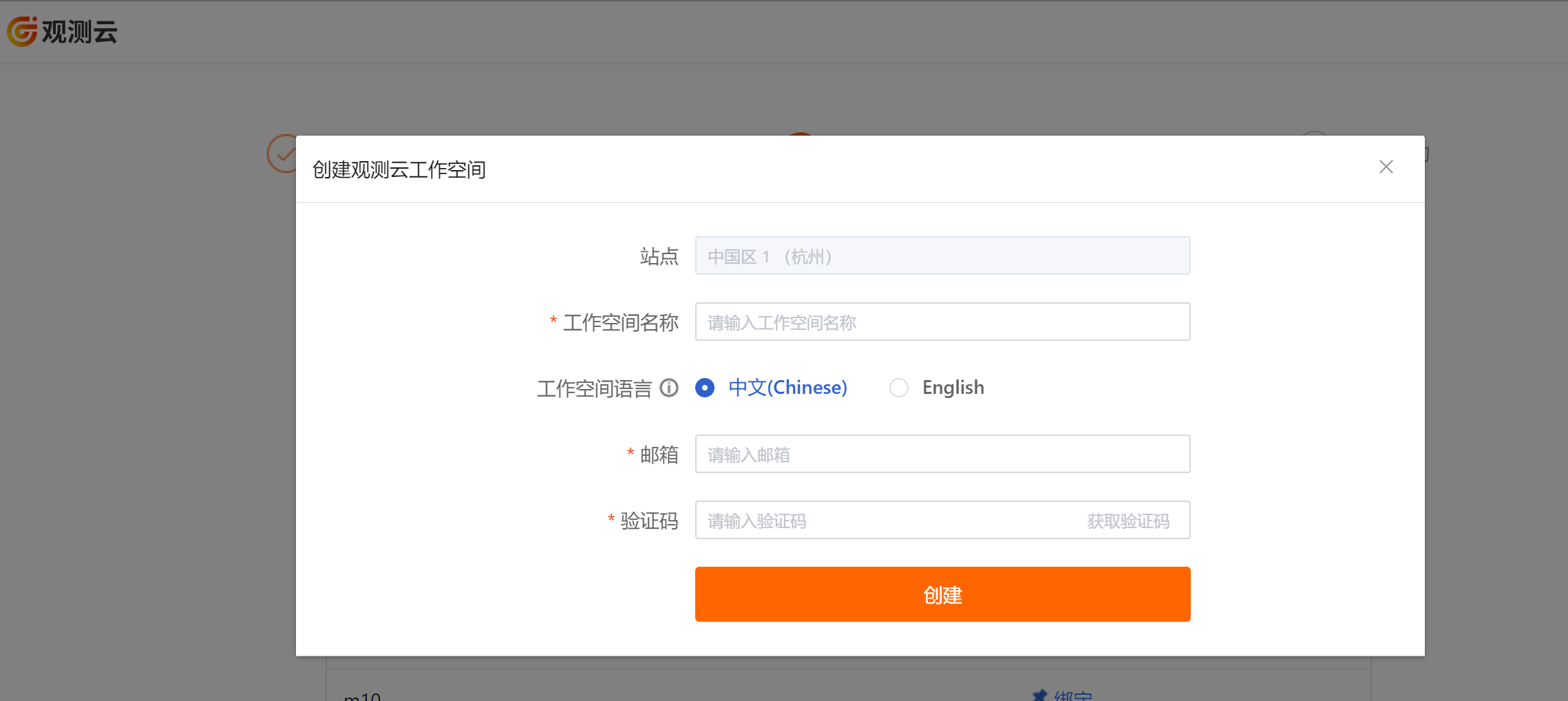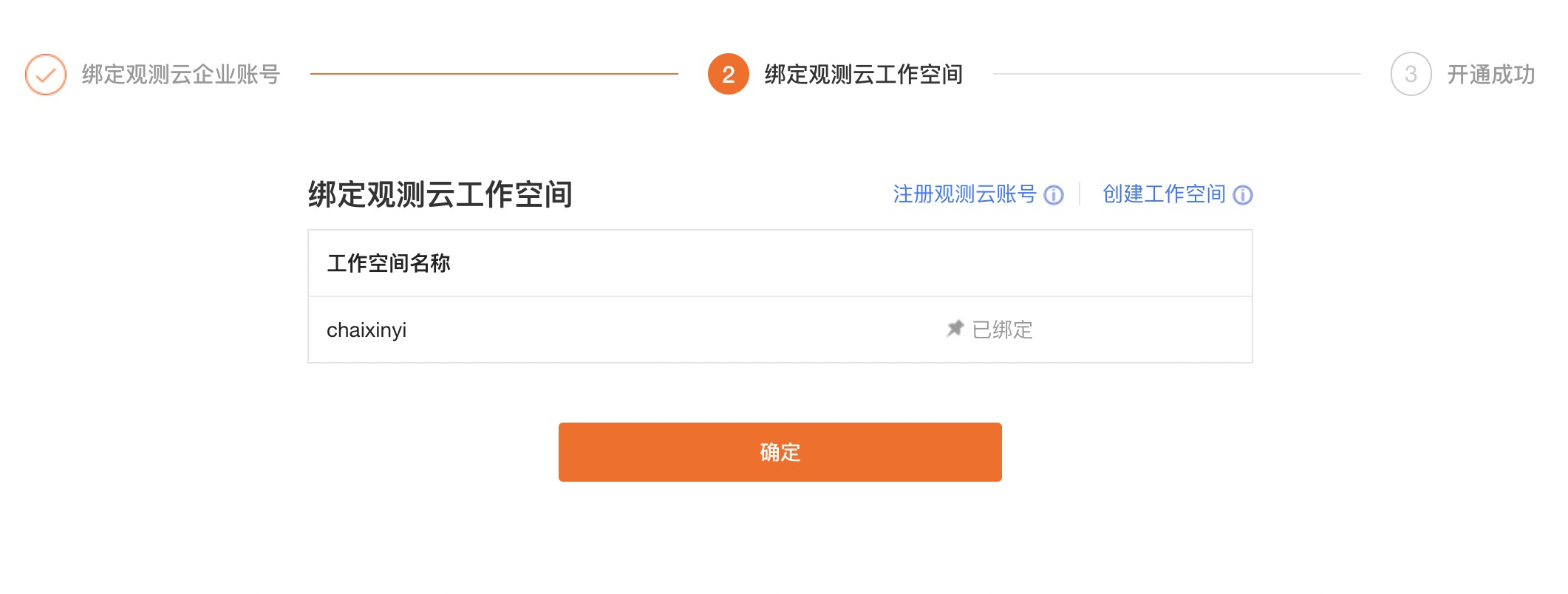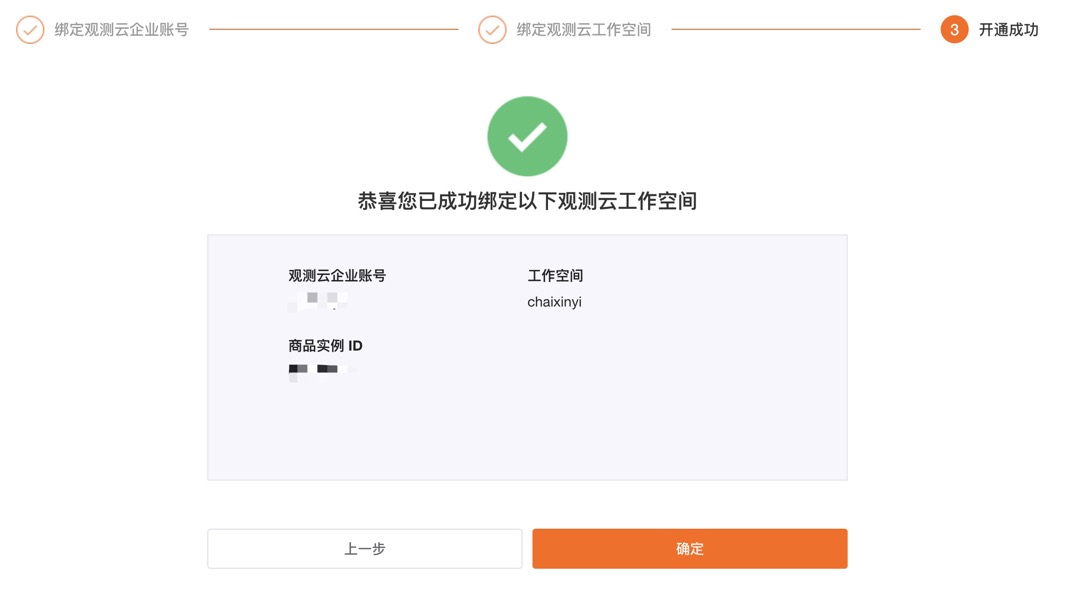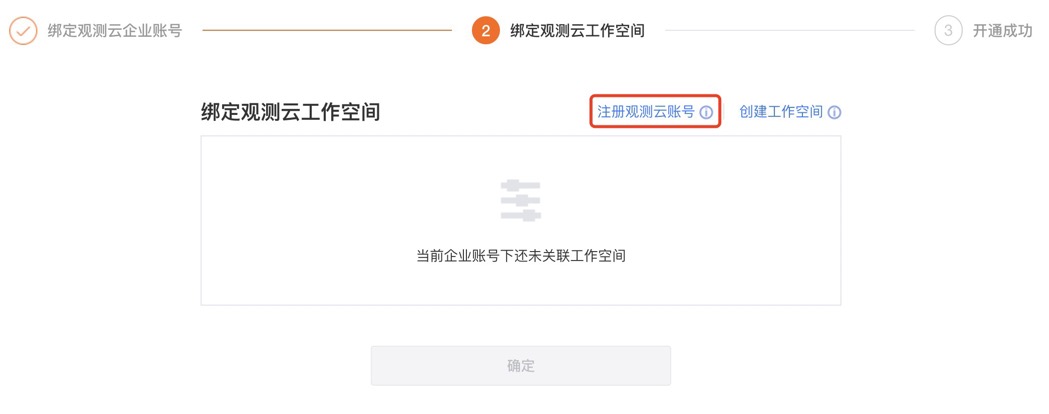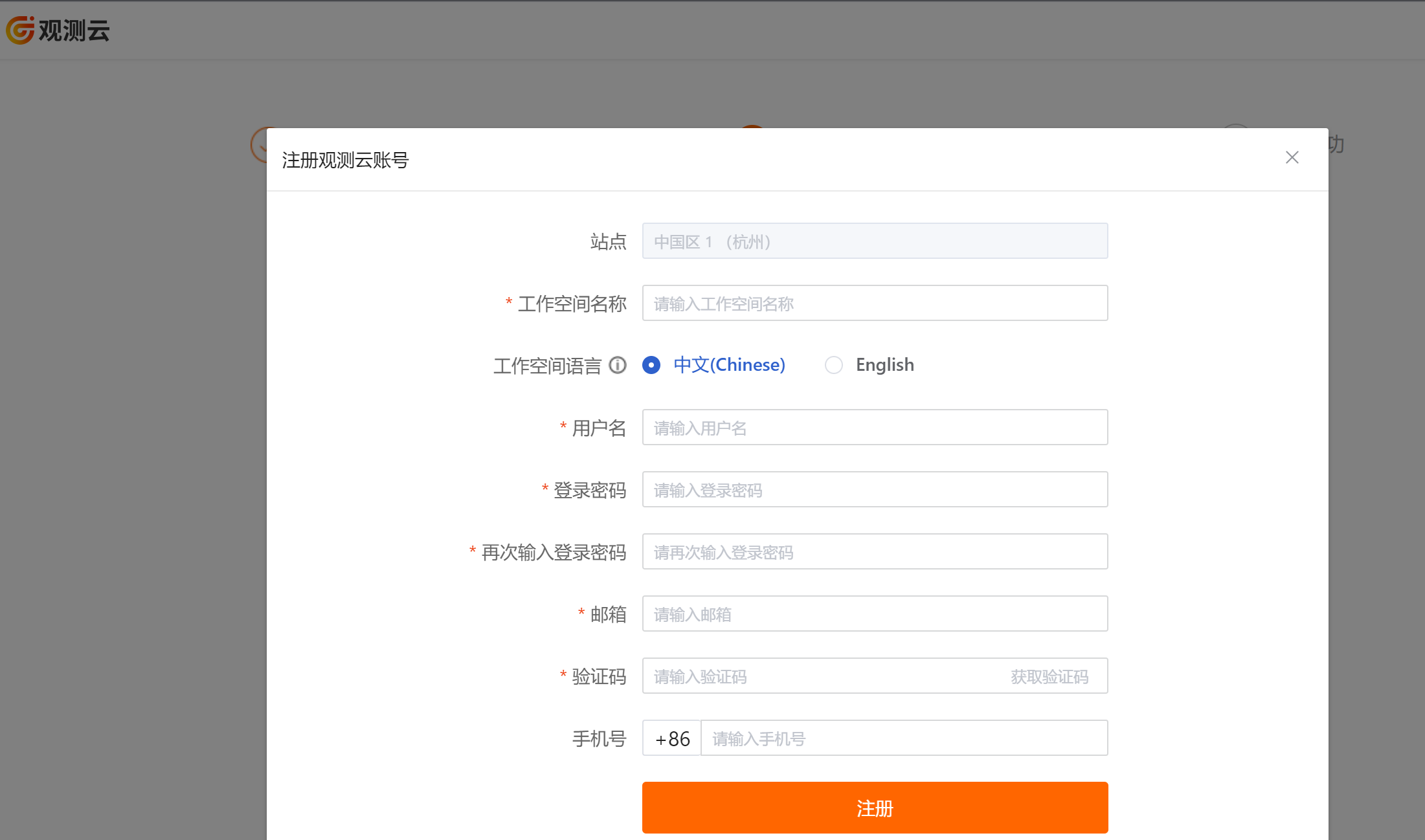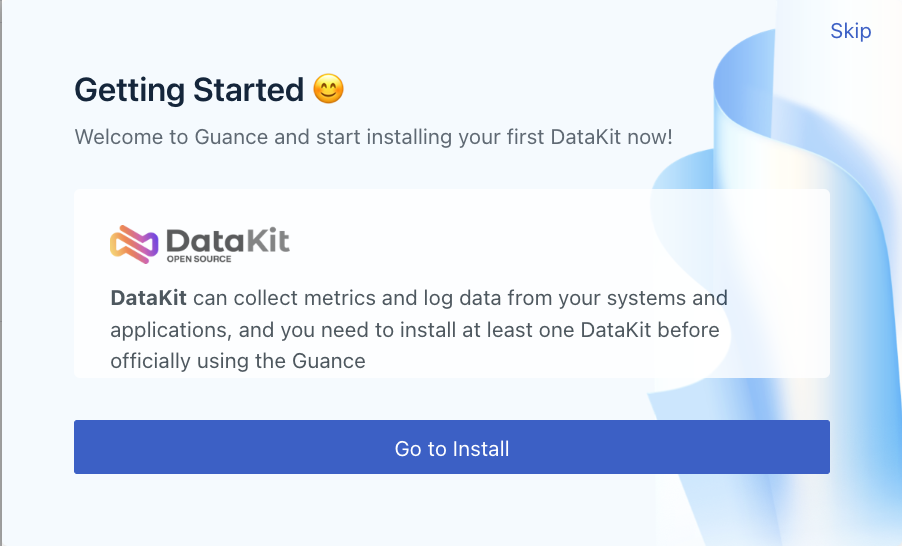Access to Guance Commercial Plan in Alibaba Cloud Market¶
This article will introduce how to launch the Commercial Plan of Guance after purchasing Guance Service in Alibaba Cloud Market. For direct registration of Commercial Plan, refer to the doc Register Commercial Plan.
Note: If you need to open SLS storage in Guance, you can get access to Guance Exclusive Plan in Alibaba Cloud market.
Purchase Guance¶
Open Alibaba Cloud Market Guance, click Getting Started.
Prompt Open Pay-per-use Service, and click Open after agreeing to the agreement.
Display Application for Opening Submitted.
Click OK to jump to the cloud market page, and you can view the Guance instance with subscription.
Access to Guance Commercial Plan¶
In Purchased Services, you can view the Guance instance with subscription, and click No Login on the right side of the instance.
In the pop-up dialog box, click OK, and prompt Register Guance Commercial Plan immediately and Exist Billing Center account, bind it.
Sign up for Guance Commercial Plan¶
If you don't have a Guance account yet, you can click Register Guance Commercial Plan. Refer to the doc Register Commercial Plan for information on how to register a Commercial Plan.
Bind Guance Workspace¶
If you already have a Guance account, you can click Exist Billing Center account, bind it and prompt How to quickly bind Alibaba Cloud account for settlement.
Click OK to start binding the Guance workspace. Before binding the workspace, you need to bind the Billing Center account of Guance.
Bind Guance Billing Center account¶
Exist Billing Center account¶
If you already have a Guance Billing Center account, enter the user name of the Guance Billing Center account and bind it through email verification.
No Billing Center account Yet¶
If you don't have a Guance Billing Center account yet, you can click Register to register a new Guance Billing Center account.
After successful binding, enter the binding Guance workspace page.
Bind Workspace¶
Bind Existing Workspace¶
If you have a Guance associated workspace under the Guance Billing Center account, you can bind it directly.
Select the workspace and click Bind on the right, and enter the email address and verification code in the pop-up dialog box.
Click Confirm to jump to the Bind Guance Workspace page, prompting that it is bound.
Click OK to show that the opening was successful.
Create a Workspace¶
If you have registered your Guance account but have not yet created a workspace, please click Create Workspace first.
Enter the workspace name and the mailbox used when registering the Guance account, and create it through mailbox verification.
Workspace language options affect templates for events, alarms and text messages in the workspace. If you select English, the above corresponding template will be used by default. Once created, the template language of this workspace cannot be modified, so please choose carefully.
After the workspace is successfully created, it automatically jumps to the Bind Guance Workspace page.
Click OK to jump to the page Successfully bind the following Guance workspace.
Register Guance Account¶
If you have not used the Guance service before, please register the Guance account and create a workspace first.
Click Register Guance Account, enter relevant information, and register through mobile phone number verification.
- Workspace language options affect templates for events, alarms and text messages in the workspace. If you select English, the above corresponding template will be used by default. Once created, the template language of this workspace cannot be modified, so please choose carefully.
- User name: used to register Guance studio account, and will automatically register Guance Billing Center account with the same user name for you, thus carrying out the subsequent expense settlement process. The user name account of the Billing Center will check its uniqueness and cannot be modified once registered; it is supported to bind the user name and account of the Billing Center. After the binding is completed, the user name cannot be modified. Please operate carefully.
Start Using Guance¶
After registration, you can watch the introduction video of Guance, or you can click Start installing DataKit and configure the first DataKit.