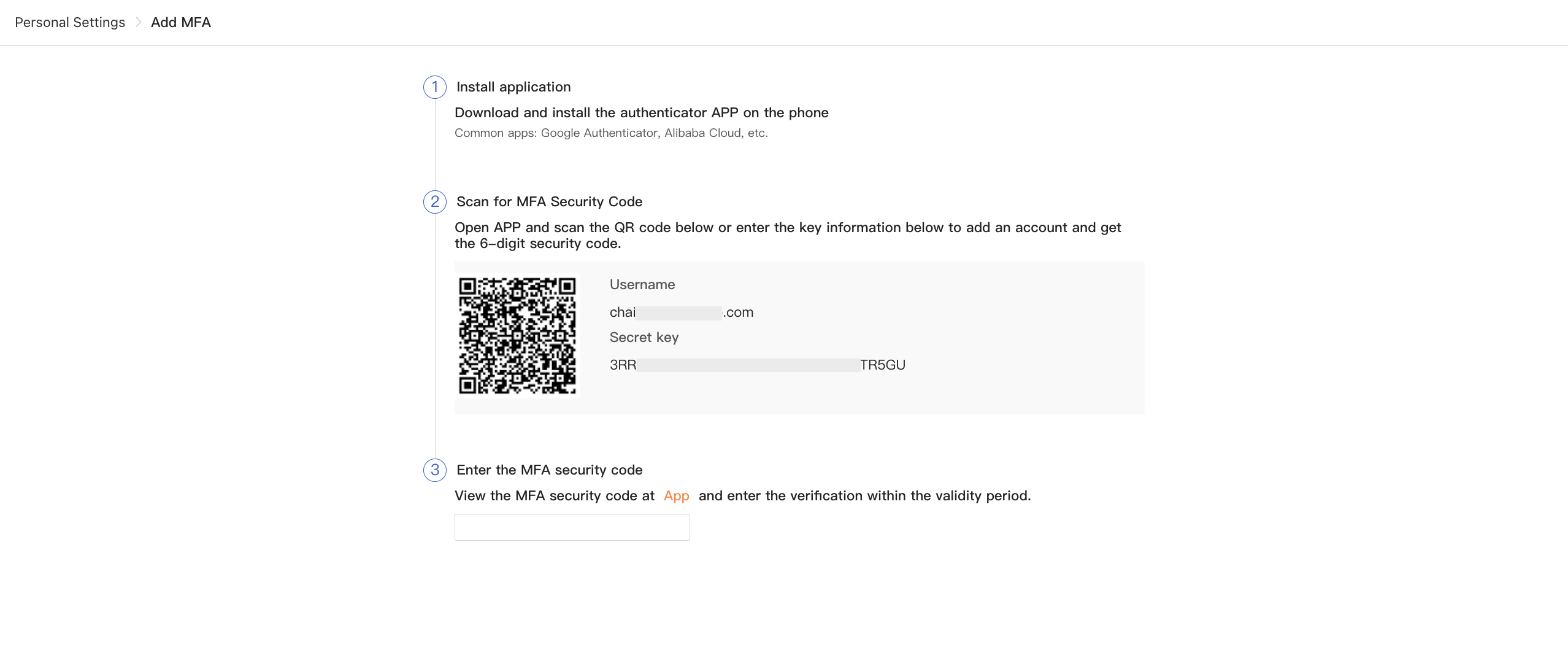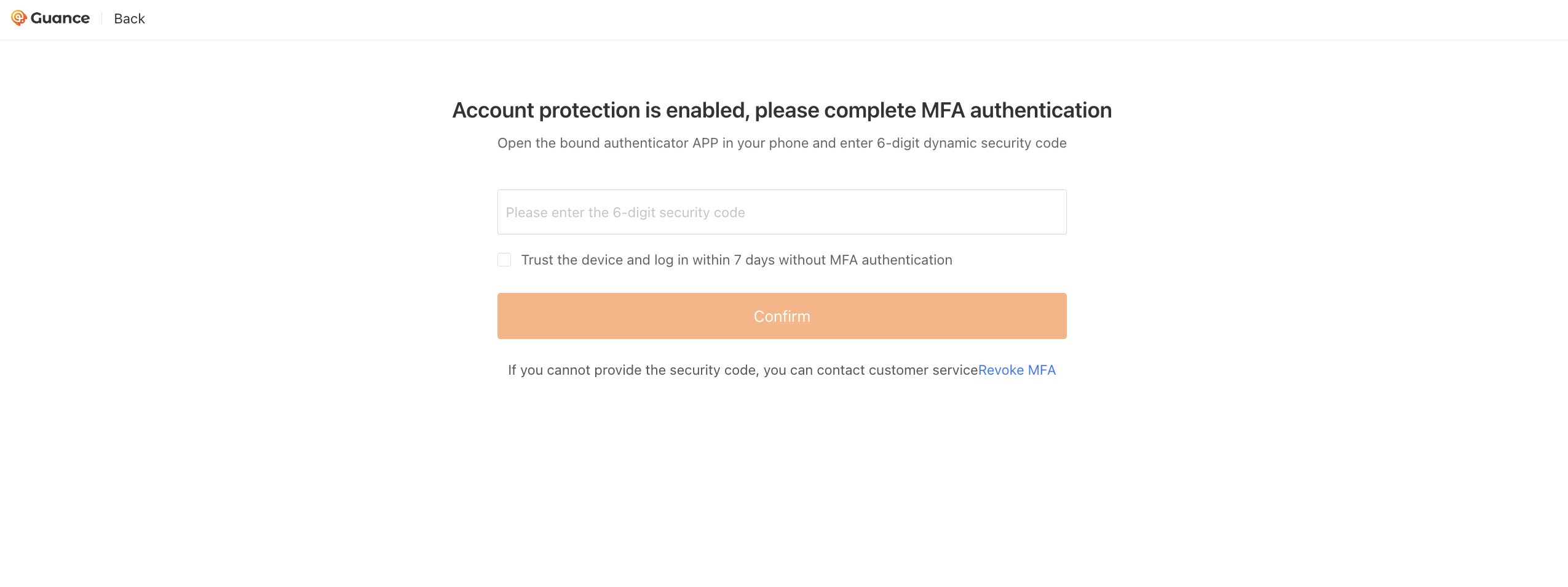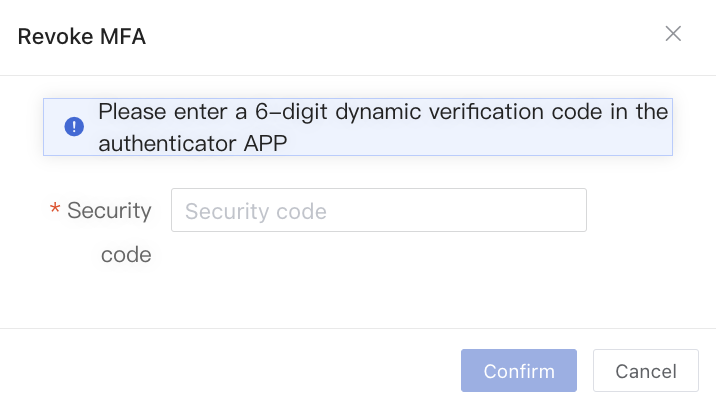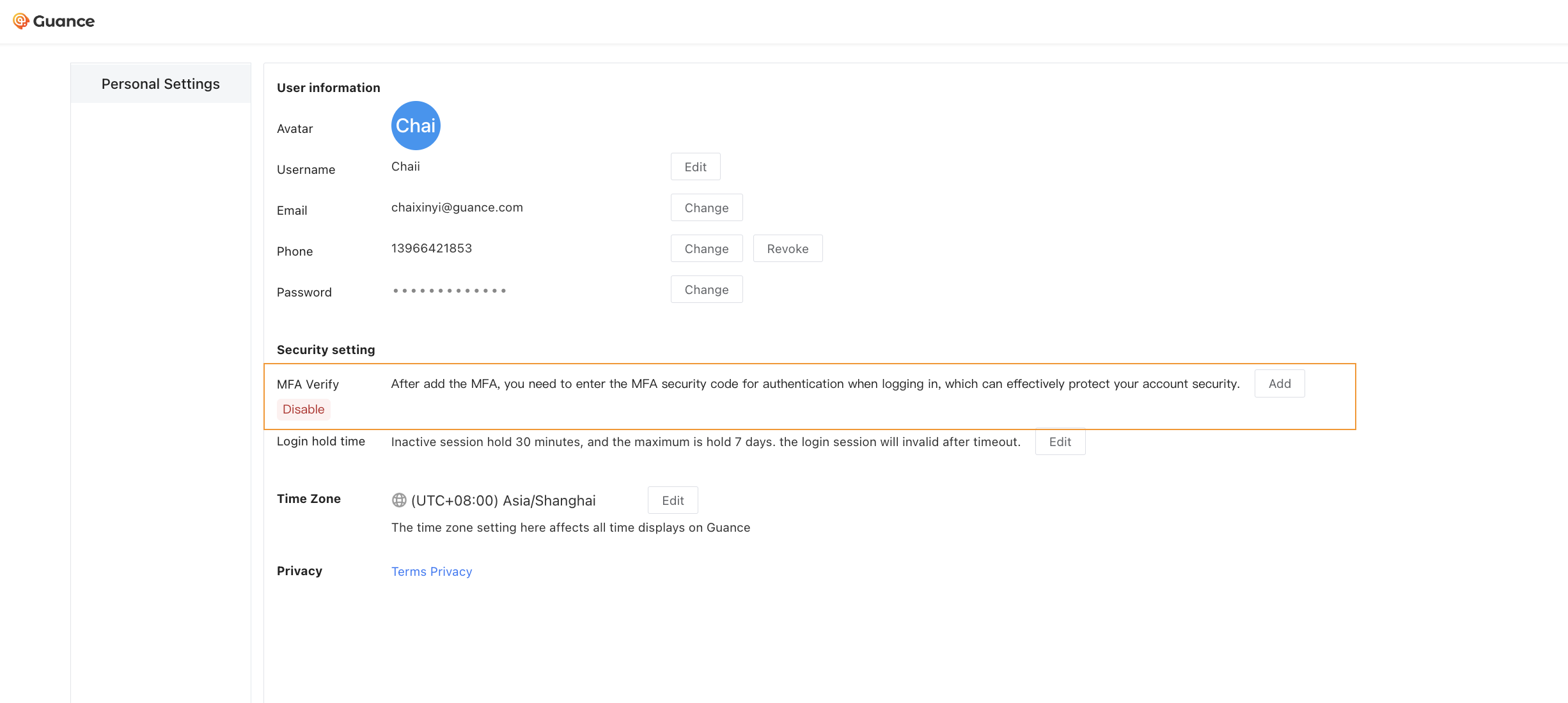MFA Management¶
Guance provides mandatory two-factor MFA security authentication, adding an extra layer of security protection beyond account usernames and passwords. After enabling MFA authentication, all workspace members must complete MFA binding and verification; otherwise, they will be unable to access the workspace.
Binding MFA¶
In the Guance workspace, click on Your Account > Account Management > Security Settings under MFA Authentication, then click Bind on the right side.
Binding MFA authentication supports verification via email. Click to get the verification code, enter it, and then click Confirm.
On mobile devices, download and install identity verification apps such as Google Authenticator or Alibaba Cloud, scan the QR code, and obtain the MFA security code.
Enter the obtained 6-digit dynamic security code and click Confirm.
After clicking Confirm, you will see a prompt indicating that MFA binding was successful and return to the Account Management page, where MFA Authentication will display "Bound."
Logging into MFA-authenticated accounts¶
When MFA mandatory authentication is enabled, if a workspace member has not bound MFA before logging in, they need to follow these steps to complete identity verification:
If the current account already has MFA bound, when logging into Guance, you will need to enter a 6-digit dynamic security code to proceed:
Unbinding MFA¶
Method One¶
If you no longer need to use MFA authentication, you can unbind MFA from your account. In the Guance workspace, click Account > Account Management, then under Security Settings for MFA Authentication, click Unbind on the right side. Enter the dynamic code and click Confirm.
After unbinding, you will see that MFA Authentication displays as "Not Bound."
Method Two¶
If during login, the device with the MFA verification app is unavailable, preventing you from generating a security code to log in, you can contact Guance customer service to request unbinding. On the login page, click Unbind MFA, select the ticket type as Unbind MFA, fill in the ticket title, description, and email verification code, and submit the ticket.
Guance customer service will process your request as soon as possible.
For more details, refer to Ticket Management.