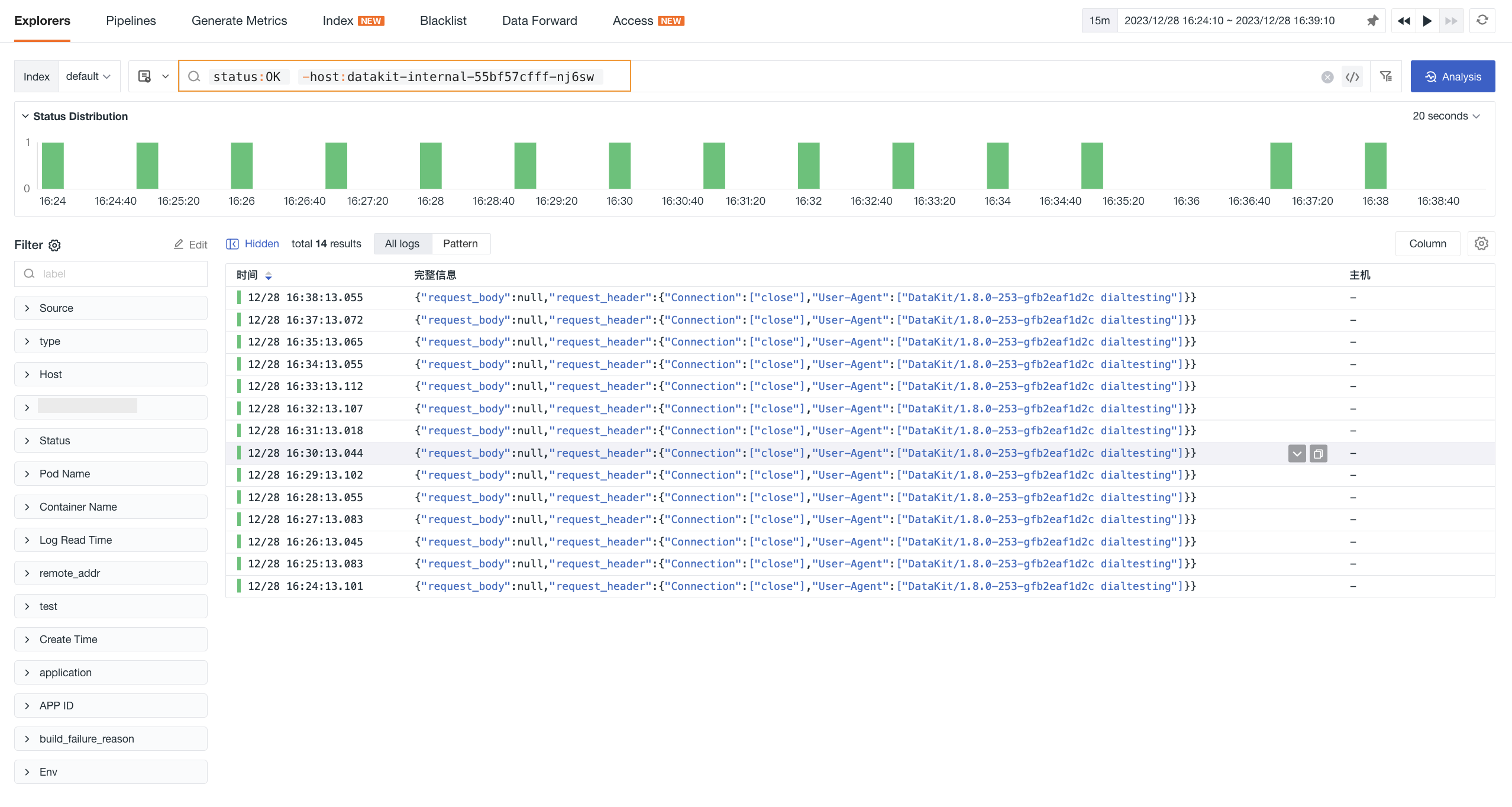Blacklist¶
By setting up a blacklist, you can filter out different types of data that meet specific conditions. Once a blacklist is configured, data matching the conditions will no longer be reported to the Guance workspace, helping you save on data storage costs.
Prerequisites¶
-
To configure data types other than logs, the DataKit version must be higher than 1.4.7;
-
If a Filter is configured in the datakit.conf file, the blacklist configured here will not take effect.
Create¶
-
Click Manage > Blacklist > Create;
-
Define the name and description for the current blacklist rule;
-
Select the data source type;
-
Add one or more filtering rules as needed;
-
Click OK to enable the data blacklist filtering rule.
Data Source¶
The blacklist name is automatically generated based on the data source, including logs, basic objects, Resource Catalog, network, APM, RUM, events, Metrics, Profile.
After entering the field name, field value, and other information, it will take effect once the data source and fields are configured and data is reported via DataKit.
| Data Type | Data Source (Supports Custom Presets) |
|---|---|
| Logs | Log source (source), such as nginx etc. |
| Basic Objects | Class (class), such as HOST etc. |
| Resource Catalog | Class (class), such as MySQL etc. |
| Network | Source (source), such as netflow, httpflow |
| APM | Service (service), such as redis etc.; "All Services" can be selected |
| RUM | Application (app_id) |
| Events | Source (source), such as monitor etc. |
| Metrics | Measurement, such as cpu etc. |
| Profile | Service (service) |
Filtering¶
-
Supports two condition selections:
-
Any (
ORcondition) -
All (
ANDcondition)
-
-
Field Name: Supports manual input, must be an exact value. The field name to be matched can be viewed in the Explorer's "Display Columns";
-
Field Value: Supports manual input, supports single value, multiple values, and regular expression syntax;
-
Operator: Supports 4 modes:
in / not in / match / not match.in / not inare exact matches,match / not matchare regex matches:OperatorSupported TypesDescription Example in / not inNumeric Whether the specified field is in the list. The list supports mixed types 1,2,"foo",3.5match / not matchRegex Whether the specified field matches the regex in the list. The list only supports string types "foo.*","bar.*"
Note
-
If you only need to create a blacklist for log data, you can also go directly to Logs > Blacklist for configuration;
-
Data types support string, integer, and float types;
-
If the data source is logs, a log filtering rule will be synchronously created under the functional menu Logs > Blacklist, and vice versa.
Example¶
In the following example, a blacklist named "Conditional Filtering" is defined. Logs from All Sources are selected that satisfy status being ok or info, AND host is not hz-dataflux-saas-daily-01, AND service does not contain the word kodo. Data meeting all three matching rules simultaneously will be filtered and not reported to the workspace.
After setting the blacklist, you can check in the Explorer whether the blacklist is effective based on the filtering conditions. Once the blacklist is created and effective, data matching the filtering conditions will no longer be reported to the workspace.
Options¶
You can manage the blacklist through the following operations:
-
Filter based on different data types;
-
Search and locate by entering the blacklist name in the search bar;
-
Enable/Disable blacklist;
-
Modify already created data filtering rules;
-
Delete existing filtering rules. After deletion, data will be reported to the workspace normally;
-
Click to batch export or batch delete blacklists;
-
Create blacklists by importing JSON files, but ensure the file is a configuration file provided by Guance.
Notes¶
-
If a blacklist filter is configured in the
datakit.conffile during DataKit installation and configuration, the blacklist rules configured in Guance will not take effect for it; -
DataKit pulls data every 10 seconds. The blacklist configuration does not take effect immediately; it requires waiting at least 10 seconds;
-
After the blacklist configuration is completed, it is uniformly saved in the
.pullfile located in the DataKit directory/usr/local/datakit/data.