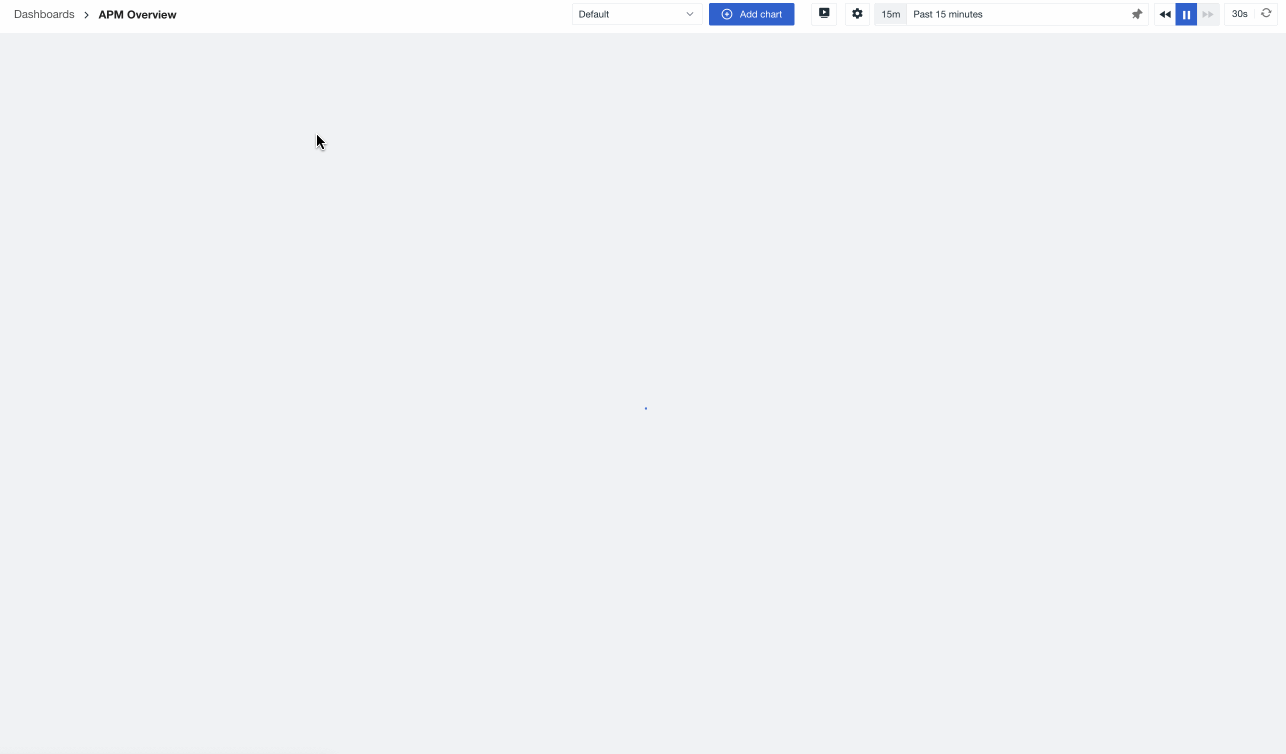User Settings¶
Includes various scenario operation configurations at the personal account level.
Account Management¶
Note
If the avatar is hidden in the admin backend, configurations such as viewer auto-refresh and high-performance mode can be modified under Manage > User Settings.
User Information¶
Go to the Account Management page at the bottom left of the console to modify the avatar, username, email, phone number, and password.
Security Settings¶
MFA Authentication¶
The system's MFA authentication adds an extra layer of security on top of the username and password. Once enabled, a second verification is required during login.
For more details, refer to MFA Management.
Login Session Duration¶
The system supports setting session durations for workspace accounts and SSO accounts. Once set, login sessions will expire after the specified time.
- Inactive login session duration: Range 30 ~ 10080 minutes, default is 10080 minutes;
- Maximum login session duration: Range 1 ~ 30 days, default is 30 days.
Timezone¶
Members can switch to the corresponding workspace timezone to view data. The system defaults to "Browser Time," which is the time detected by the local browser.
Go to the Account Management page at the bottom left of the console to modify the current timezone. You can also quickly modify it via the Time Widget.
Note
After setting a new timezone, all workspaces associated with your account will display data according to the new timezone. Please proceed with caution.
Workspace Timezone¶
Considering that workspace data might be reported based on one timezone while members are in different countries or regions, to ensure all members can analyze data and troubleshoot issues in the same timezone, go to Workspace Management > Space Settings > Advanced Settings > Workspace Timezone to configure a unified timezone for members. Once configured, when other members of the workspace select the configured Workspace Timezone, their timezone status will change accordingly.
Warning
- Only the Owner and Administrator of the workspace can configure the workspace timezone;
- After setting the workspace timezone, members need to manually select this timezone;
- If a member selects the workspace timezone and it is later deleted, the member's timezone will automatically switch to Browser Time.
Account Deactivation¶
Note
This option is only visible to local accounts; single sign-on accounts do not have this option.
- Go to the Account Management > Deactivate Account page at the bottom left of the console;
-
Choose any method for identity verification: password verification, phone verification, or email verification;
-
If the current account is the owner of the workspace, please transfer this role first;
-
If the current account is not the owner, proceed to the third step. Before confirming deactivation, note the following:
-
The account will no longer be able to log into the workspace;
-
All associated information of the account within the workspace will be cleared and cannot be recovered;
-
Any unclosed tickets submitted by the account will be closed within 7 working days.
-
-
Read and agree to the relevant agreements, then confirm deactivation.
After Account Deactivation:
-
Commercial Plan: After deactivation, the deactivated email can be re-registered, and the new account will be a fresh one with no historical data associated;
-
Deployment Plan: You can create a new account via Admin Backend > Add User.
Incident Management¶
Through this entry, the currently logged-in user can view and manage the status of all incidents in the joined workspaces.
- Filter by space and channel to quickly locate corresponding Issues;
- Directly search for workspace or channel names;
- Select "Only My Responsibility" in the top right corner to view all incidents you are responsible for.
For more settings, refer to Manage Issue.
System Notifications¶
After subscribing to system notifications, the system will trigger events in the following key scenarios and send notifications to the subscriber's email:
Once a monitor becomes invalid, the system will send an email notification.
Go to Monitoring > Notification Targets, and click "Subscribe to System Notifications" to learn if any notification targets have failed to send or have been disabled by the system.
Or go to the new/edit page of a notification target and click "Subscribe to System Notifications".
Go to Manage > Cloud Accounts, and click "Subscribe to System Notifications" to learn if the cloud account configuration status is valid.
If the workspace's data reporting triggers the configured limit, the system will send an email notification.
Click the "Subscribe" button above, and the system will automatically send related notification emails to your inbox when new messages are available.
After system notifications are triggered, you can view all notification events in the notification list and manage them through the following actions:
- Filter notifications by scenario type;
- Filter by notification title or content;
- View only unread notifications;
- Mark all as read.
High-Performance Mode¶
The system supports high-performance chart loading mode, which is disabled by default.
Example:
After enabling high-performance mode, all charts are loaded immediately upon entering the page, without dynamic loading. This means that when scrolling down beyond the current page view, the charts are already fully loaded and can be viewed directly.
Note
Enabling high-performance mode only affects the current user's chart viewing scenario.
System Theme¶
Supports switching the system theme color.
If the system theme is set to "Automatic," it will switch the theme color based on the computer's appearance.