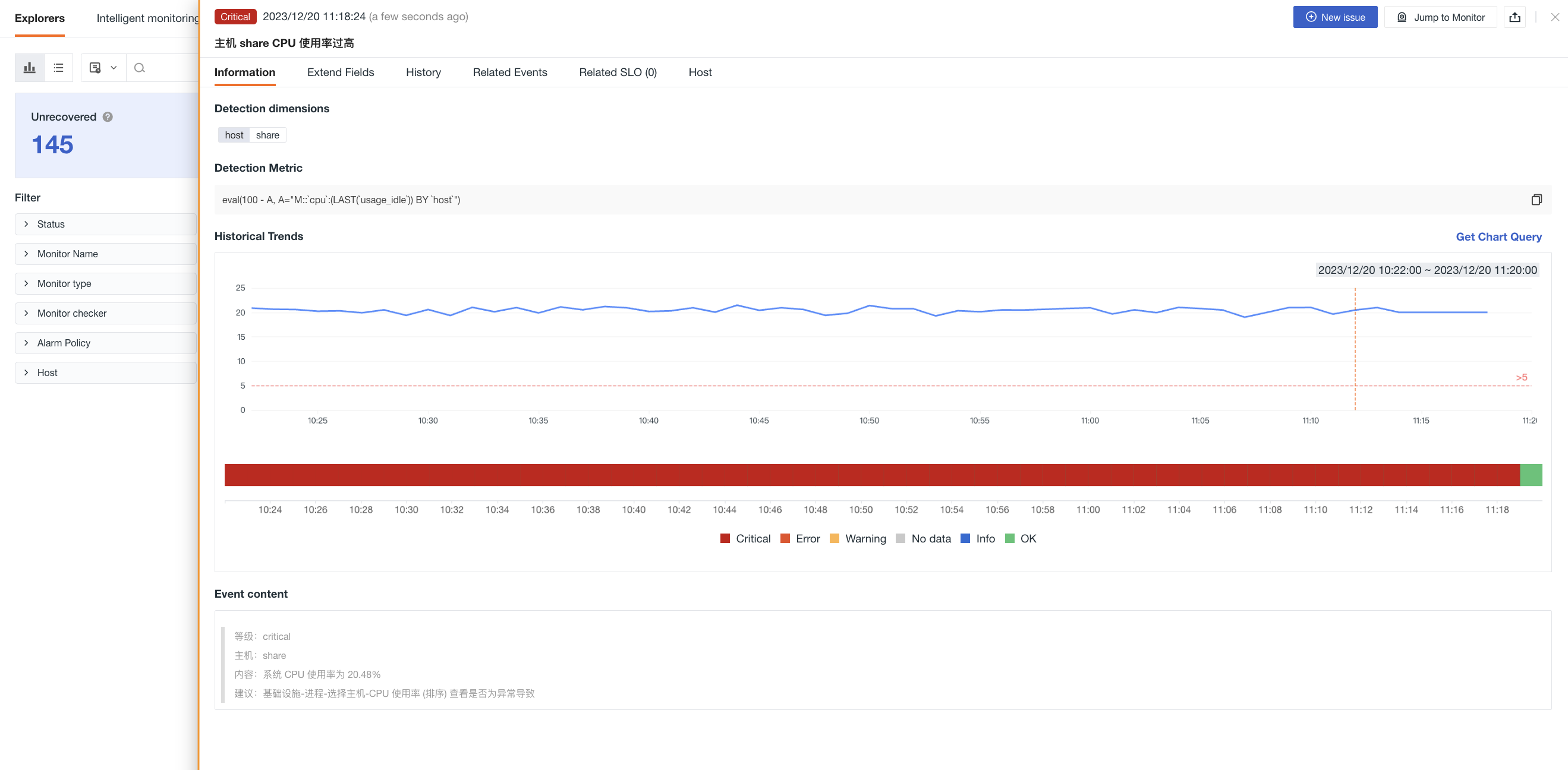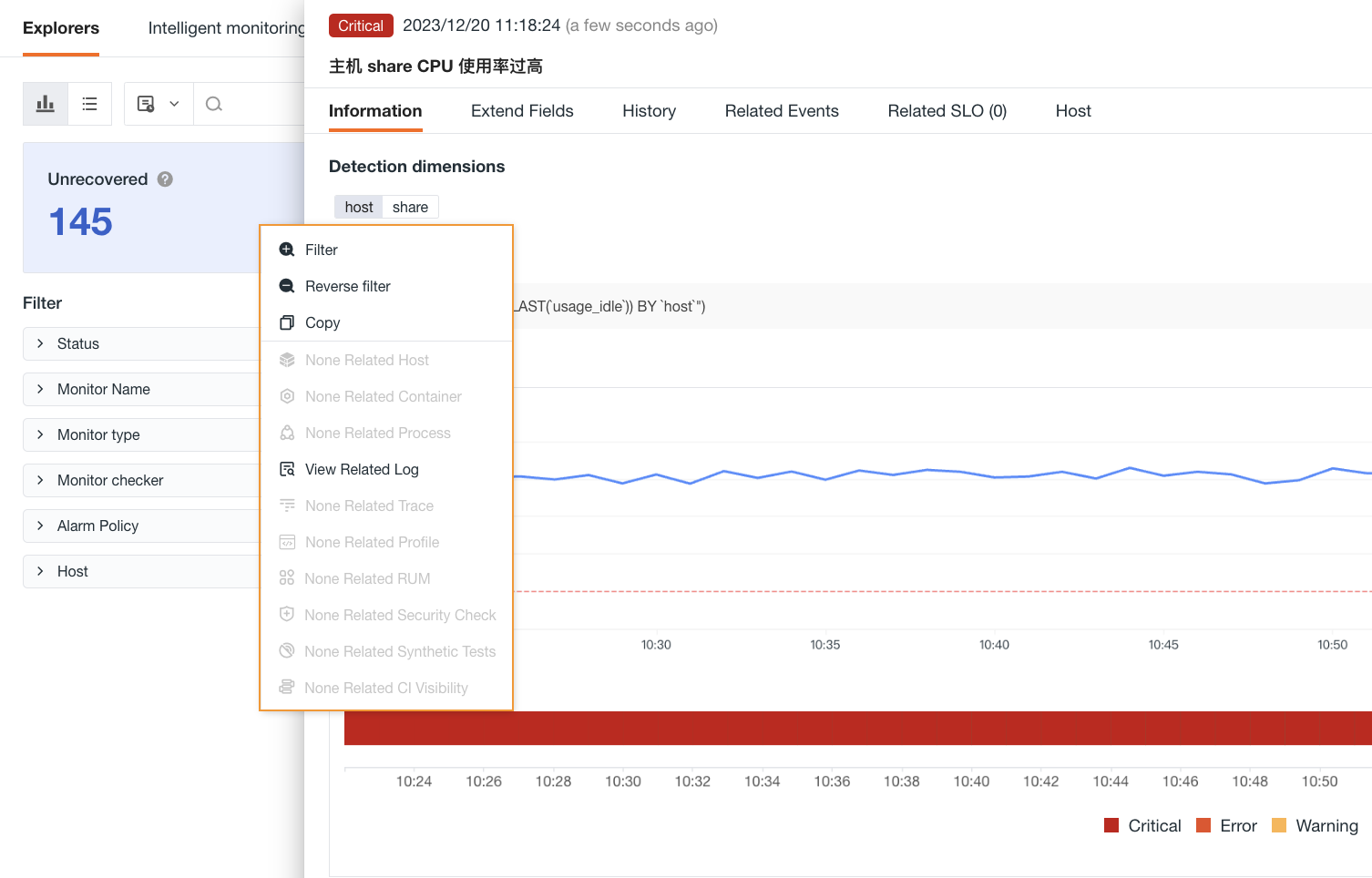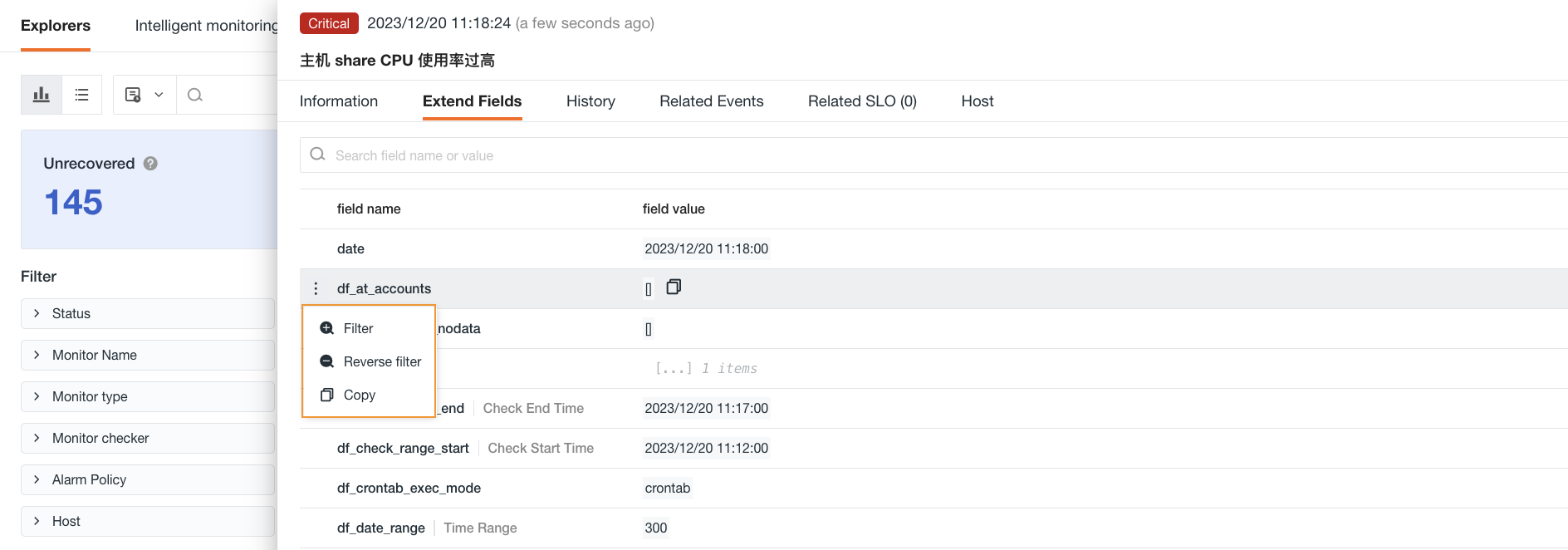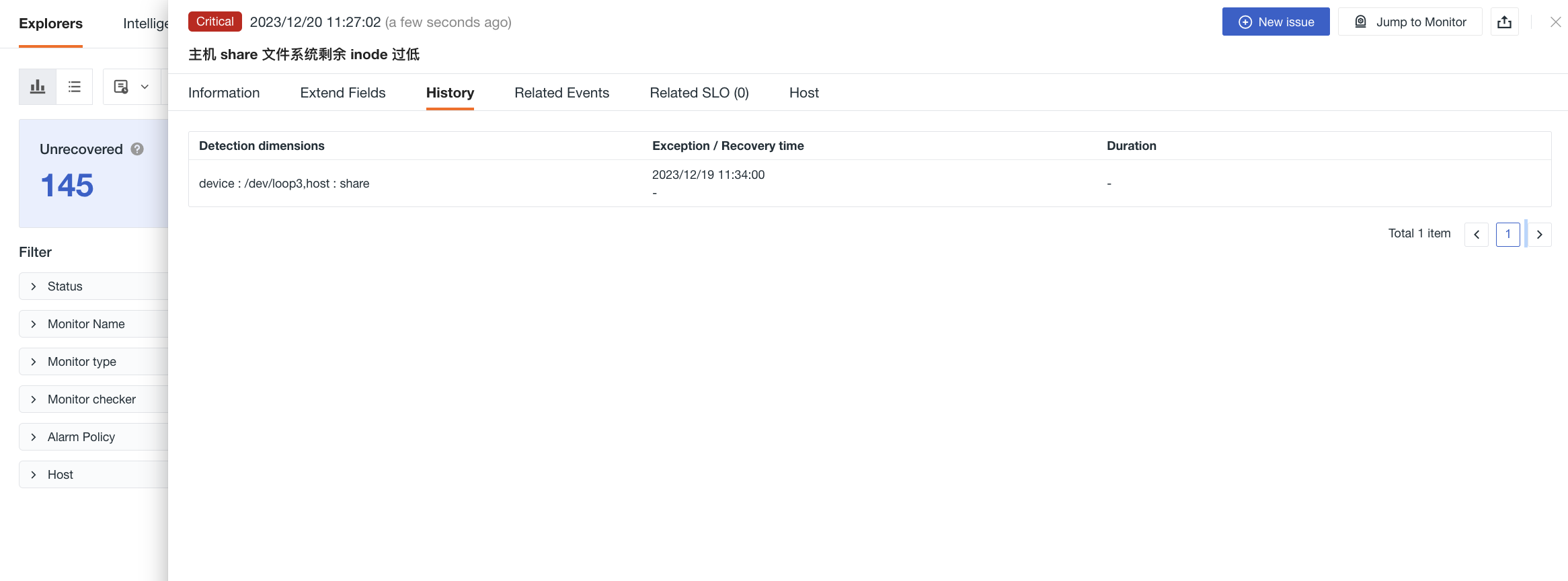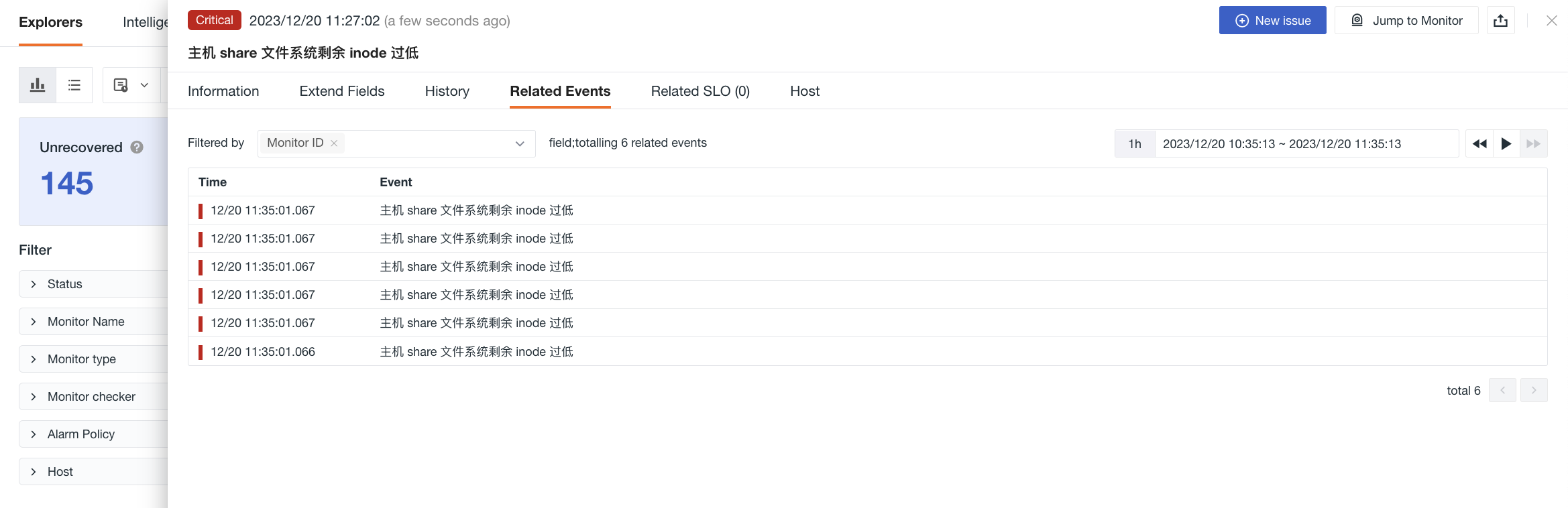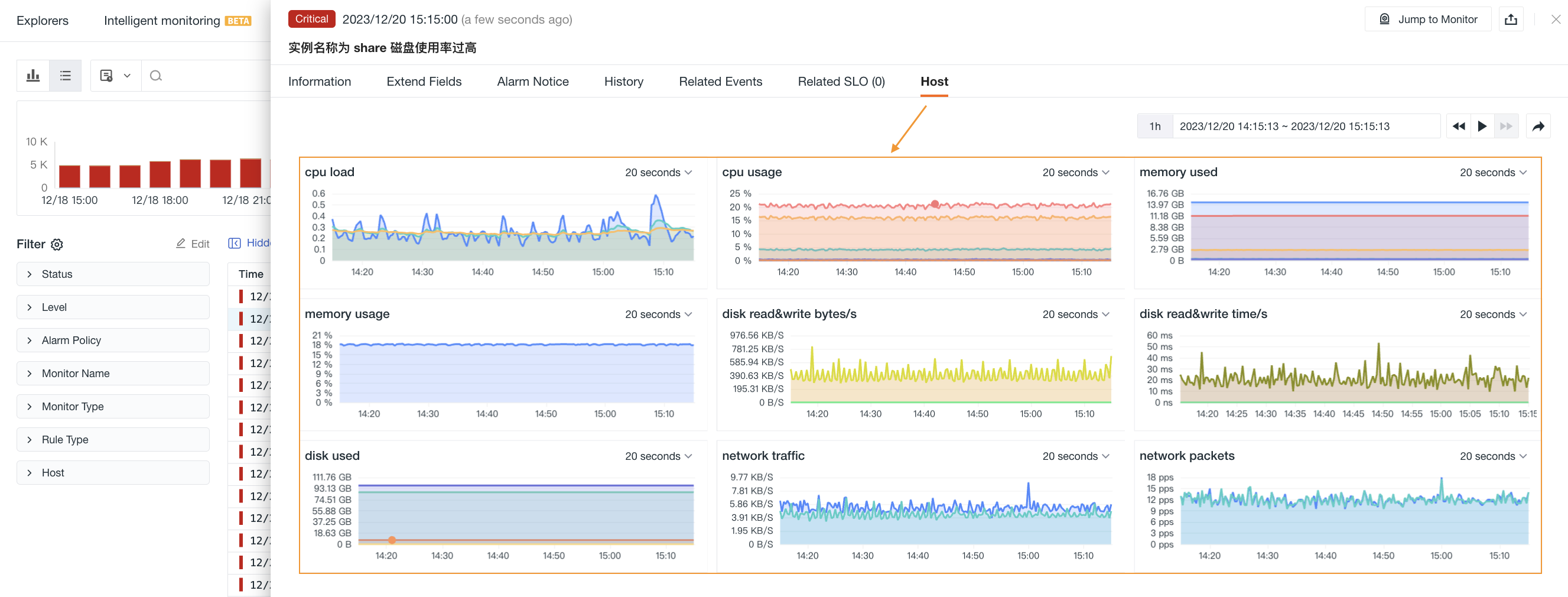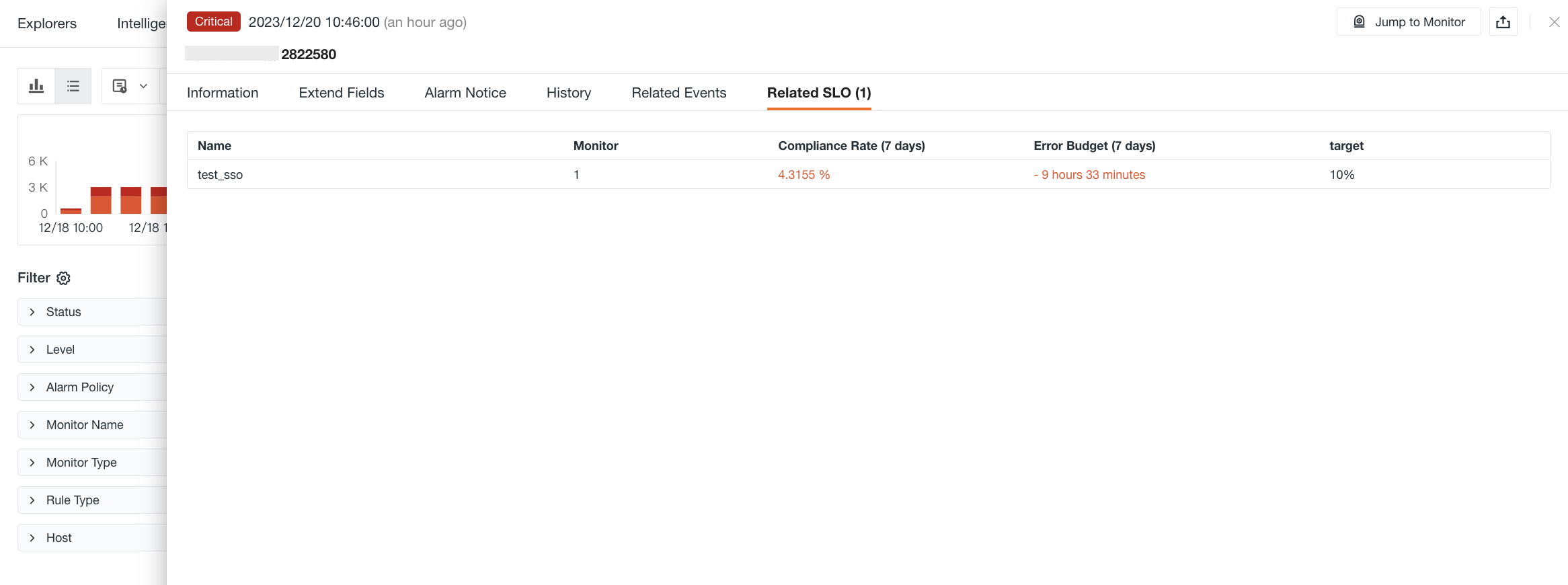Event Details¶
In the event Explorer or uncovered event Explorer before recovery, click on any event to view event details, including basic properties, extended fields, alert notifications, history records, associated events and SLOs.
On the event details page, you can:
- Click on the Monitor option in the top right corner to view and adjust the monitoring configuration;
- Click on the Export button in the top right corner to choose between Export JSON file and Export PDF file options, in order to obtain all the key data associated with the current event.
Information¶
Display the detection dimensions, detection metrics, historical trends and event content for viewing events.
Detection Dimension: Guance supports query of all detection dimensions.
Detection Metrics: Query statement for detection metrics configured in the monitor.
Historical Trend: The historical trend of detection result values for currently unresolved events. Click Get Chart Query to obtain the current query.
Extend Fields¶
In the search bar, you can enter the field name or value to quickly locate it.
After selecting the field alias, you can view it next to the field name. You can choose as needed.
You can view the relevant field attributes of the current event.
| Fields | Attributes |
|---|---|
| Filter | Add this field to the explorer to view all data related to this field. You can use the link explorer to filter and view the list of links related to this field. See Figure 1. |
| Reverse filter | Add this field to the explorer to view other data excluding this field. |
| Copy | Copy this field to the clipboard. |
Alerting¶
Display information such as the type and name of notification object and whether the notification was sent successfully. Click to expand and display detailed information about the alert notification object, supporting hover to copy.
- If the alert is in mute mode, it will be displayed as Mute.
- If the alert is sent normally, the corresponding notification object label will be displayed. Hover to display the specific notification object name.
Note: During the mute period, the alert notification will not be sent repeatedly to the relevant objects.
History¶
Display the host of the detection object, the abnormal/recovery time and the duration.
Related Events¶
Support to view associated events by filtering fields and selected time components.
Related Dashboards¶
If an associated dashboard is configured in the monitor, you can view the associated dashboard.
Related SLO¶
If an SLO is configured in the monitor, you can view the associated SLO, including SLO name, monitor, compliance rate, error budget, target and other information.