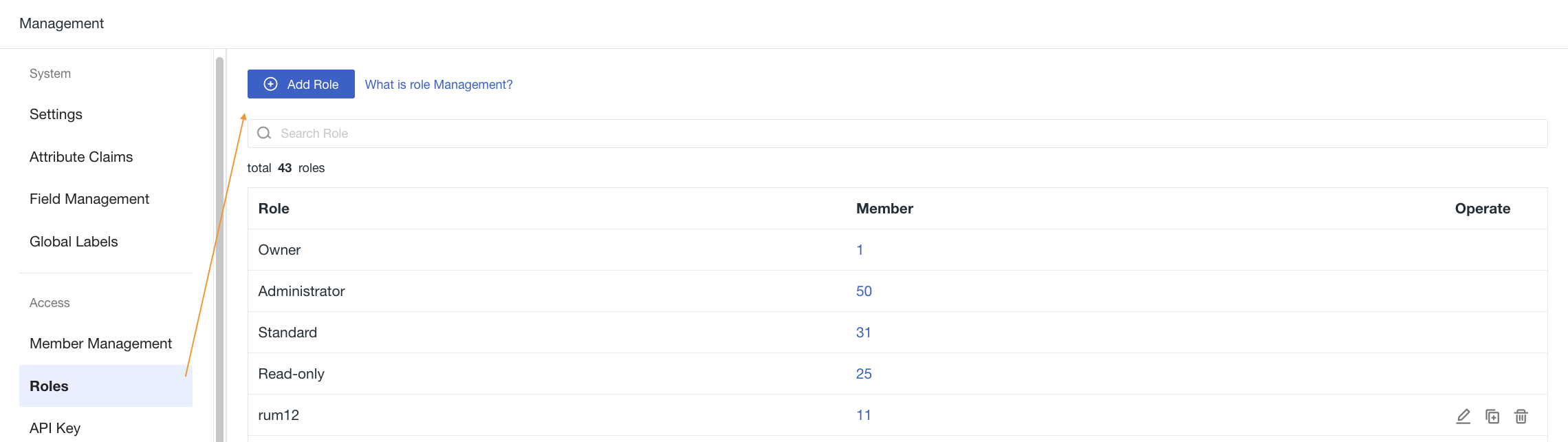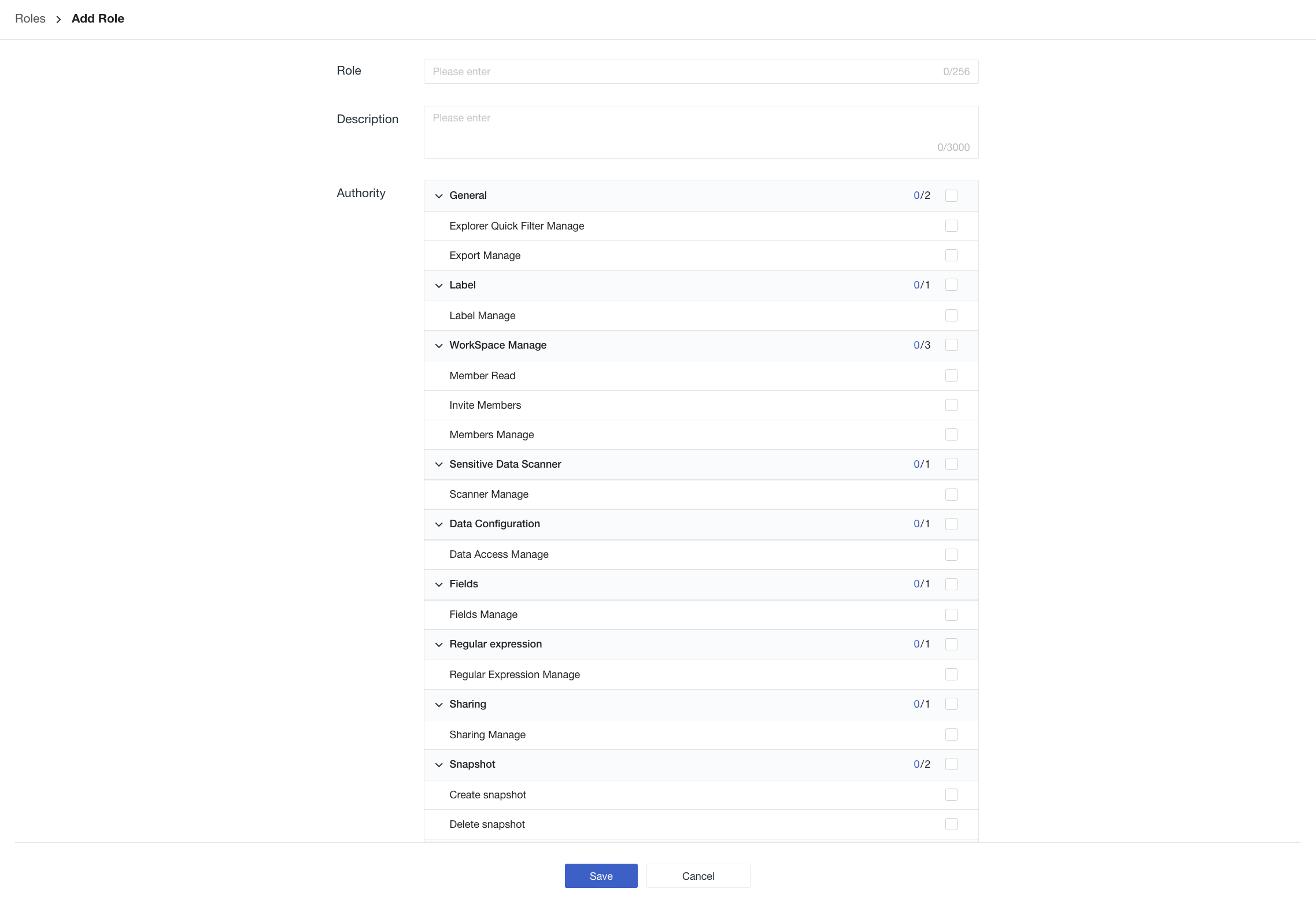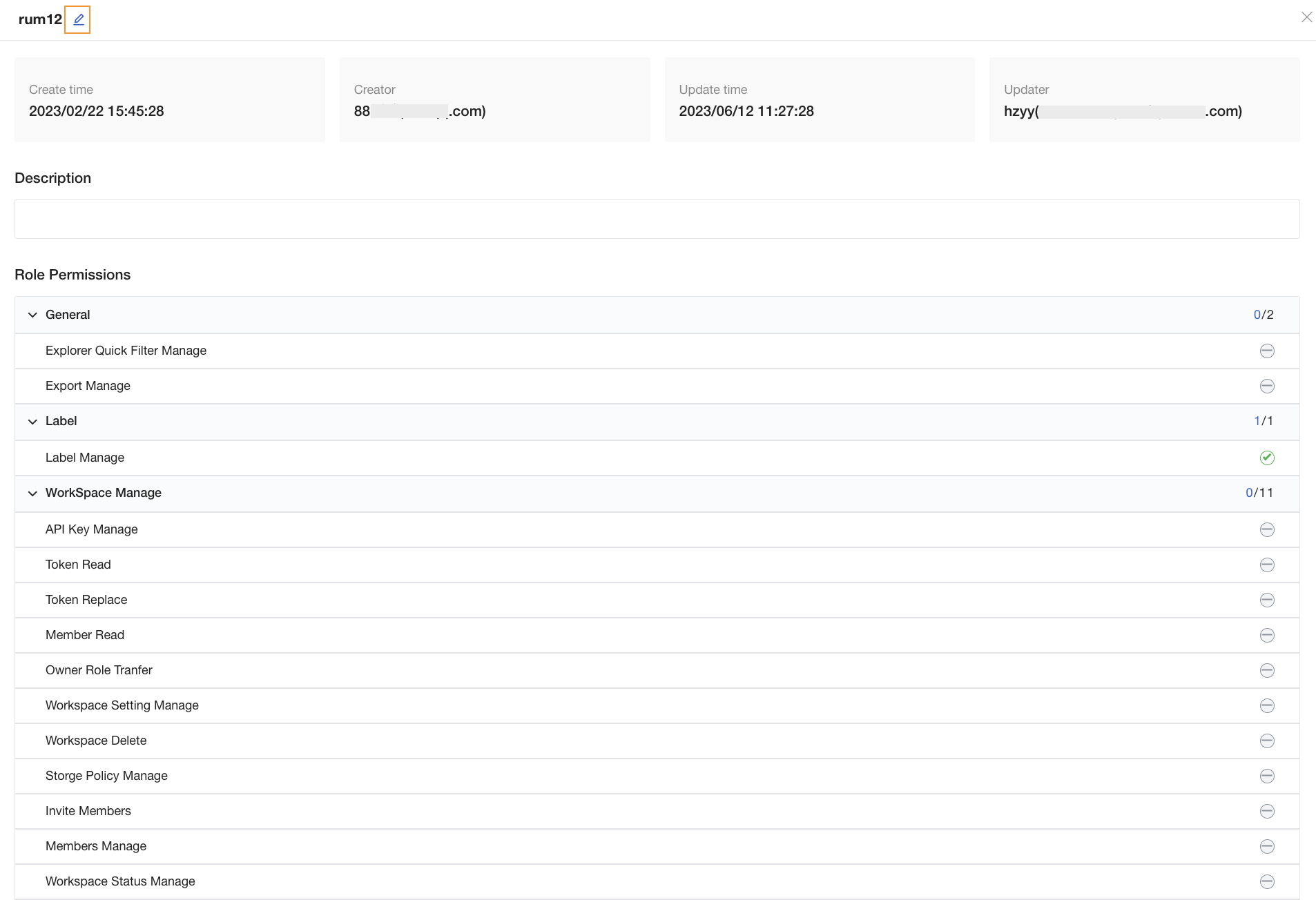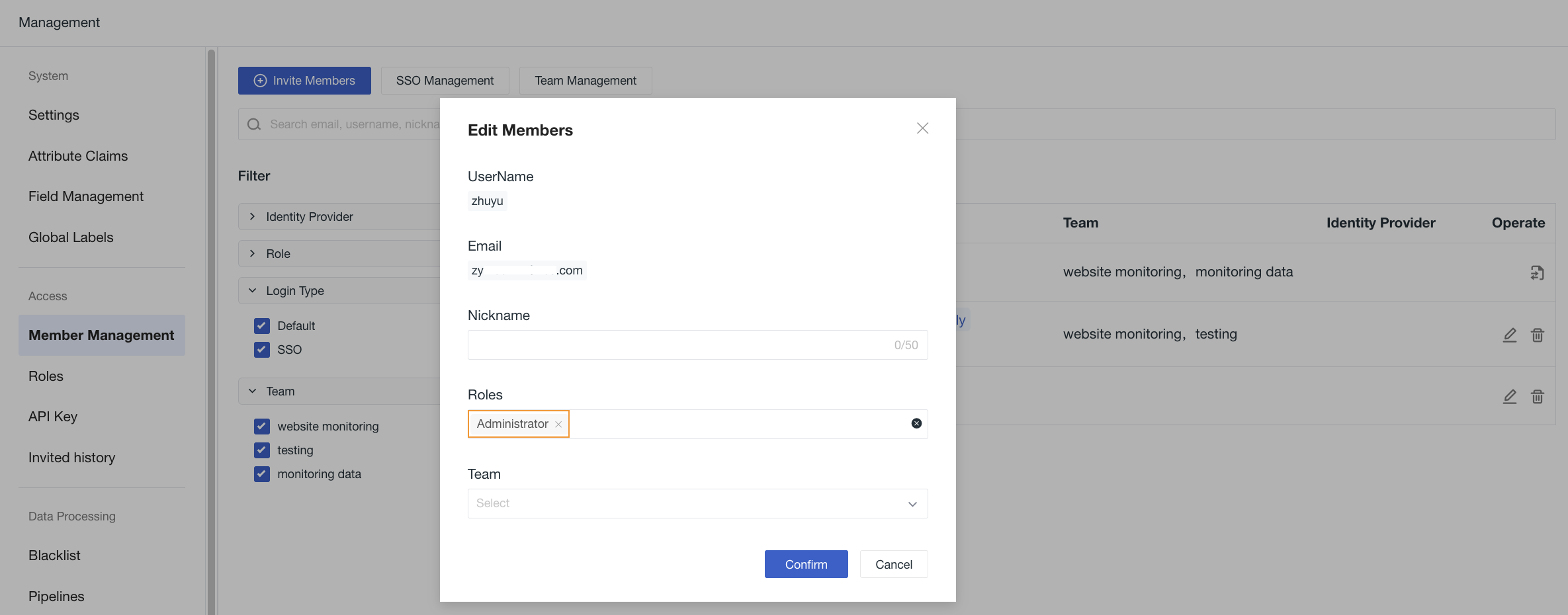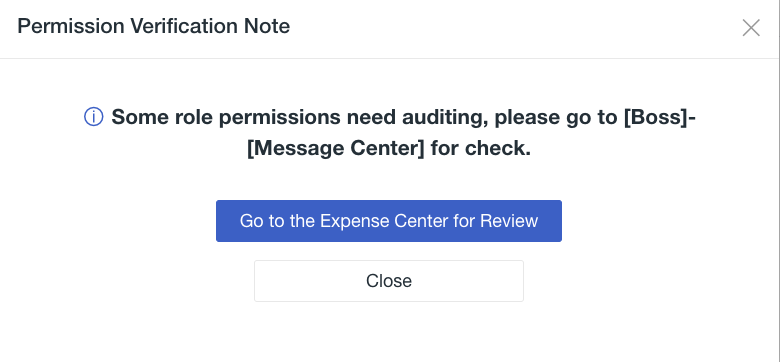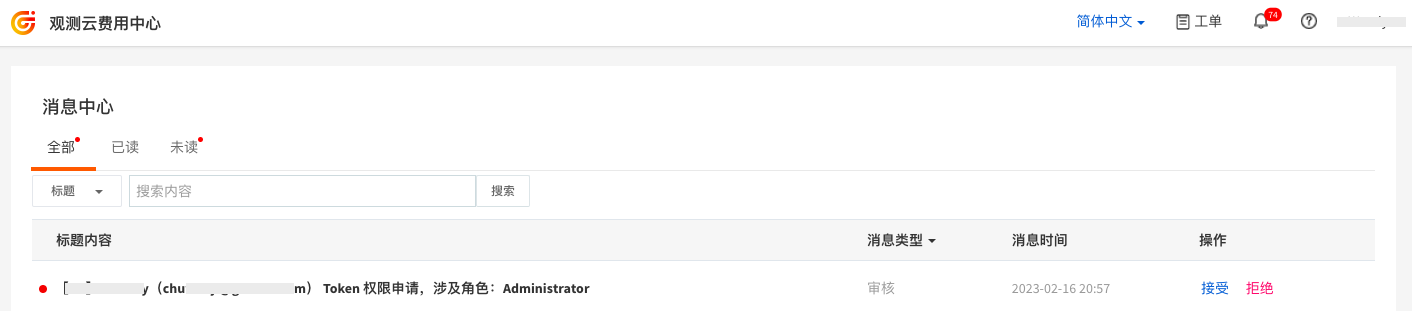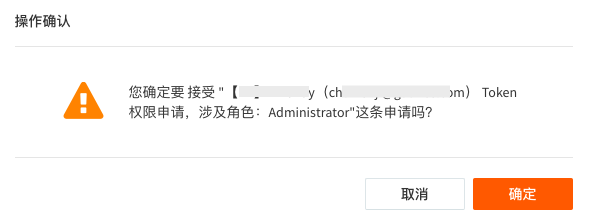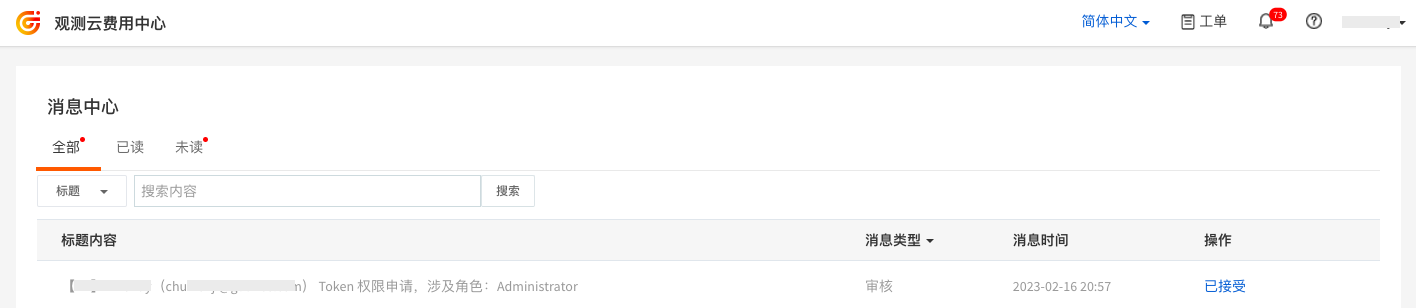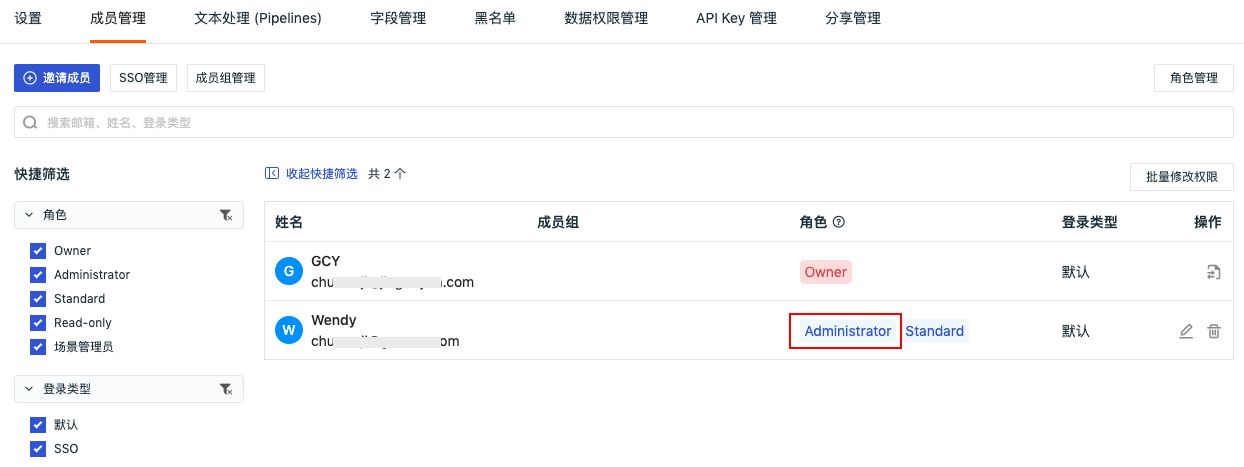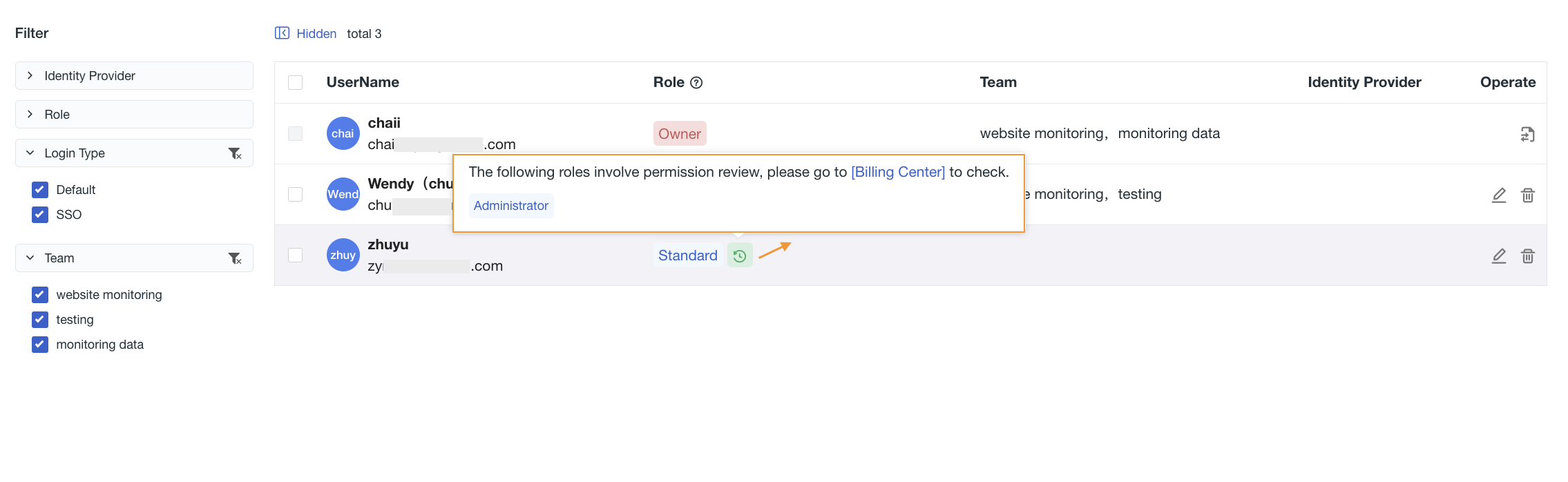Role Management¶
If you need to set different Guance access permissions for employees in your company to achieve permission isolation between different employees, you can use Guance's role management feature. Role Management provides users with an intuitive permission management interface, supporting the adjustment of permission scopes for different roles, creation of new roles for users, and assignment of permission scopes to roles, meeting the permission needs of different users.
Roles¶
Default Roles¶
If different teams within a company need to view or operate different Guance Features modules and require distinction between different role permissions, members can be invited into the current workspace and their role permissions set to control which Guance Features modules they can access and operate.
Guance provides four default member roles by default, and these default roles have been renamed as shown in the following table:
| Old Role Name | New Role Name |
|---|---|
| Owner | Owner |
| Administrator | Administrator |
| Standard Member | Standard |
| Read-only Member | Read-only |
Note: Default roles cannot be deleted and do not support changes to their permission scope.
Permission Description¶
For the permission scope of different default roles, refer to the Permission List document.
| Role | Description |
|---|---|
| Owner | The owner of the current workspace, having all operation permissions within the workspace, supports adjusting other member role permissions. If the granted role permissions include "Token View," then an authorization review process is initiated; for more details, refer to Permission Change Review. Note: |
| Administrator | The administrator of the current workspace, having read/write permissions within the workspace, supports adjusting the role permissions of other members except the Owner. |
| Standard | The standard member of the current workspace, having read/write permissions within the workspace. |
| Read-only | The read-only member of the current workspace, able only to view data within the workspace without write permissions. |
Custom Roles¶
In addition to the default roles, Guance supports creating new roles in Role Management and assigning permission scopes to meet the needs of different users.
In the Guance workspace Management > Role Management, you can create a new role.
For the permission scope of custom roles, refer to the Permission List.
Note: Only Owners and Administrators can create custom roles.
Modify/Delete/Clone Roles¶
You can perform the following operations on custom roles:
-
Click the Edit button to adjust the role's permissions;
-
Click , if the role is not associated with any member accounts, it can be deleted;
-
Click , to clone an existing role and create a new role;
- Based on the permissions of an existing role, cloning reduces operational steps, quickly adding/removing permissions and creating roles.
Role Details Page¶
Clicking on any custom role allows you to view detailed information about that role, including the role name, creation/update time, creator/updater, description, and role permissions. You can click the Edit button to the right of the role to modify the role's permissions.
Permission Change Review¶
When setting role permissions for workspace members, if the granted role permissions include the "Token View" permission, a verification message will be sent to the Guance Billing Center, initiating the permission change review process:
- If the Billing Center accepts the verification, the permission change succeeds;
- If the Billing Center rejects the verification, the permission change fails, and the original role permissions remain unchanged;
- If the Billing Center does not review for a long time, you can modify the member's role to another one. After a successful modification, the original permission change review application becomes invalid.
For more details on permissions, refer to the Permission List.
Warning
- Currently, only Owners and Administrators have "Token View" permissions. If Commercial Plan workspace members need to be promoted to Administrator, they must be reviewed at the Guance Billing Center.
- Free Plan workspace members can directly be promoted to Administrator without needing to be reviewed at the Guance Billing Center.
Example of Promoting to Administrator in Commercial Plan¶
In the Guance workspace Management > Member Management, select the member who needs to be promoted to Administrator, click the Edit button on the right side, choose Administrator for the Role in the pop-up dialog box, and click Confirm.
Note: Guance only supports Owners and Administrators granting Administrator permissions to current workspace members, and only the Owner role can approve Administrator permissions in the Billing Center.
- If you are the Administrator role for the current workspace, when promoting a member, you need to notify the Guance Billing Center administrator to log in to the Billing Center to perform the operation;
- If you are the Owner role for the current workspace, you can directly click Go to Billing Center for Approval, eliminating the need to log into the Guance Billing Center to perform the operation.
In the Guance Billing Center message center, click Accept:
In the Operation Confirmation dialog box, click Confirm:
You can see that the promotion request has been accepted:
Returning to the Guance workspace member management, you can see that the workspace member has now become an Administrator:
Guance supports viewing all members in the member management list who have not yet passed the Administrator role review. Click the  icon to the right of the member role, and you can click Billing Center in the prompt dialog box to perform the review operation.
icon to the right of the member role, and you can click Billing Center in the prompt dialog box to perform the review operation.
Note: Only the Owner role can approve Administrator permissions for the current workspace members.
Permission List¶
Guance supports setting permissions for custom roles within the workspace to meet the permission needs of different users.
For more details, refer to the Permission List documentation.
Note: Currently, permissions are only set for workspace function operations.