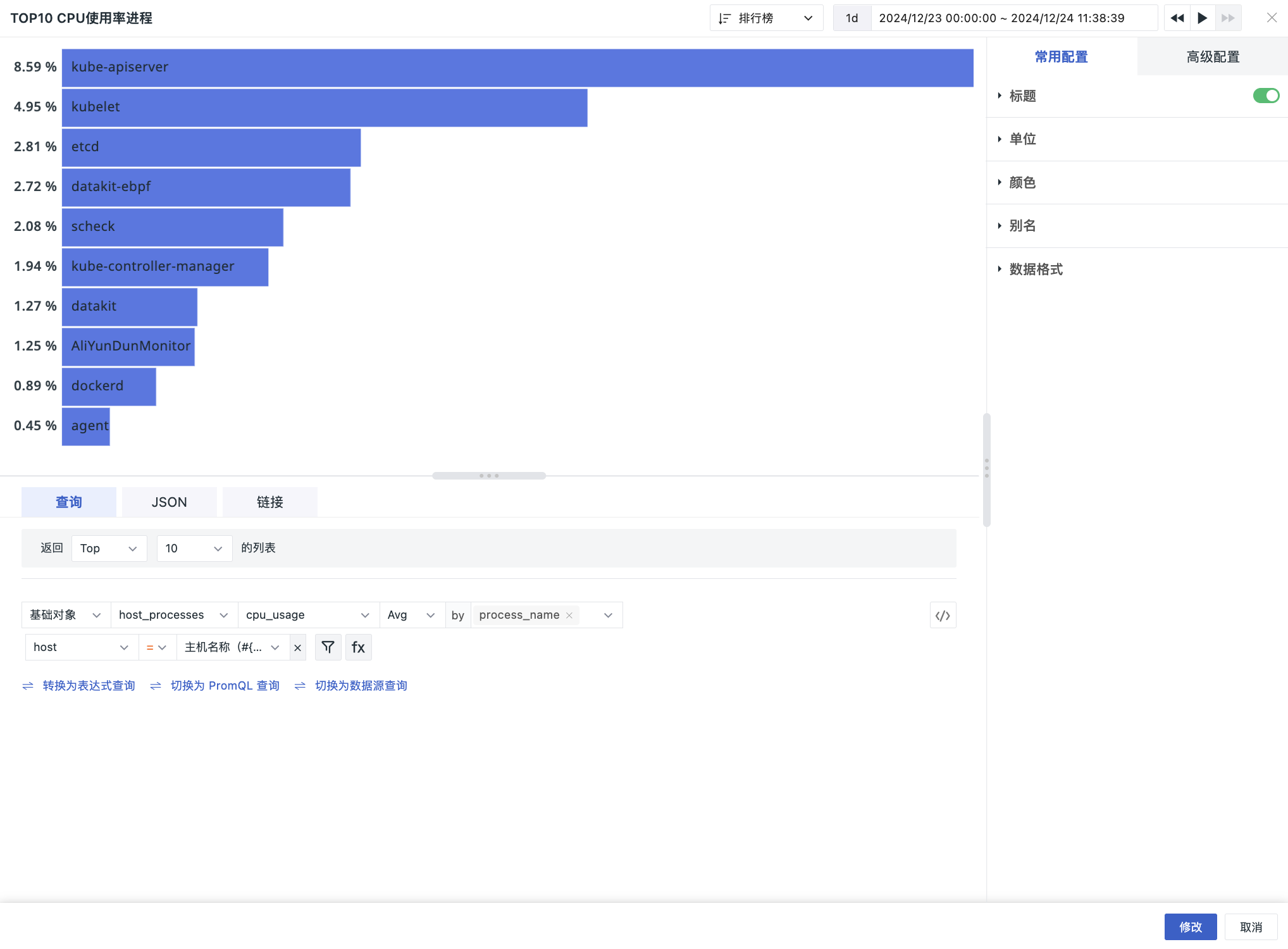Top List¶
A reflection of the objective strength of related similar things, succinctly displaying the top N or bottom N rankings in ascending or descending order.
Use Cases¶
It can be used to display the ranking of a metric's data in ascending or descending order and view the ranking situation of grouped data.
Chart Query¶
Supports simple query, expression query, DQL query, and PromQL query.
The query defaults to built-in 【Top】/【Bottom】 functions, with 4 preset ranking quantities: 5, 10, 20, 100. You can also manually enter the number of items, up to 100 items of data, which can be sorted in ascending or descending order based on the selected metric.
Note:
- Single chart queries only support one query statement, defaulting to simple queries. Click Convert to Expression Query to switch to expression query mode, converting the simple query into "Query A". Simple queries and expression queries can be switched between. Click to switch to DQL Query & PromQL Query;
- If conversion functions unsupported by expression queries are used in simple queries, they will not be carried over when switching to expression queries.
For more detailed explanations of chart query conditions, refer to Chart Query.
Chart Configuration¶
For more details, refer to Chart Configuration.