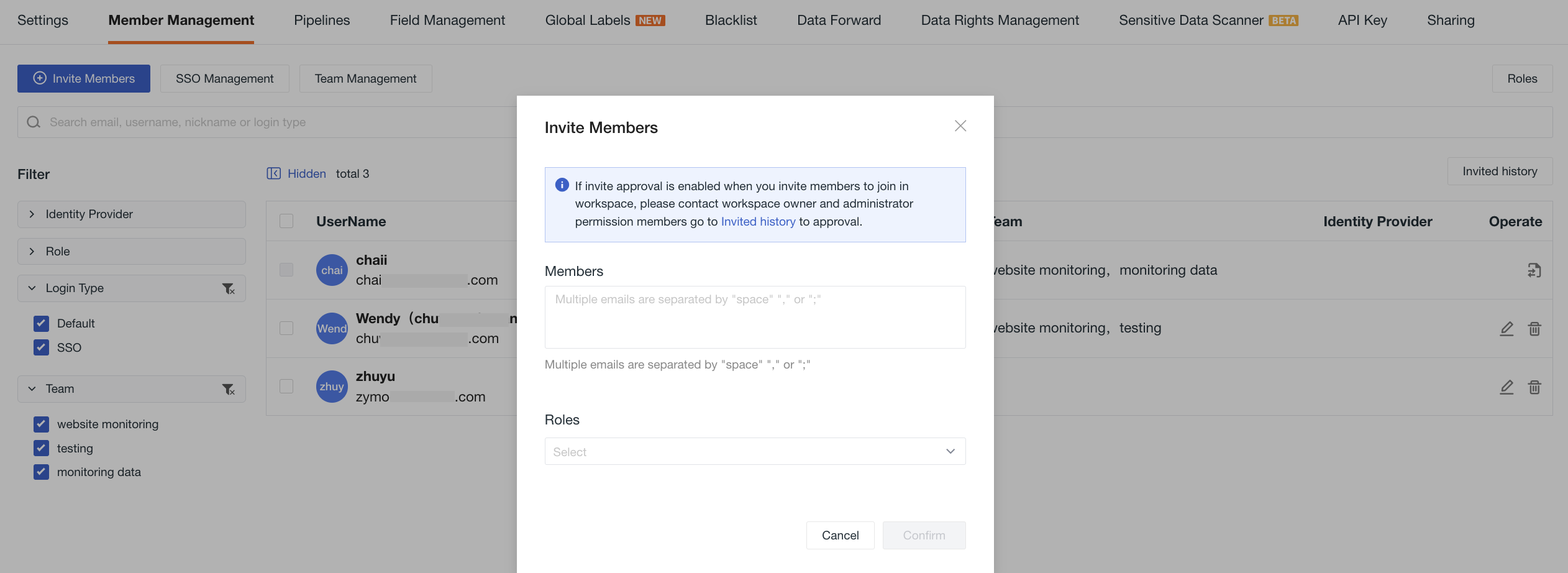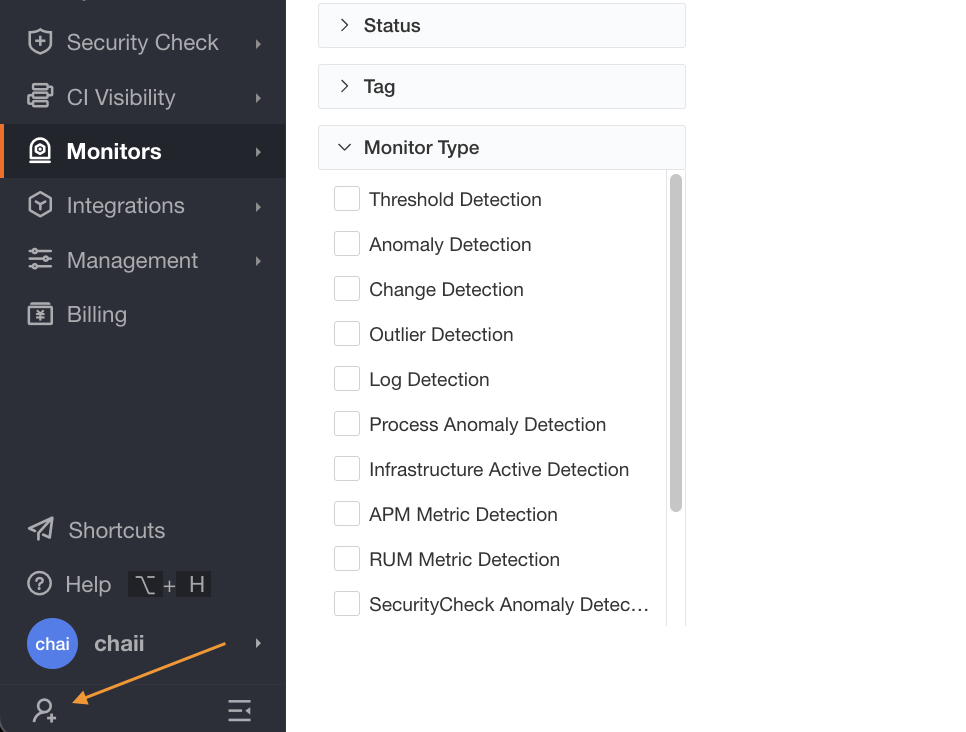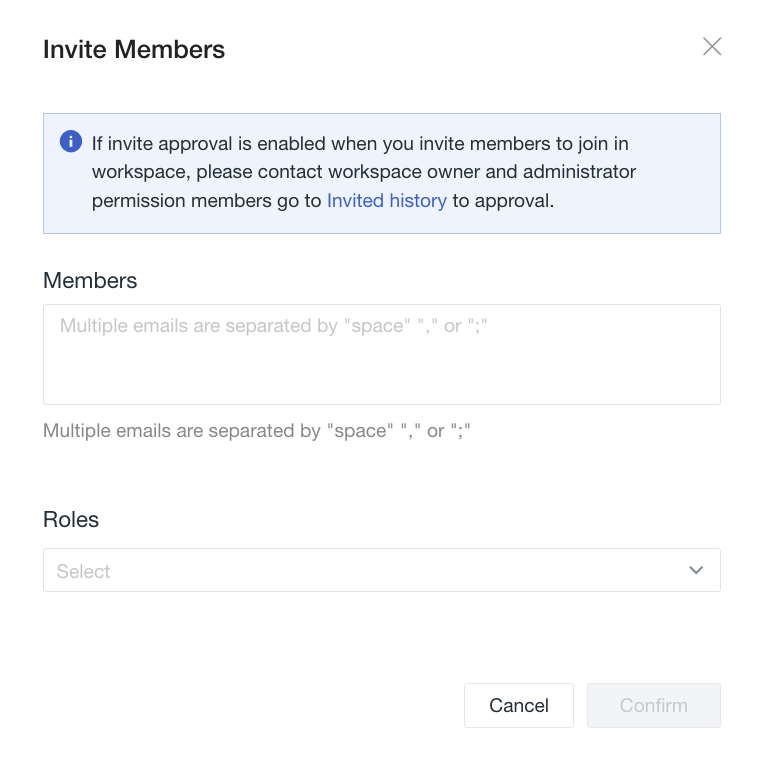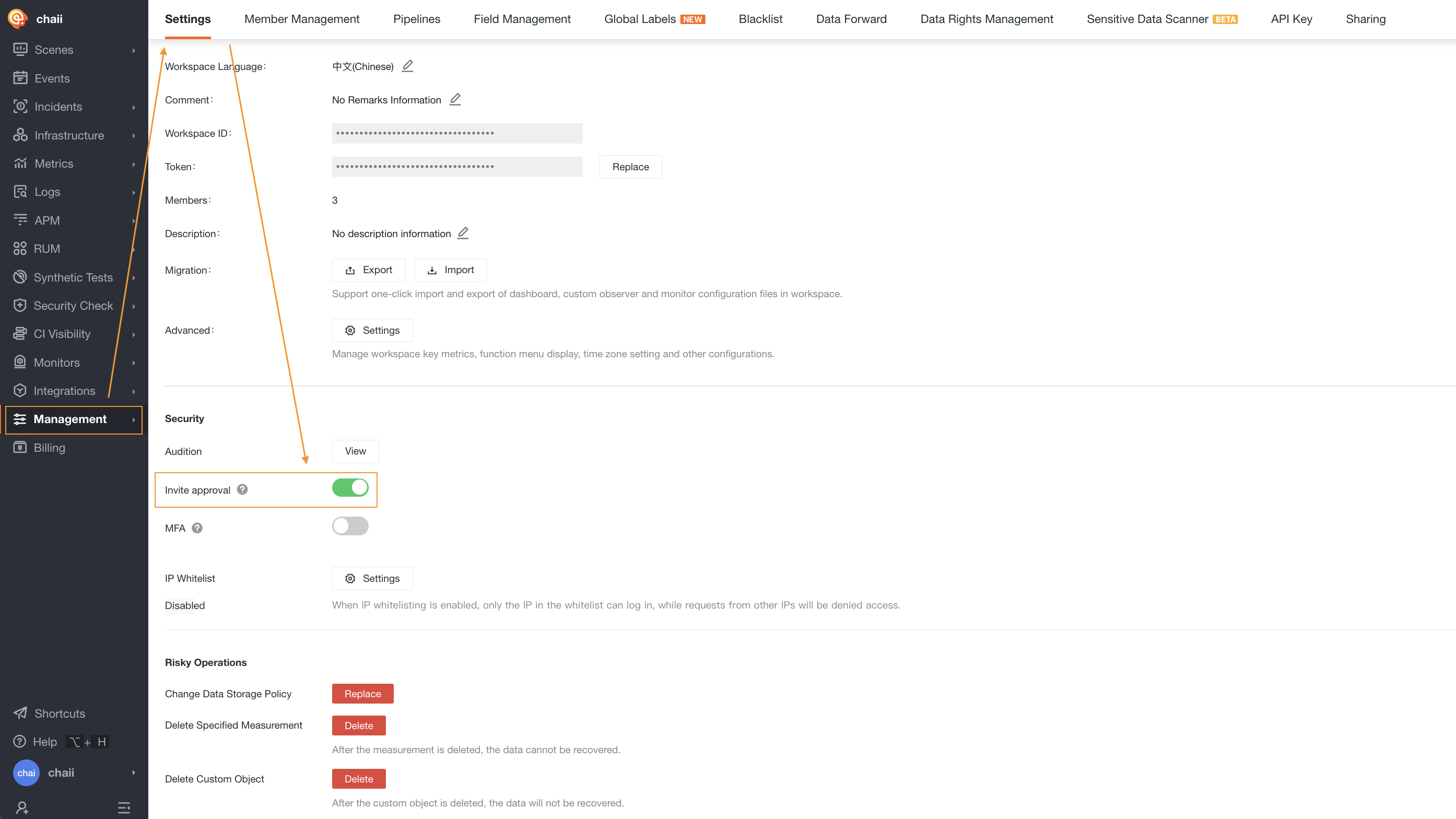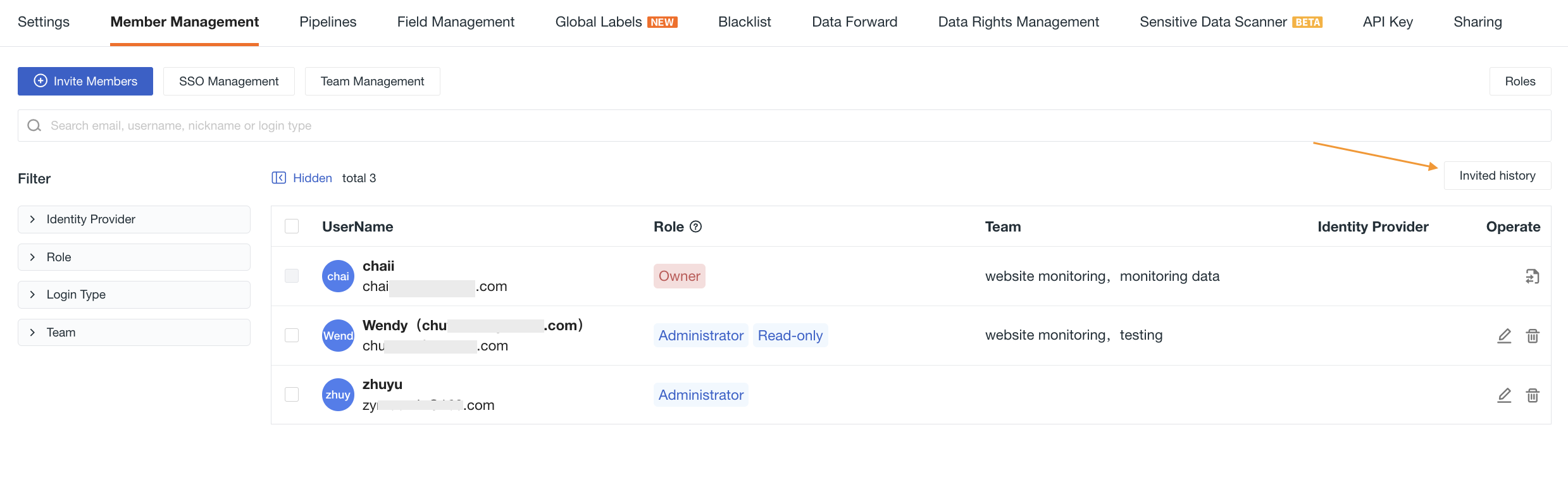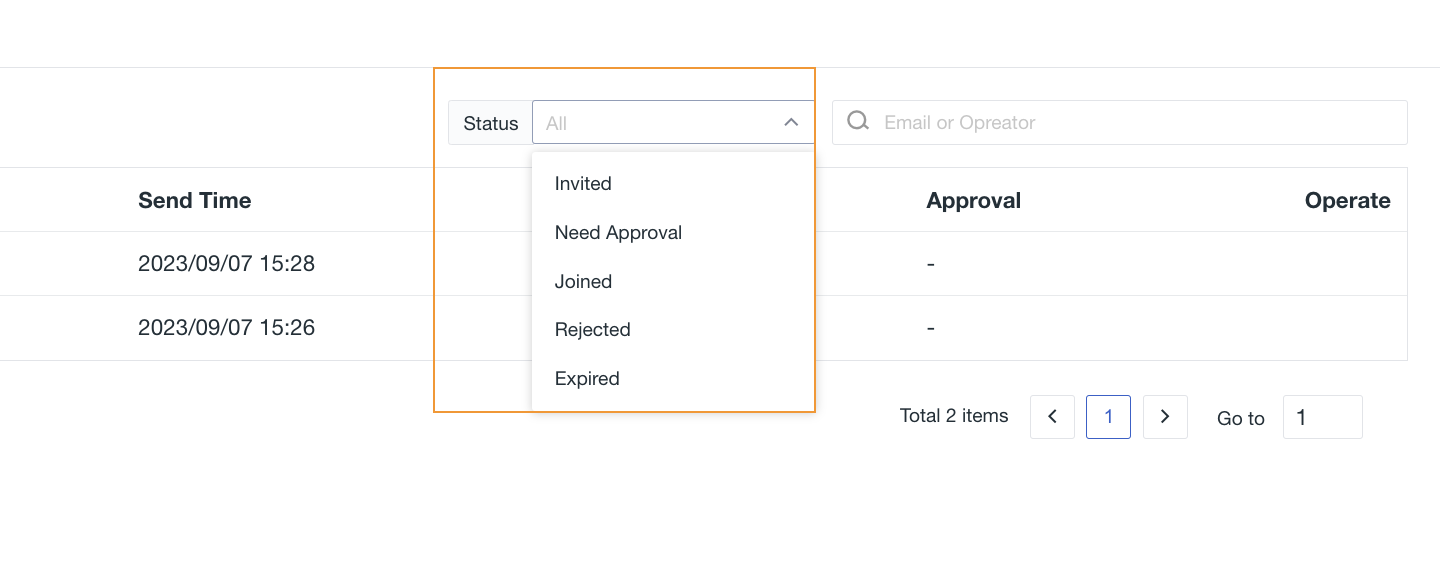Invite Members¶
In the current workspace, Owners, Administrators, and custom roles authorized with Member Management permissions can invite registered Guance users to become new members of the workspace.
Invitation Entry Points¶
You can invite members through the following two entry points:
Member Management Page¶
Go to Management > Member Management > Invite Members, in the current window, enter the email address of the invited member and press Enter. Click Confirm to send an invitation notification for the current workspace to the invited member. After the member completes verification, they can enter.
- Supports inviting multiple members at once.
- Supports selecting one or more roles to set permissions for new members. You can also create custom roles for members via Role Management.
Navigation Bar Shortcut¶
- In the left navigation bar of the current workspace, click Invite Members:
Note: By default, only members with roles other than Read-only Member have this permission.
- Enter the email of the invited member and assign a role, then click Confirm.
After sending the invitation notification, if the Settings > Invitation Approval button is not enabled, the invited member can directly enter the workspace.
If it is enabled, you need to go to Management > Invitation Records for processing. By default, the member will not be added to any workspace and requires approval from the workspace owner or administrator to join.
Invitation Records¶
On this page, you can view all member invitation actions within the current workspace, including their emails, assigned roles, inviter, invitation time, and approval status.
Record List¶
On the invitation records page, the following operations are supported:
In the top status bar, filter by different statuses to quickly narrow down the scope.
The meanings of different status values are as follows:
| Status Value | Meaning |
|---|---|
| Pending Response | The invitation has been sent, but the invited member has not yet applied to join the current workspace via the invitation link. |
| Pending Approval | The invited member has applied to join a workspace and is awaiting approval;  Only supports approval operations in this state. Only supports approval operations in this state. |
| Approved | Approved, indicating the post-approval status. |
| Rejected | Not approved, indicating the post-approval status. |
| Expired | Currently, Guance invitation links are valid for 1 day. If the invited member does not apply to join before the link expires, the invitation record will show this status. |
Note: If the assigned role no longer exists when approval is granted, the member will be assigned the Read-only Member role by default.
In the 🔍 search bar, you can search by nickname, name, or email.
In the action column, if a member's invitation is in the "Pending Approval" status, you can choose to approve or reject it.
Batch Operations: Click the next to the email. If a member's invitation is in the "Pending Approval" status, you can batch select to approve or reject them.