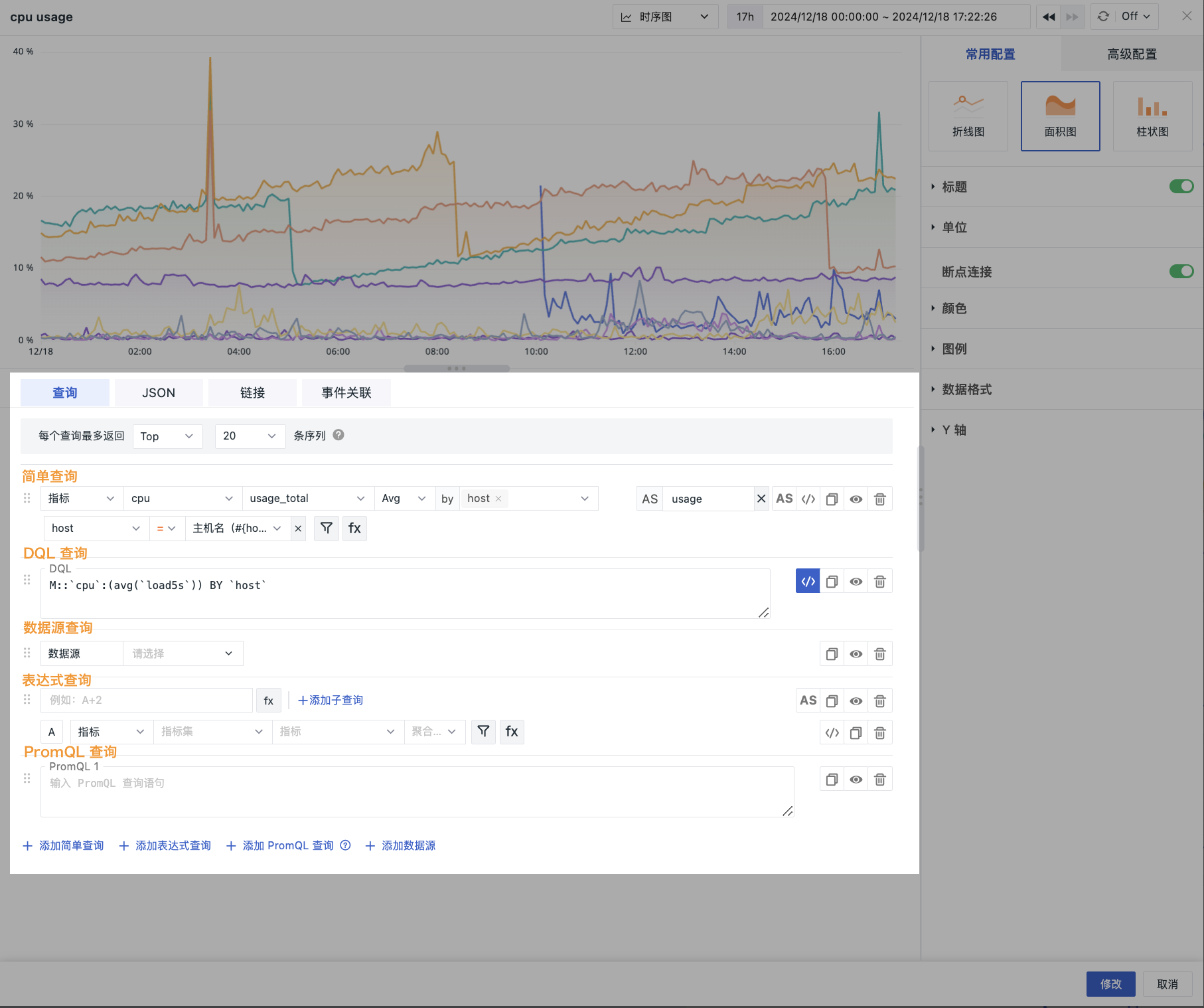Chart Query¶
After selecting a chart, you can use various query methods to perform in-depth queries and analysis on different categories of data, so as to visually display numerical information in the chart and reveal important relationships between data.
Query Methods¶
A single chart supports the following query methods:
Simple Query: Suitable for quick queries and basic data analysis;
Expression Query: Perform complex calculations by adding expressions;
DQL Query: Perform advanced queries using the system's proprietary DataFlux Query Language;
PromQL Query: Queries for Prometheus data sources;
Data Source: Directly connect to external data sources for querying.