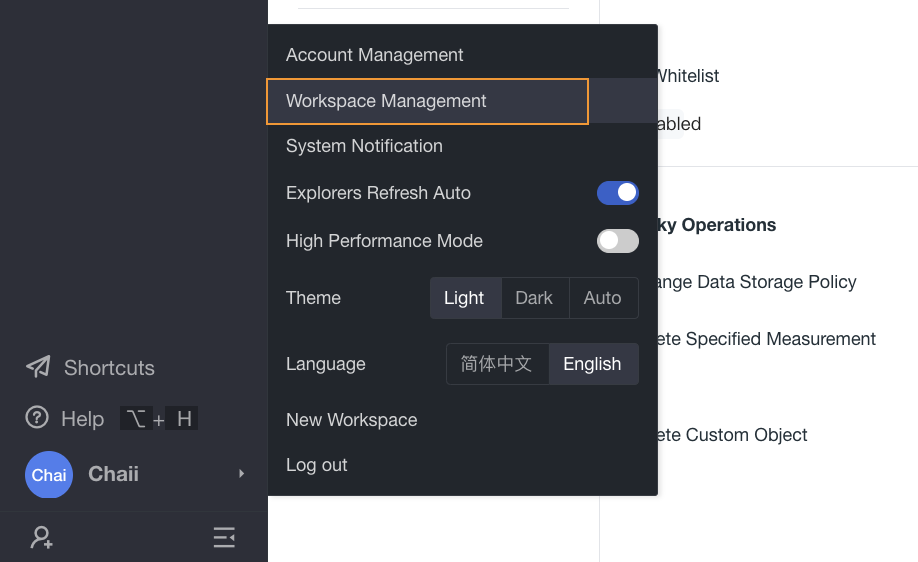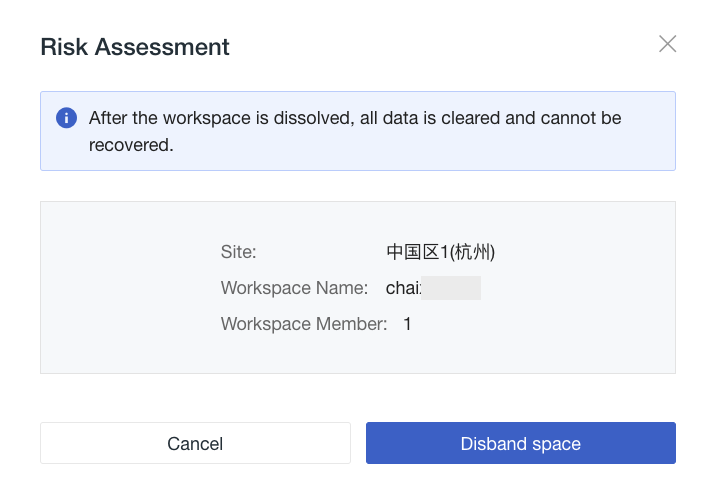Workspace Management¶
Click Account > Workspace management to view related operations for workspaces.
Window Operations¶
- On this page, you can view all workspaces associated with your account.
- On the workspace card, it directly displays your role permissions in that workspace, as well as the number of members in that workspace.
- Filter by version, role, and business.
- In the search bar, enter the workspace name or description to quickly search and locate.
Card Operations¶
Hover over a workspace card to perform the following actions:
- Click to view the creation time of the workspace.
- Click to set notes for the current workspace; pin the space or set it as the default space (the workspace you enter by default after logging in, applicable only to the current login account); you can also exit or解散 the current workspace.
Note:
- Only the owner of the workspace can解散 the current workspace. Once解散ed, data cannot be recovered, so please operate with caution.
- After解散, the workspace will automatically be unlinked from the billing center and deleted.
Further Reading¶
Please note that "解散" should be translated consistently. Based on context, it should be "dissolve". Here's the corrected version:
Card Operations¶
Hover over a workspace card to perform the following actions:
- Click to view the creation time of the workspace.
- Click to set notes for the current workspace; pin the space or set it as the default space (the workspace you enter by default after logging in, applicable only to the current login account); you can also exit or dissolve the current workspace.
Note:
- Only the owner of the workspace can dissolve the current workspace. Once dissolved, data cannot be recovered, so please operate with caution.
- After dissolution, the workspace will automatically be unlinked from the billing center and deleted.