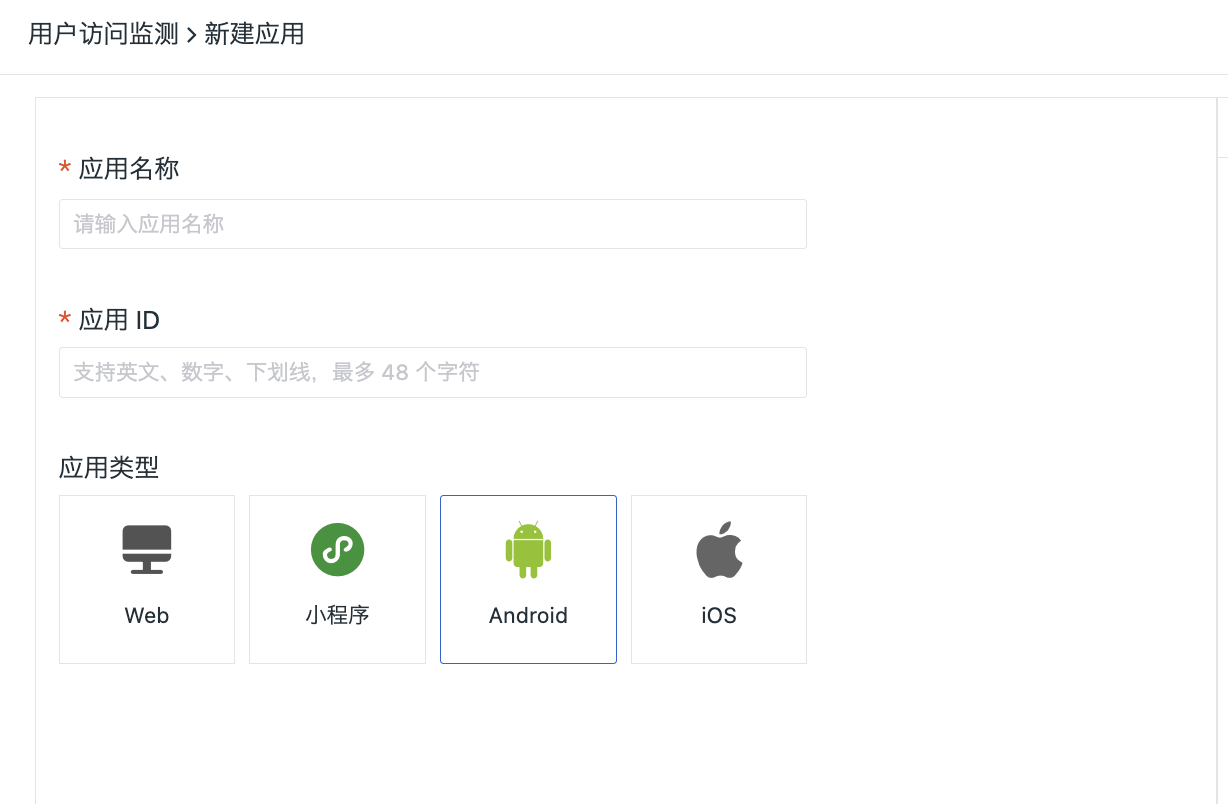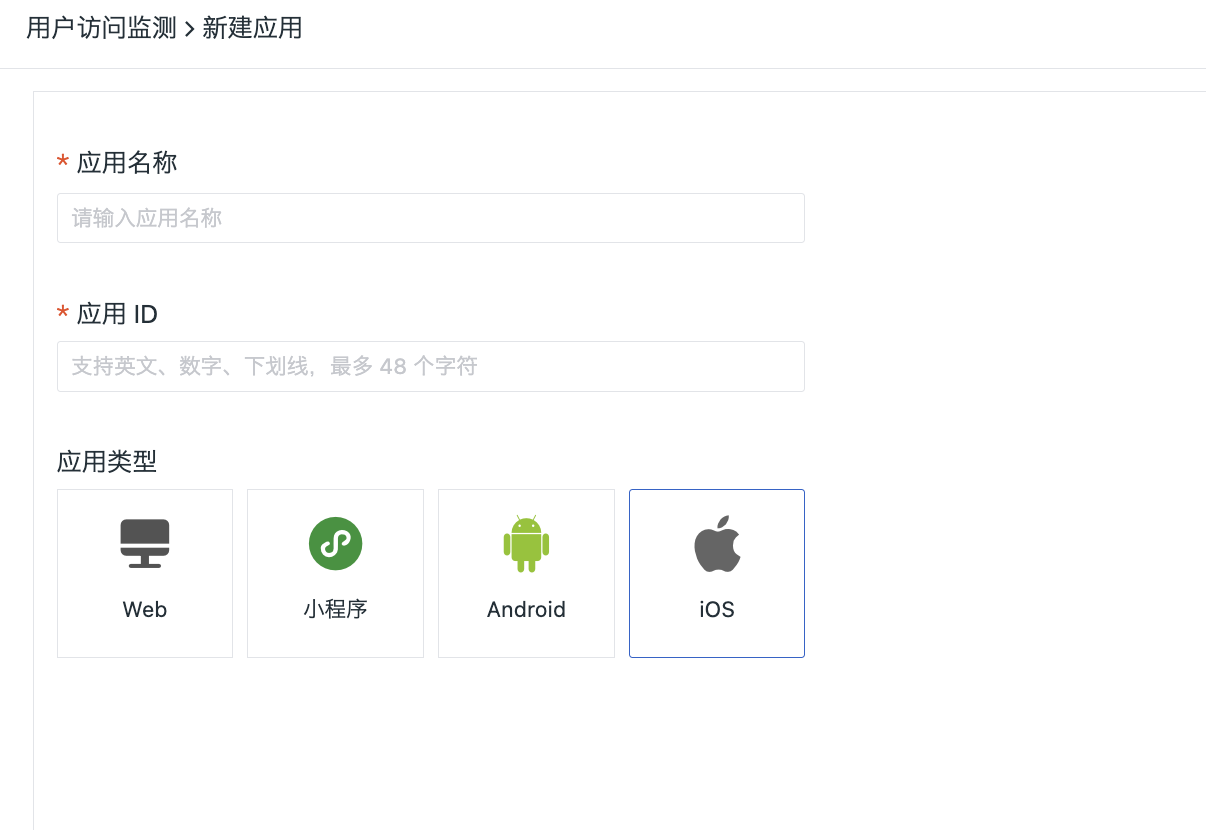Flutter Application Access¶
Precondition¶
- Installing DataKit;
- Collector Configuration RUM Coloctor;
- DataKit Configure for public access and install IP geolocation services.
Application Access¶
The current version of Flutter only supports Android and iOS platforms for now. Login to Guance Console, enter "Real User Monitoring" page, click "New Application" in the upper right corner, enter "Application Name" and customize "Application ID" in the new window, and click "Create" to select the application type to get access.
Installation¶
Pub.Dev: ft_mobile_agent_flutter
Source Code:https://github.com/GuanceCloud/datakit-flutter
Demo:https://github.com/GuanceCloud/datakit-flutter/example
Under the project path, the terminal runs the Flutter command:
This will add a line like this to the package's pubspec.yaml (and run an implicit flutter pub get):
dependencies:
ft_mobile_agent_flutter: [lastest_version]
# flutter 2.0 Compatible Version
ft_mobile_agent_flutter:
git:
url: https://github.com/GuanceCloud/datakit-flutter.git
ref: [github_legacy_lastest_tag]
Now in your Dart code, you can use:
Android needs to install ft-plugin in app/android directory build.gradle to use with it, and declare it in the custom Application creation and AndroidMainifest.xml, the code is as follows, please see Android SDK for detailed configuration, or refer to the demo
import io.flutter.app.FlutterApplication
/**
* If you need to track "number of launches" and "launch time," you need to add a custom Application here.
*/
class CustomApplication : FlutterApplication() {
}
<manifest xmlns:android="http://schemas.android.com/apk/res/android"
package="com.cloudcare.ft.mobile.sdk.agent_example">
<application android:name=".CustomApplication">
//...
</application>
</manifest>
SDK Initialization¶
Basic Configuration¶
void main() async {
WidgetsFlutterBinding.ensureInitialized();
//Initialization SDK
await FTMobileFlutter.sdkConfig(
serverUrl: serverUrl,
debug: true,
);
}
| Fields | Type | Required | Description |
|---|---|---|---|
| serverUrl | String | Yes | The url of the datakit installation address, example: http://10.0.0.1:9529, port 9529. Datakit url address needs to be accessible by the device where the SDK is installed s |
| debug | bool | No | Set whether to allow printing of logs, default false |
| envType | enum EnvType | No | Environment, default EnvType.prod |
| env | String | No | Environment, defaulting to prod, any character is allowed, preferably a single word, such as test, etc. |
| serviceName | String | No | Service name |
RUM Configuration¶
| Fields | Type | Required | Description |
|---|---|---|---|
| androidAppId | String | Yes | appId, apply under monitoring |
| iOSAppId | String | Yes | appId, apply under monitoring |
| sampleRate | double | No | Sampling rate, (values for sample rate range from >= 0, <= 1, default value is 1) |
| enableNativeUserAction | bool | No | Whether or not to do Native Action tracking, Button click events, pure Flutter applications are recommended to be turned off, default is false |
| enableNativeUserView | bool | No | Whether to do Native View auto-tracking, recommended to be turned off for pure Flutter applications, default is false |
| enableNativeUserResource | bool | No | Whether to do Native Resource auto-tracking, pure Flutter applications are recommended to turn it off, default is false |
| errorMonitorType | enum ErrorMonitorType | No | Configure auxiliary monitoring information, and add additional monitoring data to RUM Error data. Use ErrorMonitorType.battery for battery level, ErrorMonitorType.memory for memory usage, and ErrorMonitorType.cpu for CPU usage. |
| deviceMetricsMonitorType | enum DeviceMetricsMonitorType | No | During the View lifecycle, add monitoring data. Use DeviceMetricsMonitorType.battery to monitor the highest current output of the battery on the current page, DeviceMetricsMonitorType.memory to monitor the memory usage of the current application, DeviceMetricsMonitorType.cpu to monitor CPU spikes, and DeviceMetricsMonitorType.fps to monitor the screen frame rate. |
| globalContext | Map | No | Custom global parameters. |
Add Custom Tags¶
Static Use¶
- Split the original main.dart into 2 parts, one for main() and one for App() MaterialApp component.
- Create entry files corresponding to each environment, such as: main_prod.dart, main_gray.dart, etc.
- Configure custom tags in the corresponding environment files. For example:
///main_prod.dart
void main() async {
WidgetsFlutterBinding.ensureInitialized();
//Initialization SDK
await FTMobileFlutter.sdkConfig(
serverUrl: serverUrl,
debug: true,
);
await FTRUMManager().setConfig(
androidAppId: appAndroidId,
iOSAppId: appIOSId,
globalContext: {CUSTOM_STATIC_TAG:"prod_static_tag"},
);
runApp(MyApp());
};
}
Dynamic Use¶
1.By storing file type data, such as shared_preferences library SharedPreferences, configure the use of SDK and add the code to get the tag data at the configuration.
final prefs = await SharedPreferences.getInstance();
String customDynamicValue = prefs.getString("customDynamicValue")?? "not set";
await FTRUMManager().setConfig(
androidAppId: appAndroidId,
iOSAppId: appIOSId,
globalContext: {CUSTOM_DYNAMIC_TAG:customDynamicValue},
//… Other configuration
);
2.Add a way to change the file data anywhere.
static Future<void> setDynamicParams(String value) async{
final prefs = await SharedPreferences.getInstance();
prefs.setString(CUSTOM_DYNAMIC_TAG, value);
}
3.Finally restart the application.
Note:
- special key : track_id (for tracking function)
- When the user adds a custom tag through globalContext and the SDK has the same tag, the SDK tag will override the user set, it is recommended that the tag name add the prefix of the project abbreviation, such as
df_tag_name. Project usekeyvalue can be query source code.
Log Configuration¶
| Fields | Type | Required | Description |
|---|---|---|---|
| sampleRate | double | No | Sampling rate, the value of the sample rate ranges from >= 0, <= 1, the default value is 1 |
| enableLinkRumData | bool | No | Associated with RUM or not |
| enableCustomLog | bool | No | Whether to enable custom logging |
| discardStrategy | enum FTLogCacheDiscard | No | Log discard policy, default FTLogCacheDiscard.discard |
| logLevelFilters | List |
No | Log level filtering |
Trace Configuration¶
await FTTracer().setConfig(
enableLinkRUMData: true,
enableAutoTrace:false,
enableNativeAutoTrace: false
);
| Fields | Type | Required | Description |
|---|---|---|---|
| sampleRate | double | No | Sampling rate, the value of the sample rate ranges from >= 0, <= 1, the default value is 1 |
| traceType | enum TraceType | No | Trace type, default TraceType.ddTrace |
| enableLinkRUMData | bool | No | Whether to associate with RUM data, default false |
| enableAutoTrace | bool | No | Whether to enable flutter network tracking, default false |
| enableNativeAutoTrace | bool | No | Whether to enable native network auto-tracking iOS NSURLSession ,Android OKhttp, default false |
RUM User Data Tracking¶
Action¶
View¶
Auto Track¶
- Method 1: Add
FTRouteObservertoMaterialApp.navigatorObservers, and configure the pages to navigate to inMaterialApp.routes. In theroutessection, thekeycorresponds to the page name (view_name).
class MyApp extends StatelessWidget {
@override
Widget build(BuildContext context) {
return MaterialApp(
home: HomeRoute(),
navigatorObservers: [
//RUM View: Monitor page lifecycle when using routing for Navigation
FTRouteObserver(),
],
routes: <String, WidgetBuilder>{
//set Router looper
'logging': (BuildContext context) => Logging(),
'rum': (BuildContext context) => RUM(),
'tracing_custom': (BuildContext context) => CustomTracing(),
'tracing_auto': (BuildContext context) => AutoTracing(),
},
);
}
}
// Page navigation using this approach, with the page name as 'logging'.
Navigator.pushNamed(context, "logging");
- Method 2: Add
FTRouteObservertoMaterialApp.navigatorObserversand generate usingFTMaterialPageRoute. In this approach, thewidgetclass name serves as the page name (view_name).
class MyApp extends StatelessWidget {
@override
Widget build(BuildContext context) {
return MaterialApp(
home: HomeRoute(),
navigatorObservers: [
//RUM View: Monitor page lifecycle when using routing for Navigation
FTRouteObserver(),
],
);
}
}
//View Name is NoRouteNamePage
Navigator.of(context).push(
FTMaterialPageRoute(builder: (context) => new NoRouteNamePage()
If you need to capture the hibernation and wake-up behavior of the application you need to add the following code.
class _HomeState extends State<HomeRoute> {
@override
void initState(){
//Add Application sleep and wake-up listeners.
FTLifeRecycleHandler().initObserver();
}
@override
void dispose(){
//Remove Application sleep and wake-up listeners.
FTLifeRecycleHandler().removeObserver();
}
}
Custom View¶
FTRUMManager().createView("Current Page Name",100000000)
FTRUMManager().starView("Current Page Name");
FTRUMManager().stopView();
Error¶
Auto Track¶
void main() async {
runZonedGuarded(() async {
WidgetsFlutterBinding.ensureInitialized();
await FTMobileFlutter.sdkConfig(
serverUrl: serverUrl,
debug: true,
);
await FTRUMManager().setConfig(
androidAppId: appAndroidId,
iOSAppId: appIOSId,
);
// Flutter Exception Handling
FlutterError.onError = FTRUMManager().addFlutterError;
runApp(MyApp());
}, (Object error, StackTrace stack) {
//Add Error Data
FTRUMManager().addError(error, stack);
});
Custom Error¶
Resource¶
Auto Track¶
Achieve this by enabling enableUserResource through the configuration using FTRUMManager().setConfig as described in the configuration section.
Custom Resource¶
/// Using httpClient
void httpClientGetHttp(String url) async {
var httpClient = new HttpClient();
String key = Uuid().v4();
HttpClientResponse? response;
HttpClientRequest? request;
try {
request = await httpClient
.getUrl(Uri.parse(url))
.timeout(Duration(seconds: 10));
FTRUMManager().startResource(key);
response = await request.close();
} finally {
Map<String, dynamic> requestHeader = {};
Map<String, dynamic> responseHeader = {};
request!.headers.forEach((name, values) {
requestHeader[name] = values;
});
var responseBody = "";
if (response != null) {
response.headers.forEach((name, values) {
responseHeader[name] = values;
});
responseBody = await response.transform(Utf8Decoder()).join();
}
FTRUMManager().stopResource(key);
FTRUMManager().addResource(
key: key,
url: request.uri.toString(),
requestHeader: requestHeader,
httpMethod: request.method,
responseHeader: responseHeader,
resourceStatus: response?.statusCode,
responseBody: responseBody,
);
}
}
To use the http library and the dio library, see example.
Logger Log Printing¶
Log Level¶
| Method Name | Meaning |
|---|---|
| FTLogStatus.info | info |
| FTLogStatus.warning | warning |
| FTLogStatus.error | error |
| FTLogStatus.critical | critical |
| FTLogStatus.ok | ok |
Tracer Network Trace Tracking¶
/// Using httpClient
void httpClientGetHttp() async {
var url = 'http://www.google.cn';
var httpClient = new HttpClient();
String key = DateTime.now().millisecondsSinceEpoch.toString() + url;
var errorMessage = "";
HttpClientRequest request = await httpClient.getUrl(Uri.parse(url));
HttpClientResponse? response;
try {
final traceHeaders =
await FTTracer().getTraceHeader(key, request.uri.toString());
traceHeaders.forEach((key, value) {
request.headers.add(key, value);
});
response = await request.close();
} catch (exception) {
errorMessage = exception.toString();
} finally {
Map<String, dynamic> requestHeader = {};
Map<String, dynamic> responseHeader = {};
request.headers.forEach((name, values) {
requestHeader[name] = values;
});
if (response != null) {
response.headers.forEach((name, values) {
responseHeader[name] = values;
});
}
}
}
To use the http library and the dio library, see example.