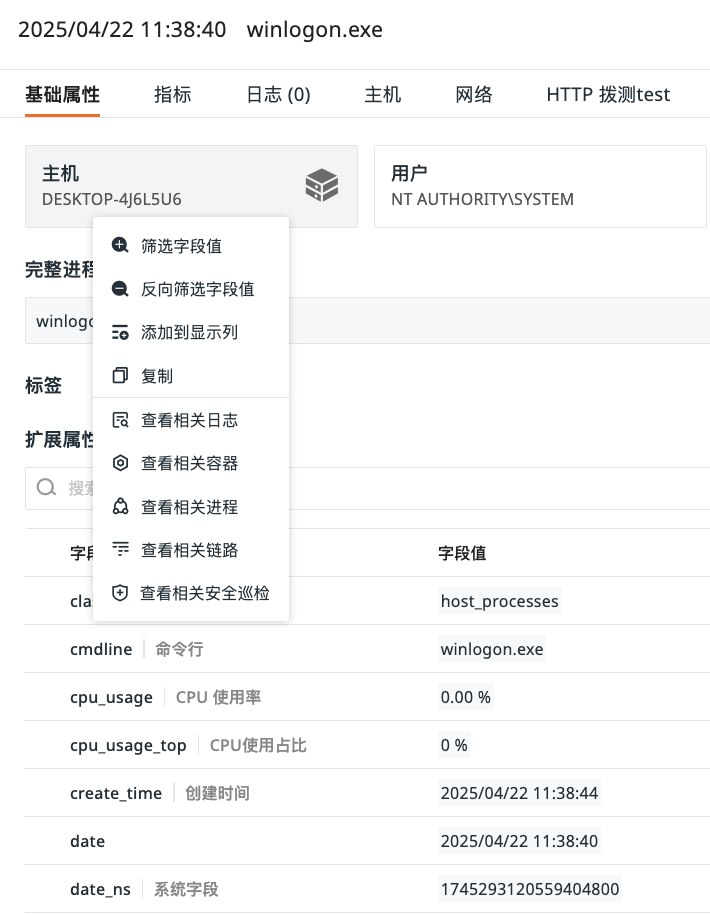Processes¶
A "process" is an instance of a running program in the operating system, with its own memory space and system resource allocation. In infrastructure, the main tasks of the process Explorer include:
- Monitoring process status: real-time understanding of the process's operational status (such as running, stopped, abnormal exit, etc.);
- Analyzing resource usage: monitoring the resource consumption of processes (such as CPU usage, memory usage, disk I/O, etc.);
- Detecting abnormal behavior: by setting thresholds and alert rules, promptly identifying abnormal behavior of processes;
- Associating with other data: associating process data with HOSTs, CONTAINERS, LOGs, and other data types to comprehensively understand system operation.
Data Display¶
The process Explorer provides various professional analysis views based on lists and charts.
Displays the latest metric data for all processes within the current workspace (within the last 2 days), including metrics such as HOST name/tags, CPU usage, memory usage, and start time, helping quickly understand the process operational status.
In the form of Top Lists, pie charts, treemaps, and grouped table charts, filters data based on count, last, first, count_distinct calculation modes under the by condition.
Process List¶
Time Widget¶
The process list supports viewing process data collected within the last ten minutes. The refresh button can update the data list to the current time range.
Clicking the time range allows you to view process playback:
-
After dragging, the refresh pauses, and the time displays as: [start time - end time], with the query time range being 5 minutes;
-
After dragging, it queries historical process data;
-
After dragging, clicking the play button or refreshing the page returns to viewing the most recent 10 minutes of processes.
Cross Workspace Authorization¶
If the current workspace has configured data authorization and the authorized data types include "infrastructure," then in the upper left corner of the process Explorer page, you can switch to the authorized workspace to view relevant process data.
Process Details¶
Clicking the process name in the process list will pull out the details page to view detailed information about the process object, including the object the process belongs to, Label attributes, other extended attributes, as well as associated Metrics, LOGs, HOSTs, NETWORKs, etc.
Correlation Analysis¶
Clicking the process name in the process list will pull out the details page to view detailed information about the process object, including the object the process belongs to, Label attributes, other extended attributes, as well as associated Metrics, LOGs, HOSTs, NETWORKs, etc.
Host Query¶
The system supports correlation analysis for each process.
| Action | Description |
|---|---|
| Filter field value | Adds this field to the Explorer to view all data related to this field. |
| Reverse filter field value | Adds this field to the Explorer to view all data except for this field. |
| Add to display columns | Adds this field to the Explorer list for viewing. |
| Copy | Copies this field to the clipboard. |
| View related logs | Views all LOGs related to this HOST. |
| View related containers | Views all CONTAINERS related to this HOST. |
| View related processes | Views all processes related to this HOST. |
| View related traces | Views all APM traces related to this HOST. |
| View related inspections | Views all inspection data related to this HOST. |
Binding Built-in Views¶
For specific operational steps, refer to Binding Built-in Views.