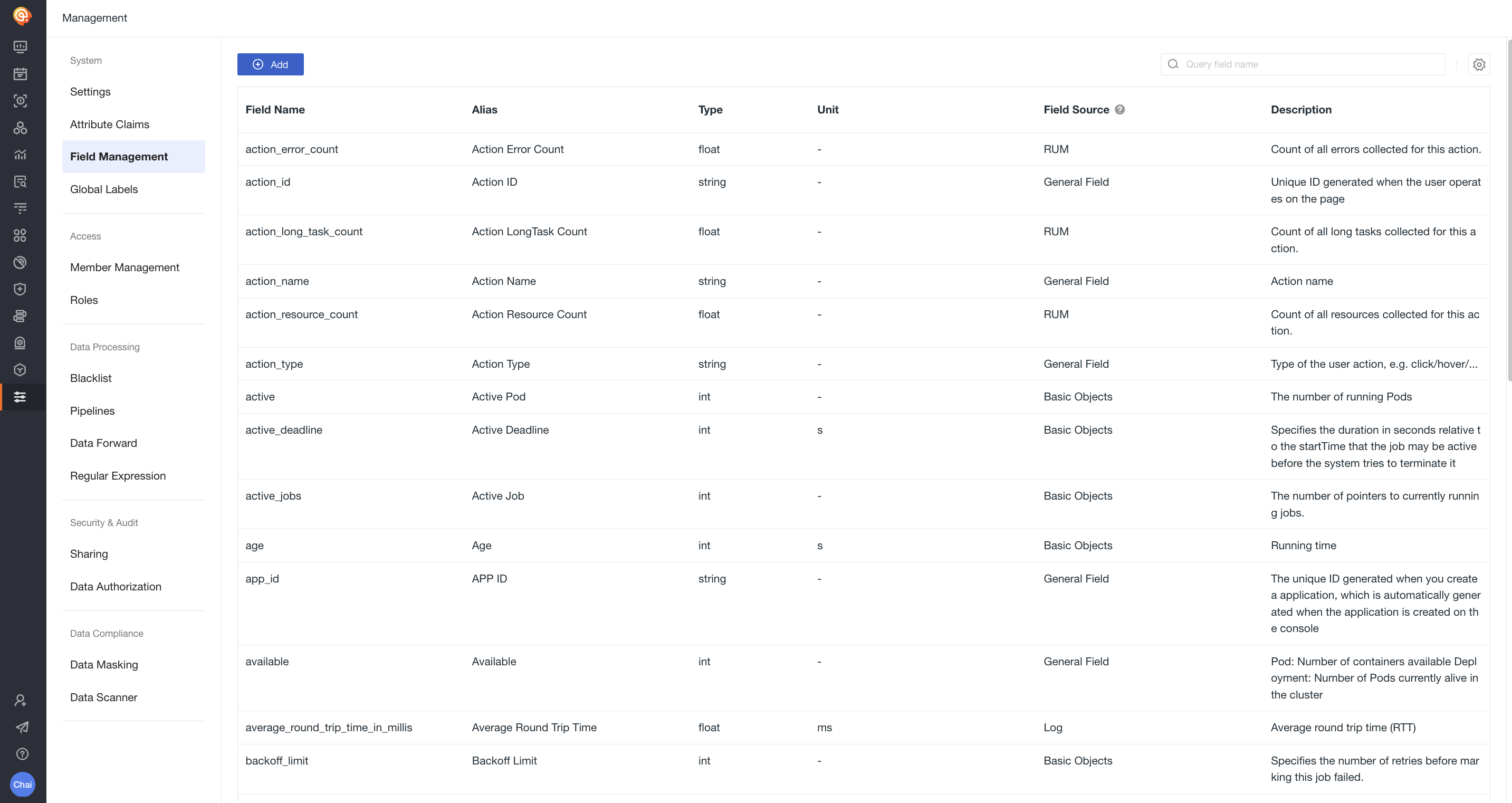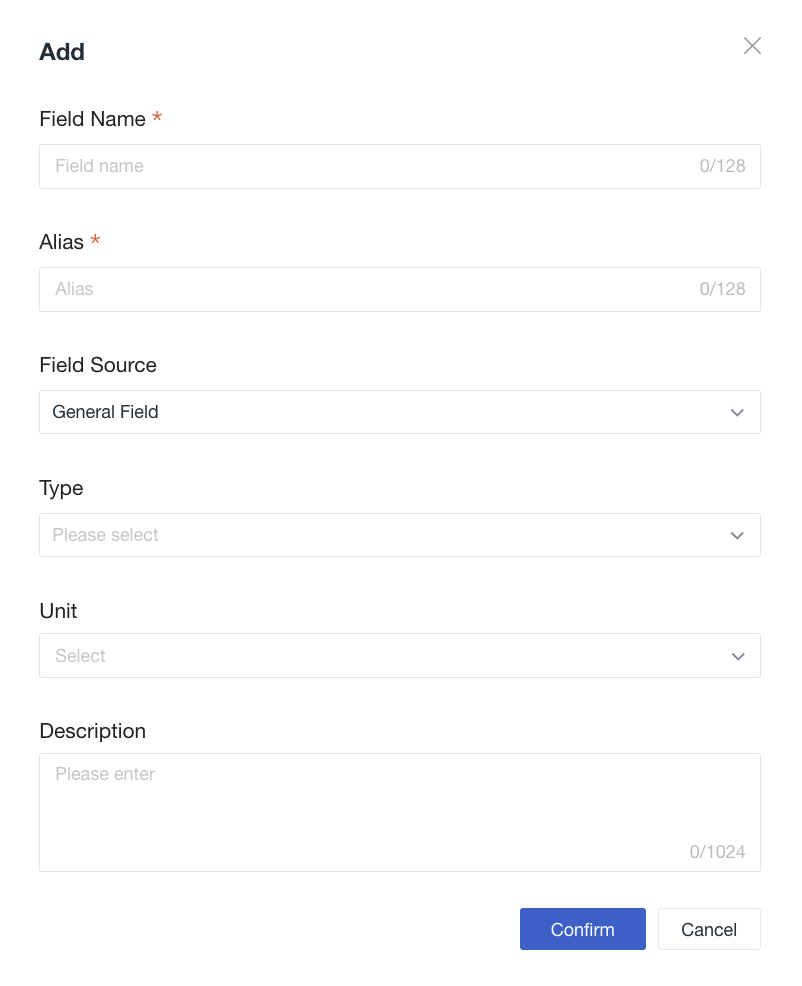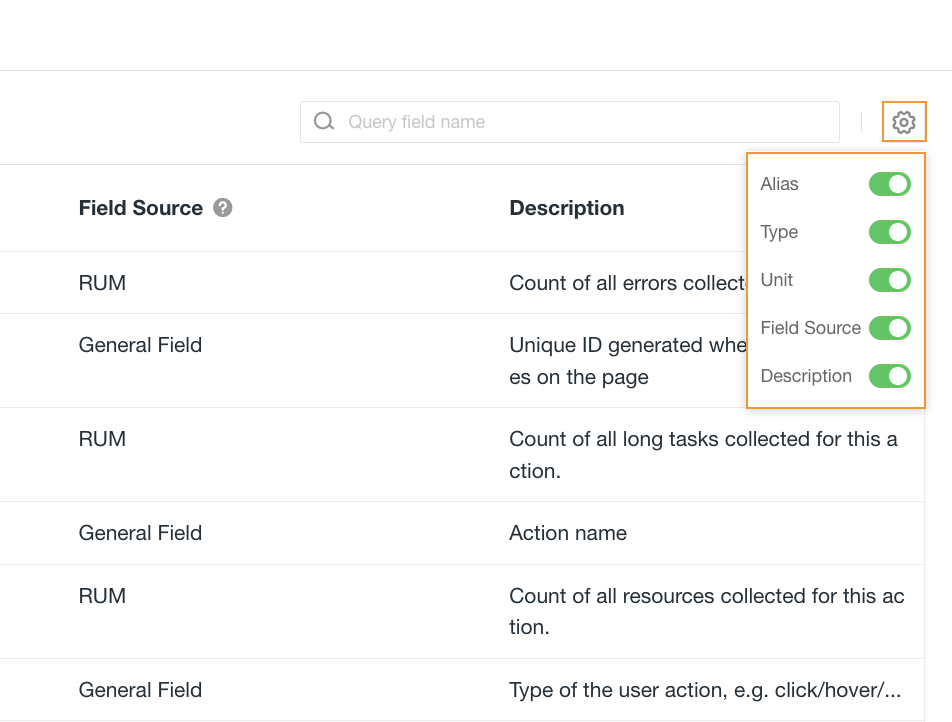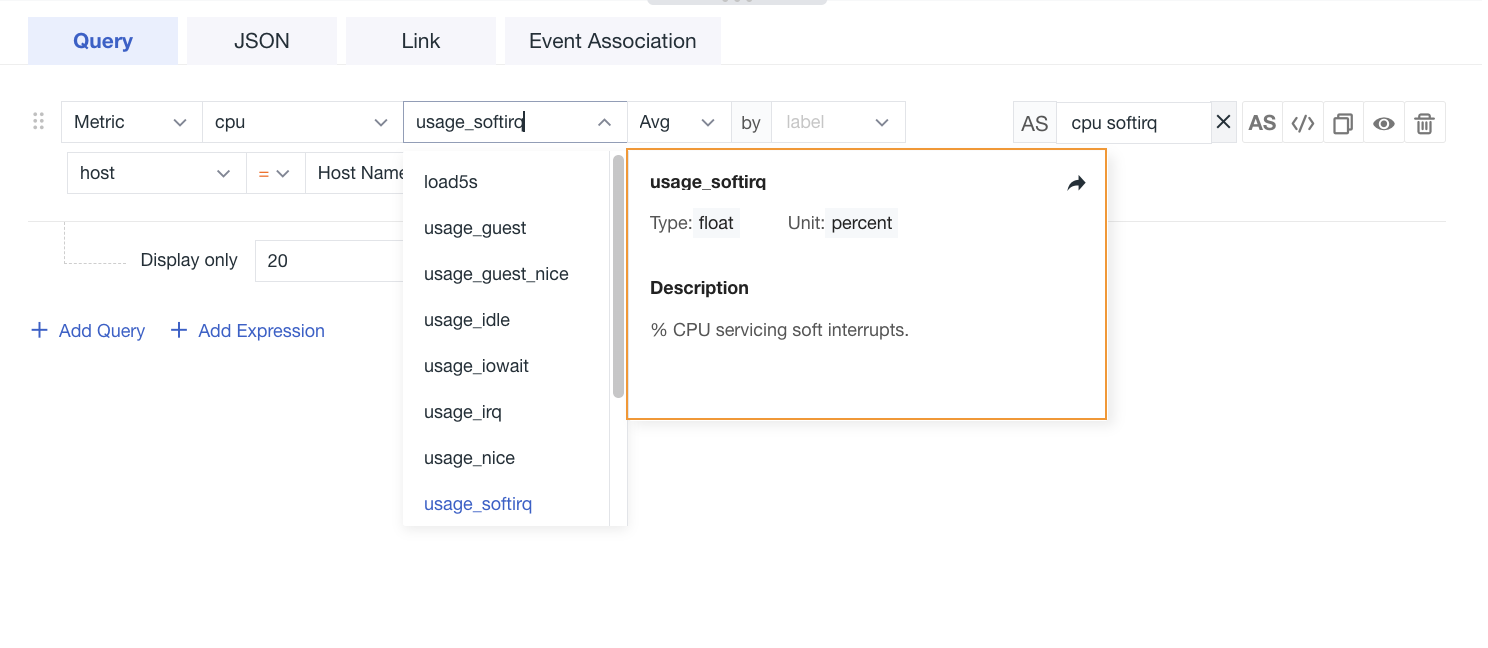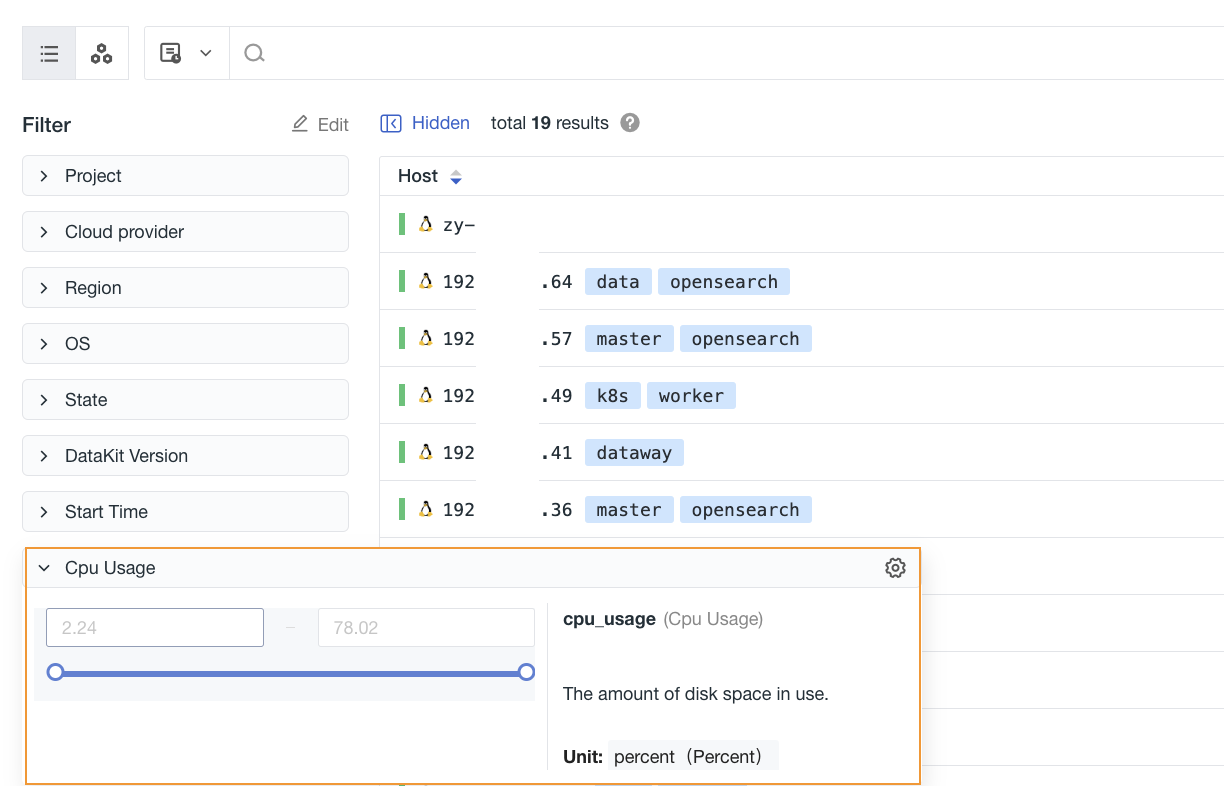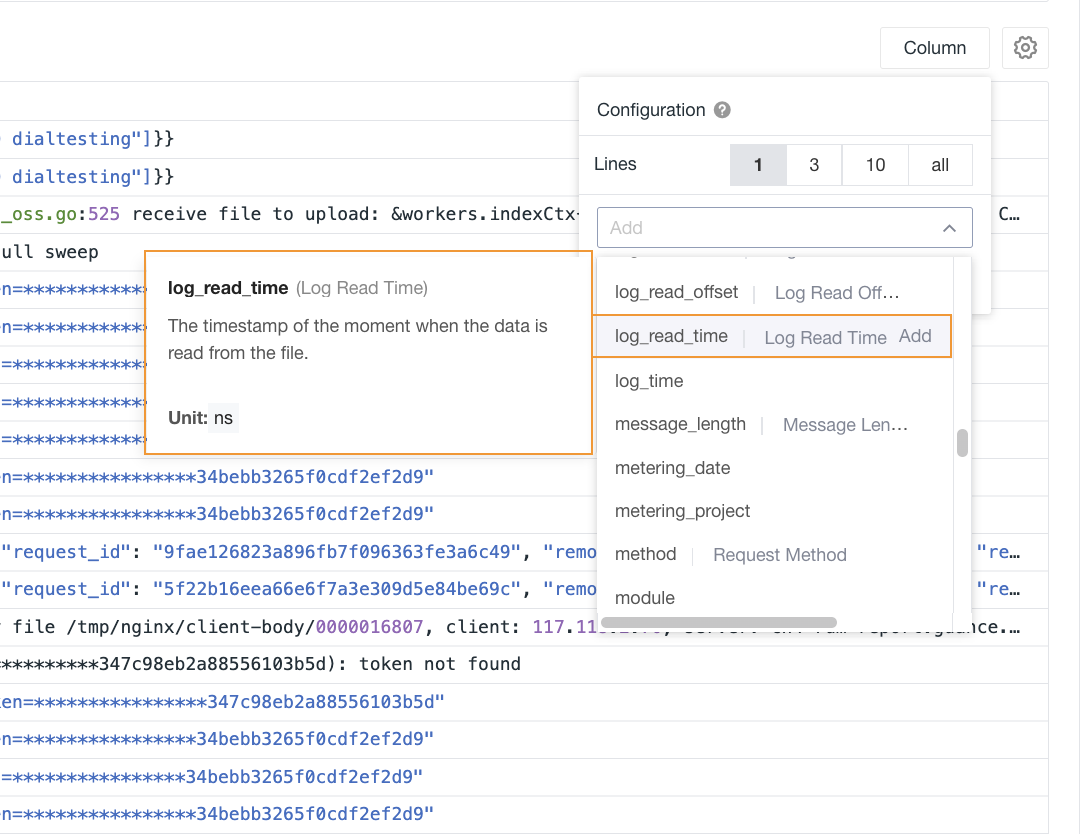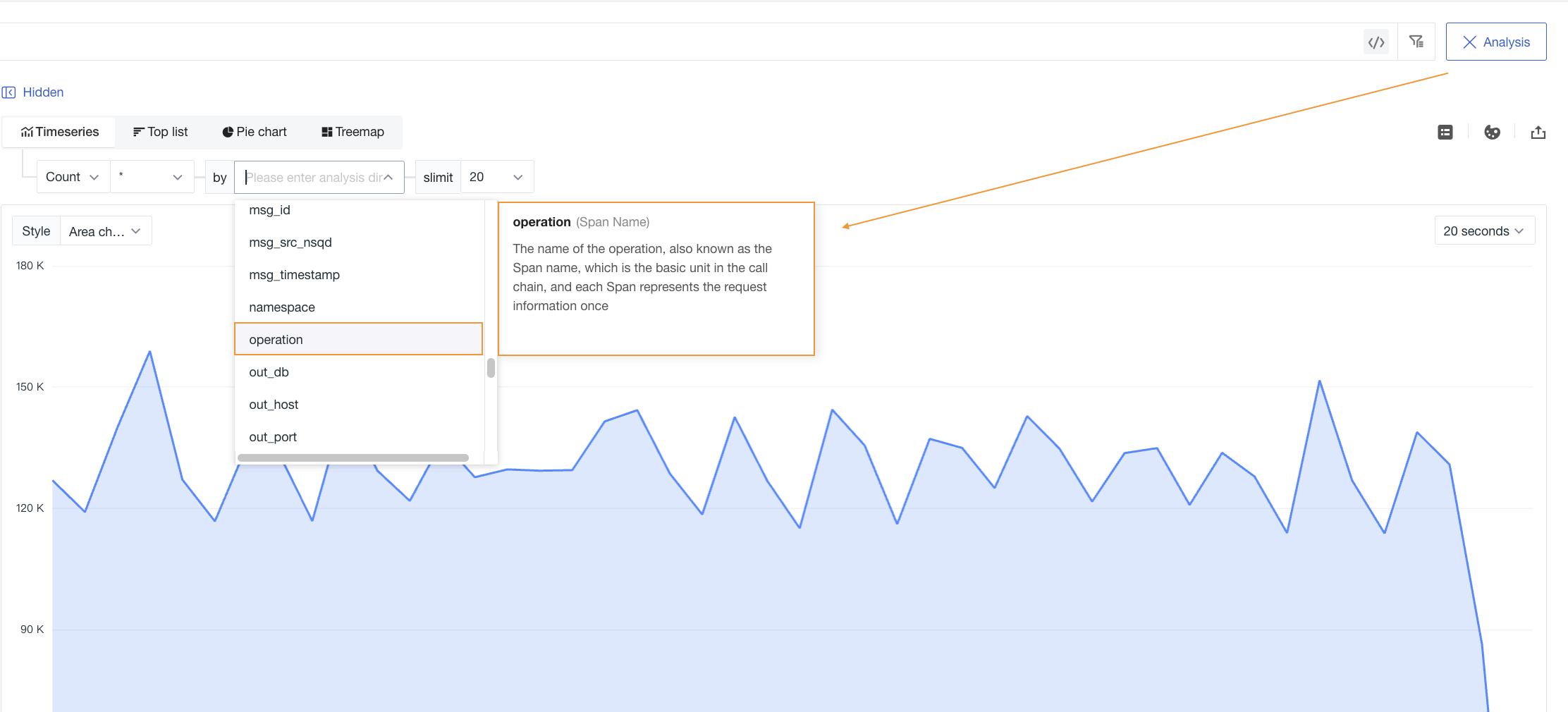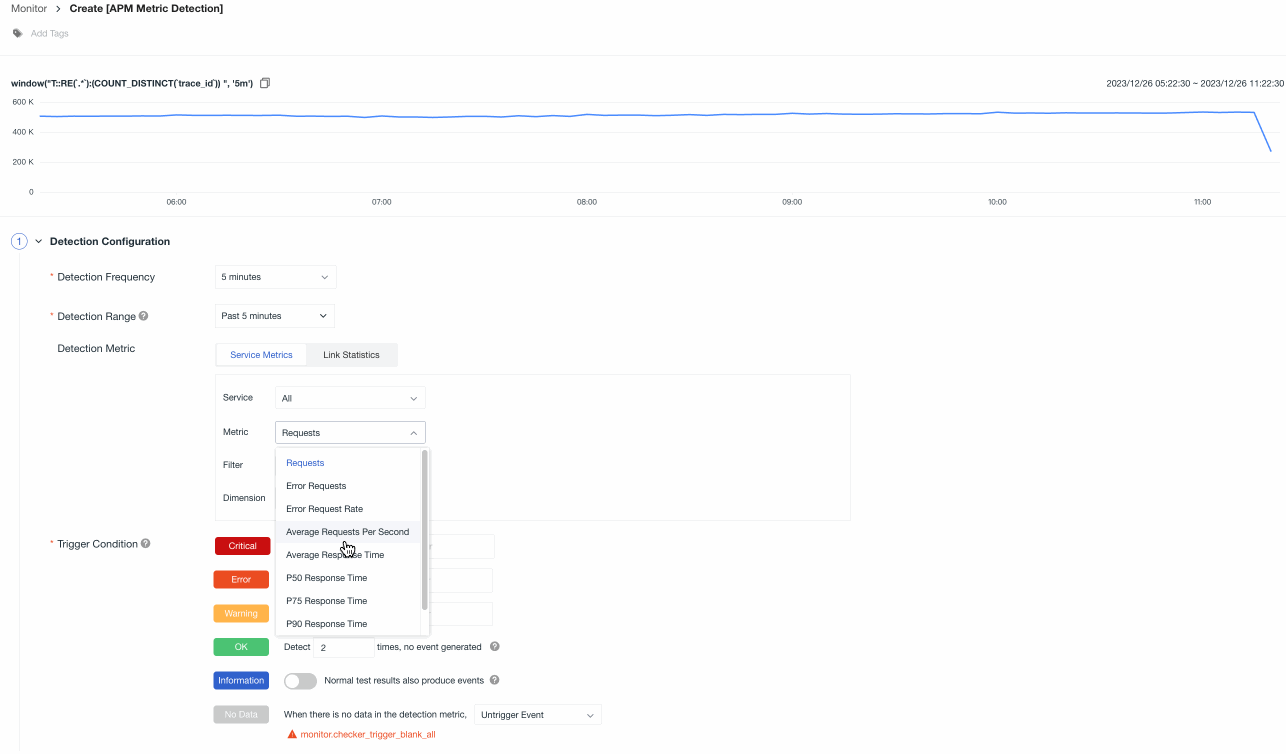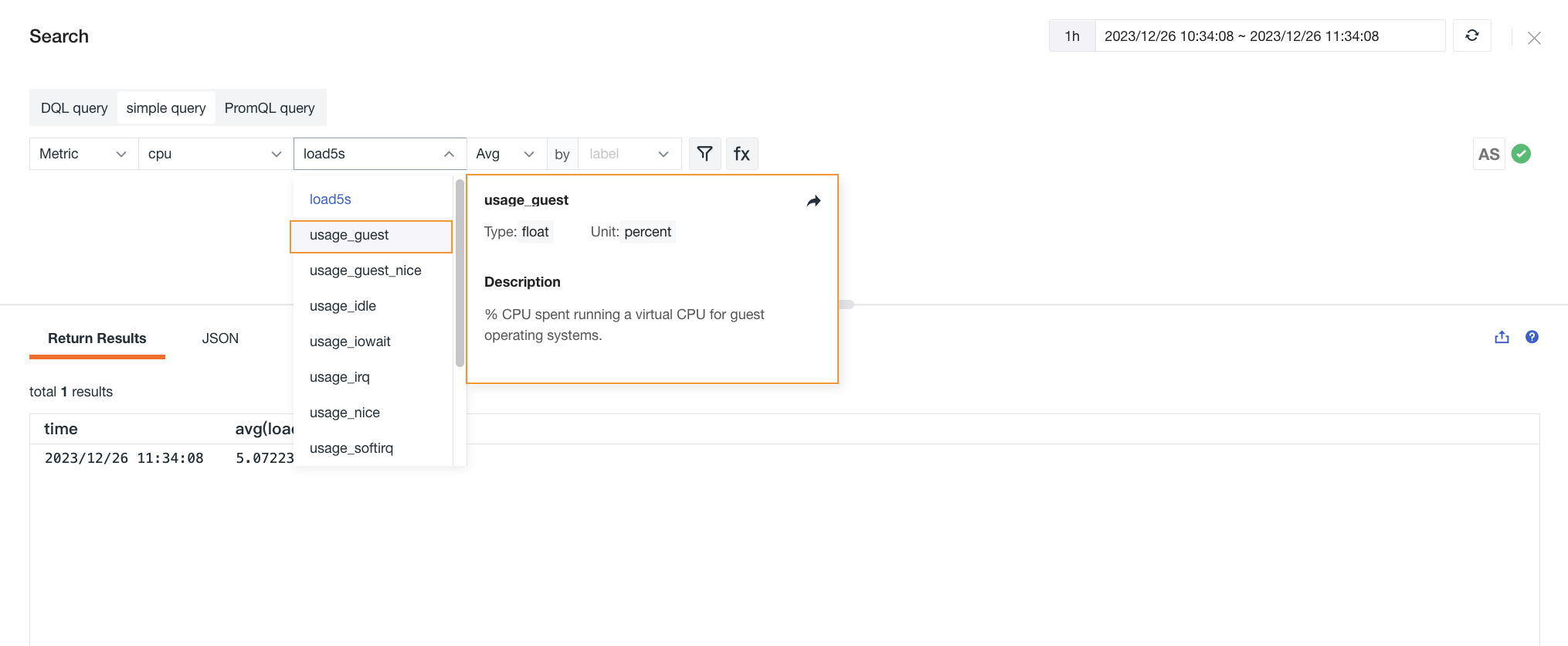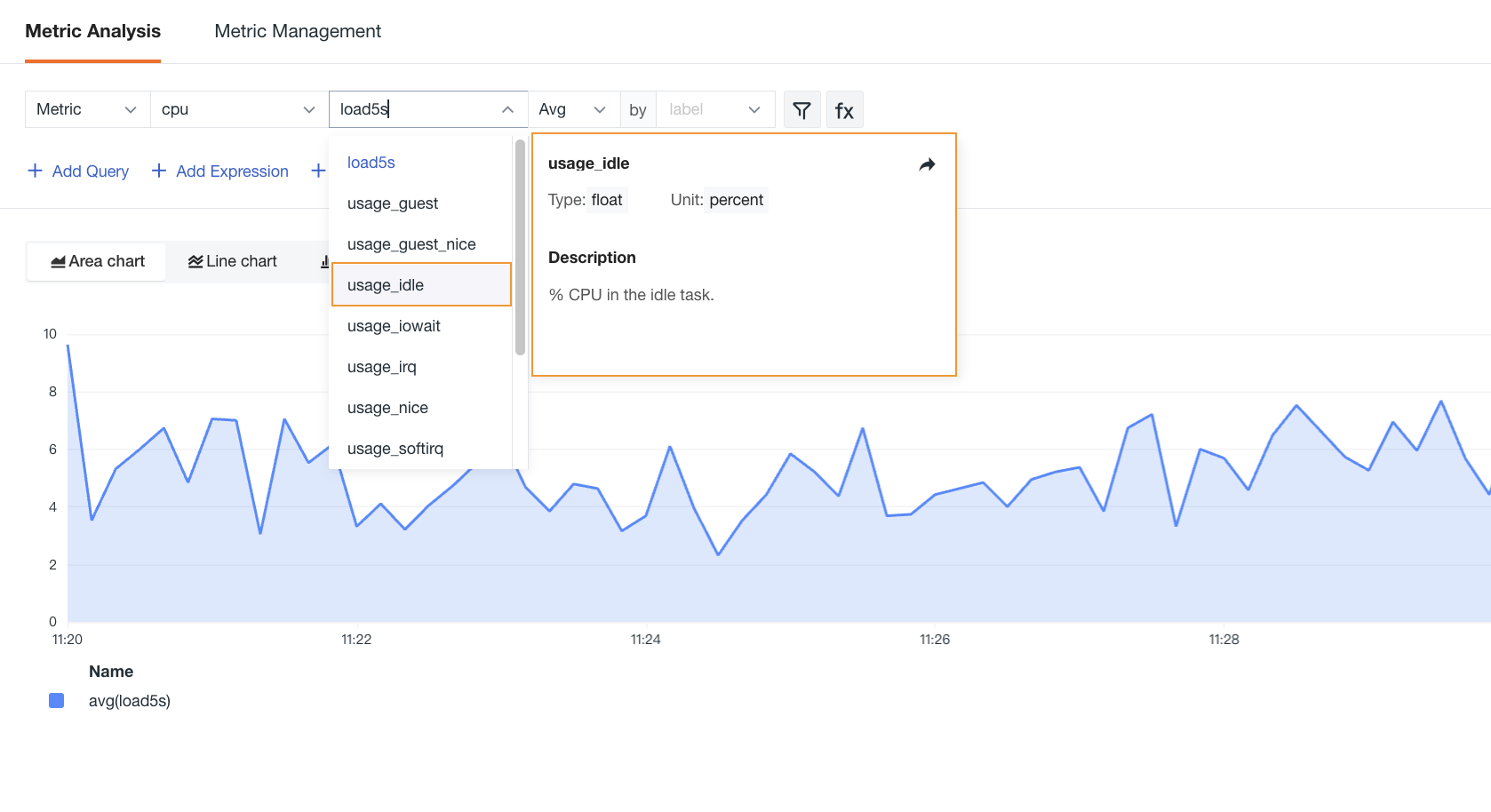Fields¶
Guance supports unified management of field data in current workspace, including system fields and custom fields. You can view field descriptions in scene chart query, monitor detection metrics, simple query mode of DQL query and metric analysis.
System Fields¶
System fields are the default fields officially provided by Guance. You can view all system fields in the workspace Management > Fields, including field names, field types and detailed descriptions of fields.
Note: System fields cannot be edited and deleted.
Custom Fields¶
Custom fields are added by users according to collected data, including collected metrics, labels, fields cut by Pipeline and so on.
Setup¶
Enter Management > Fields > Create:
-
Field Name: Required, must not exceed 128 characters; an error will occur if there are duplicate names.
-
Alias: Required, descriptive name for the field.
-
Field Source: Contains common fields, Logs, Infrastructure, Custom, Events, APM, RUM, Security Check, and Network.
-
Type: Contain int, float, boolean, string, long.
-
Unit: Contain percentage, length, custom units, etc.
- After the field is created, the unit will be automatically displayed in all places where the field is applied, such as monitors, Explorers, and charts.
-
Description: Further explanation and information about the current field.
List Options¶
After creating a field, you can perform the following options on custom fields:
You can update the field name, field type, and field description for the current field.
Click to delete the current field.
In the search box, you can perform a fuzzy search for field names.
When creating a new field, if there is a conflict with an official field, you can choose to override the official field. After overriding, the field will become a custom field, and you can edit and delete it.
Note: If you delete this custom field, the originally overridden field will be displayed again as an official field. Editing and deleting will no longer be supported.
Use Cases¶
After reporting data to the Guance workspace, you can first explain the field data reported in the Fields to facilitate other team members to quickly understand the meaning and apply the field when querying and analyzing data.
In the workspace Scenes > Dashboard, select a chart, and in the Query section, you can view the field explanation.
Note: When selecting count or count_distinct functions, the unit will not be displayed.
In the Explorer, you can view the fields and their corresponding field information in Explorer > Quick Filters, Add Displayed Columns.
Quick Filters
Add Displayed Columns
Analysis Dimensions
In the workspace Monitors, select a monitor and in the Detection Metrics section, you can view the field explanation.
Note: If the detection metric selects the count or count_distinct function, the unit will not be displayed.