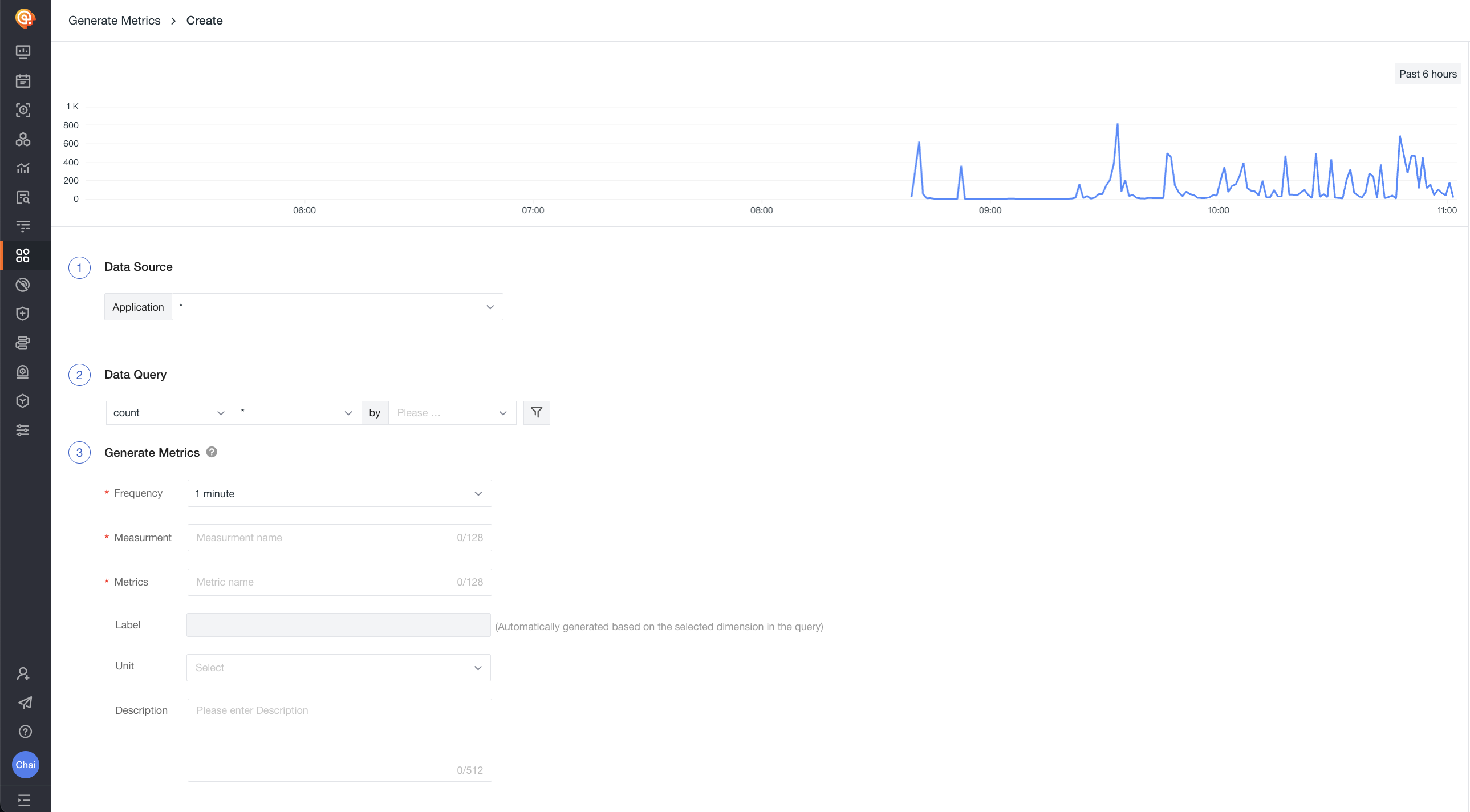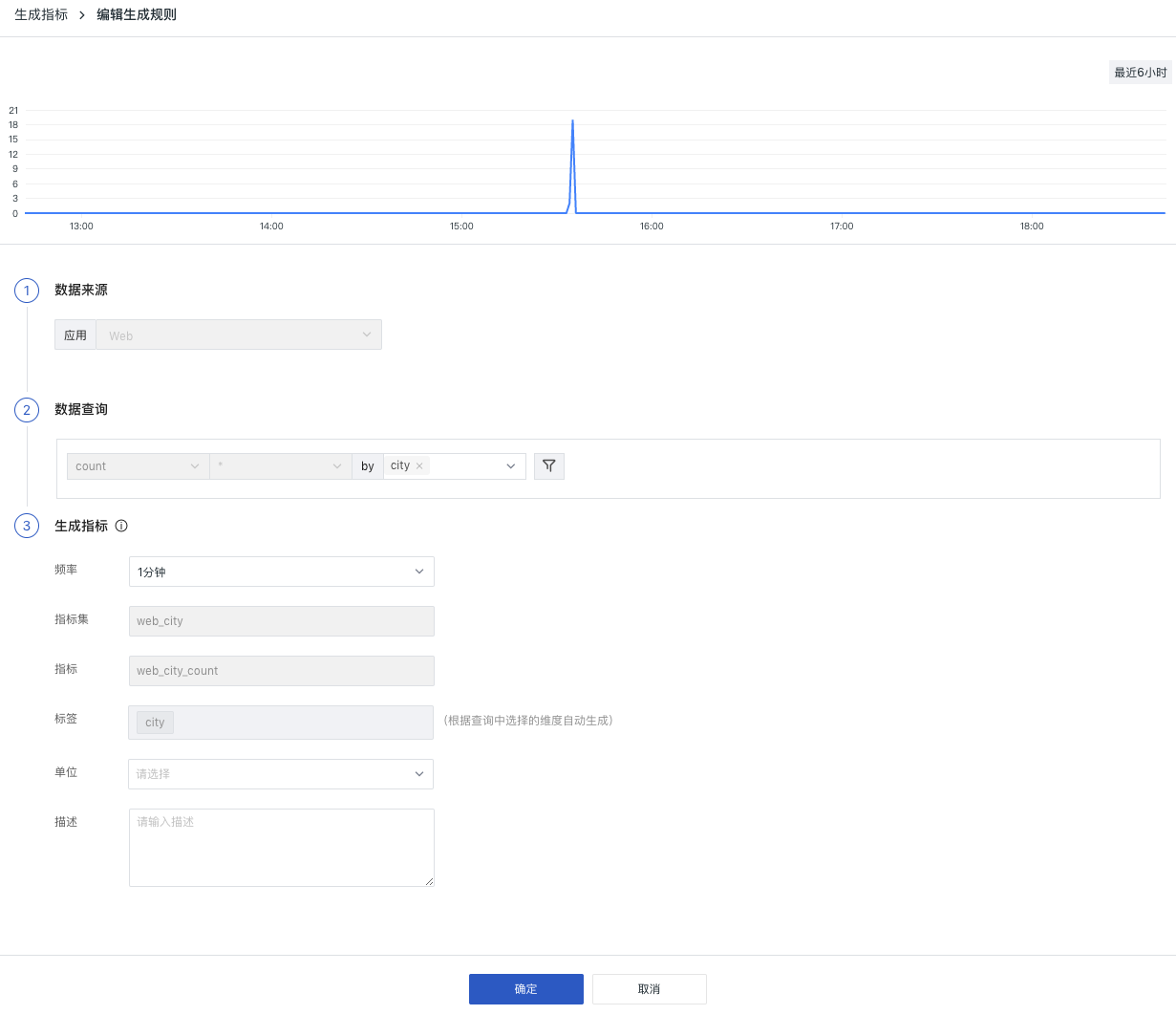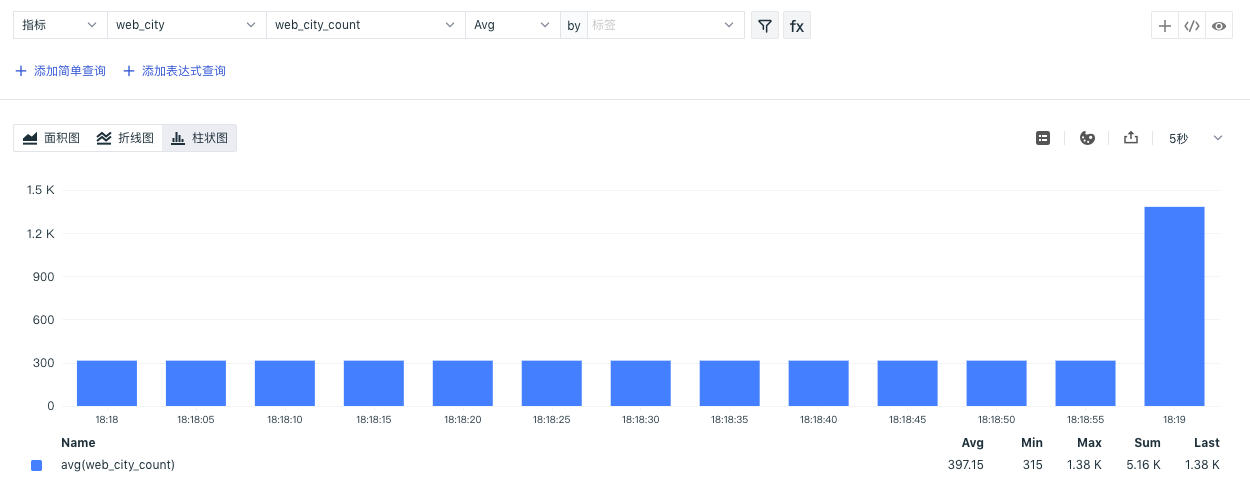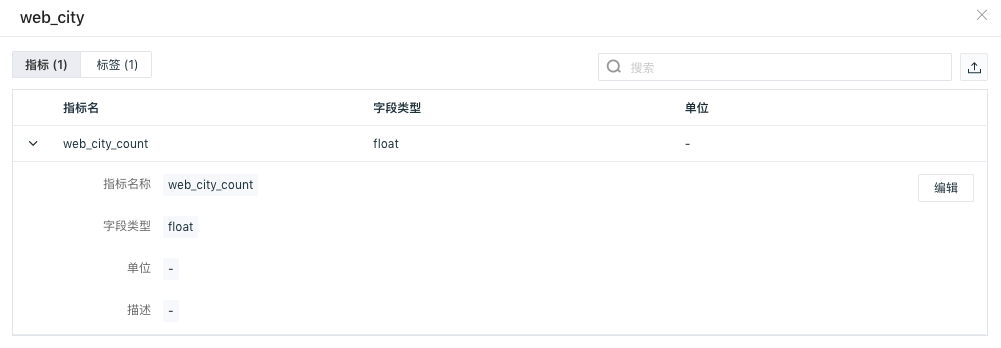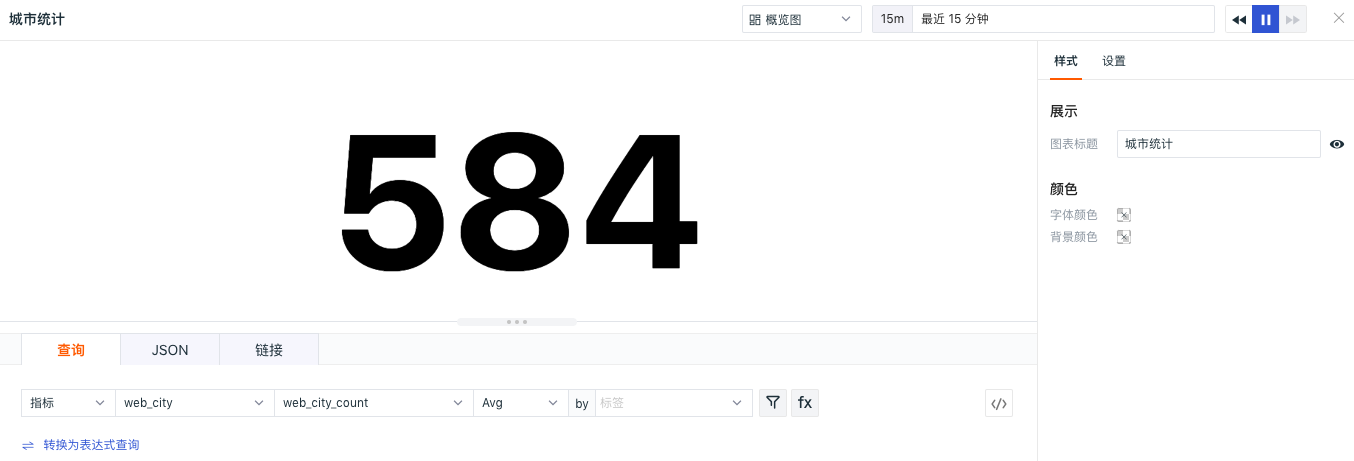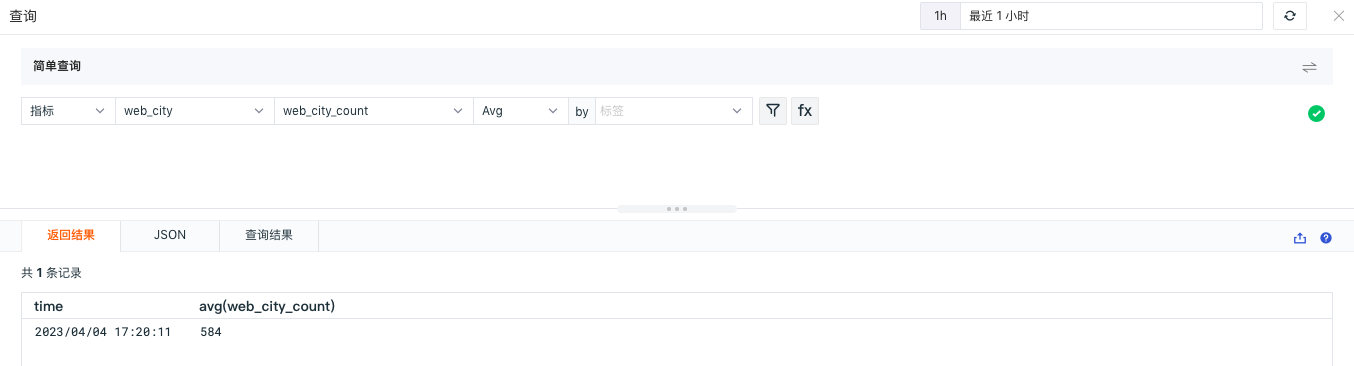Generate Metrics¶
Guance supports generating new metric data based on existing data within the current workspace, allowing you to design and implement new technical metrics according to your needs.
Note:
- The role with Metric Generation Configuration Management permission list can create and edit generated metrics;
- After metrics are generated, they will be stored according to the current default data retention policy, and charges will be applied based on the number of time series;
- If no data is reported during the generation period, the metrics cannot be queried or analyzed in the workspace, such as in Metric Analysis, Charts, or the DQL Query Tool.
Create/Clone Rules¶
Navigate to the User Access Detection > Generate Metrics page,
-
Click Create Rule to start creating a new metric generation rule;
-
Click the icon to clone an existing rule to create a new one.
Step 1: Data Source. Select all or individual application data sources available in the current workspace and generate new data based on this data source.
- Application: The data source of the application, i.e., the name of the application that has enabled data collection; “ * ” indicates all data sources.
Note: The listing of applications here is influenced by data access rules.
Step 2: Data Query: Based on the selected data source, you can add filtering and aggregation expressions to the existing data to generate new metric results and data sets.
- Aggregation Method: See the table below:
| Aggregation Method | Description |
|---|---|
| count | Count the number of items |
| avg | Calculate the average value, requires selecting a field for aggregation |
| max | Find the maximum value, requires selecting a field for aggregation |
| min | Find the minimum value, requires selecting a field for aggregation |
| P75 | Calculate the 75th percentile value of the specified field, requires selecting a field for aggregation |
| P95 | Calculate the 95th percentile value of the specified field, requires selecting a field for aggregation |
| P99 | Calculate the 99th percentile value of the specified field, requires selecting a field for aggregation |
- Dimensions: Aggregate data based on the selected objects, generating a statistical value for each selected object in the data request;
- Filtering: Supports adding one or more filter conditions to the existing tag data, and adding AND (and) or OR (or) relationships to the same row of filter conditions.
Step 3: Generate Metrics: Set up the method and results for generating metrics, including the frequency of generation, the name of the new metric tags, and the name of the metric set.
| Field | Description |
|---|---|
| Frequency | The execution cycle for generating metrics, default is 1 minute, i.e., new metric data is generated every 1 minute; the selected frequency also serves as the aggregation time, so if the frequency is 1 minute, then metrics are aggregated and generated every 1 minute, with each aggregation covering a 1-minute time range. |
| Measurement | Set the name of the metric set where the metrics will be stored. |
| Metric | Set the name of the metric, which must be unique, multiple metrics can be added. |
| Tags | Automatically generated based on the dimensions selected in the query. |
| Unit | Optional, set the unit for the metric, which can be used in chart queries after setting. |
| Description | Optional, set a description for the metric, which can be used in chart queries after setting. |
Step 4: After completing the generation rule form, click Confirm to complete the metric generation rule and start data collection.
Operation Instructions¶
All added rules will be displayed on the Generate Metrics page, where users can perform the following operations:
Edit Rules¶
On the Generate Metrics page, you can view all created metric generation rules and edit them.
Note: Since the data source and aggregation expressions of the metric generation rules determine the data type, some rules do not support editing or modification.
Enable/Disable Rules¶
On the Generate Metrics page, you can modify the status of the rules. When a metric generation rule is disabled, the corresponding data will not be written to the metric set until it is re-enabled.
Delete Rules¶
On the Generate Metrics page, unnecessary rules can be deleted. Deleting a rule stops data from being written to the metric set but does not delete the metric set itself.
Batch Operations¶
You can perform batch operations on specific rules, including enabling, disabling, and deleting rules.
View Metrics¶
View in Metric Analysis¶
On the Generate Metrics page, click the Open in Metric Analysis button next to the rule to navigate to the Metric Analysis page for querying and analyzing the metrics.
View in Metric Management¶
On the Generate Metrics page, click the Open in Metric Management button next to the rule to navigate to the Metric Management page to view metrics and tags, supporting editing of metric units and descriptions.
More Use Cases¶
Apply in Chart Queries¶
After metrics are generated, you can create a new dashboard under Scenarios > Dashboard > Create Dashboard and use Visual Charts to query and analyze metric data.
Apply in DQL Query Tool¶
After metrics are generated, you can use the Shortcut > Query Tool to query and analyze metric data.