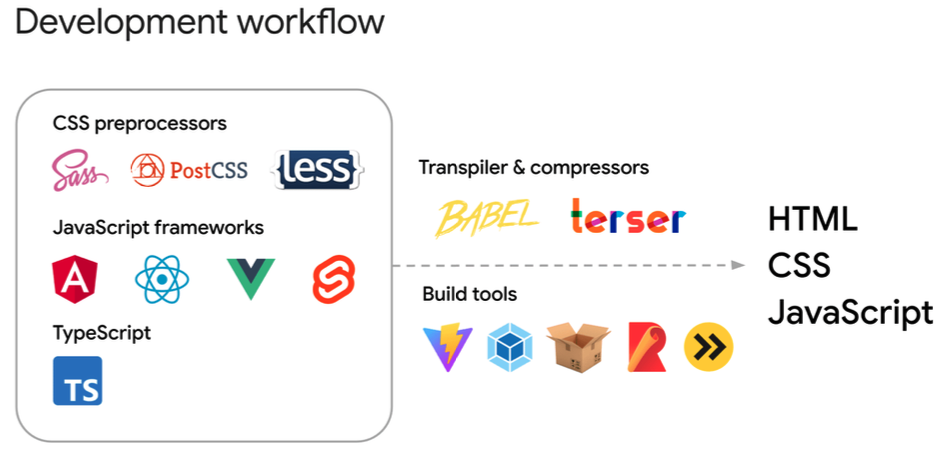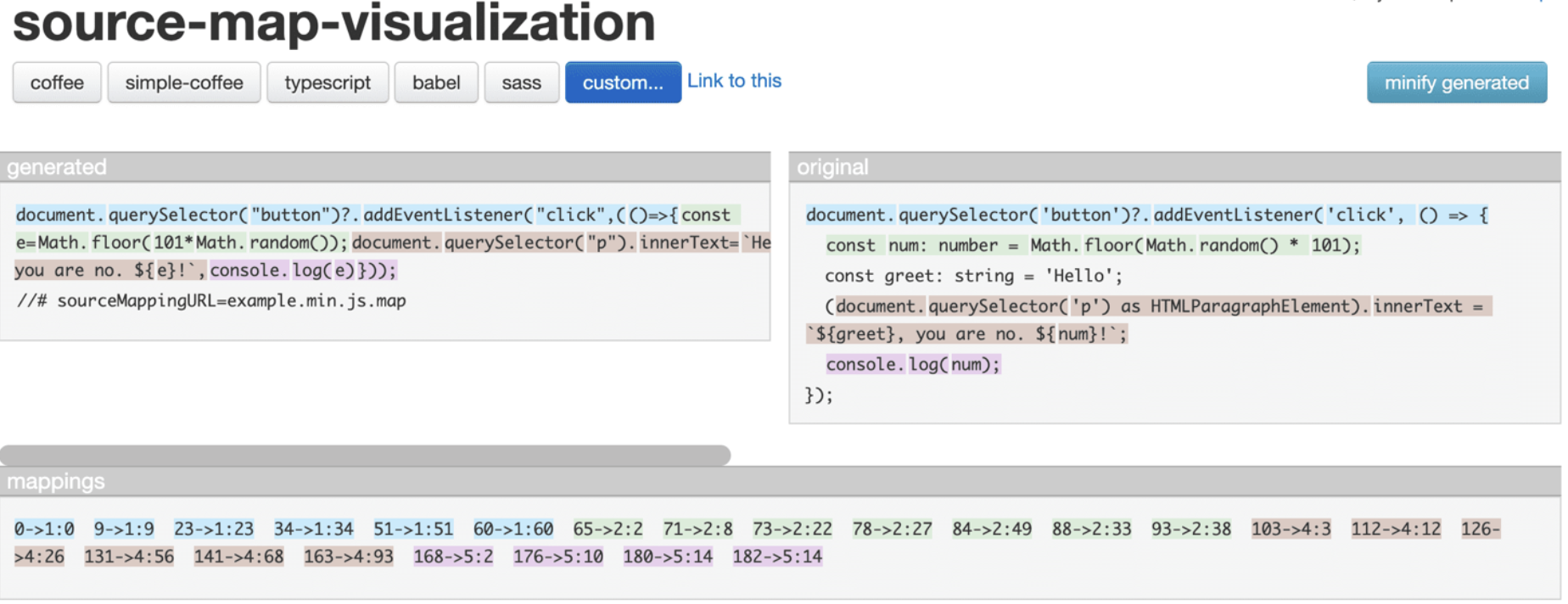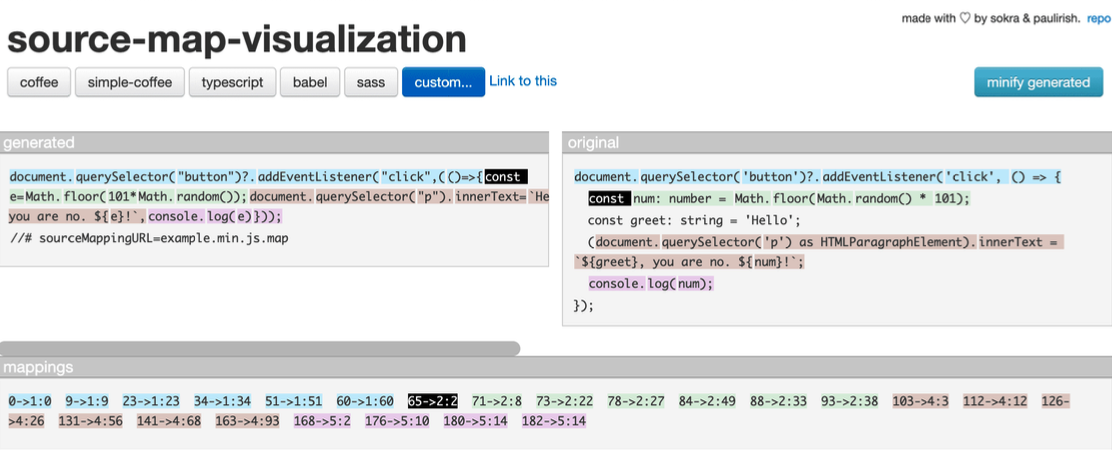SourceMap¶
Why do we need SourceMap?¶
In the past, we only used HTML, CSS, and JavaScript to build web applications and deployed the same files to the network.
Since now we are building more complex web applications, your development workflow may involve using various tools. For example:
-
Template languages and HTML preprocessors: Pug, Nunjucks, Markdown
-
JavaScript frameworks: Angular, React, Vue, Svelte
-
Advanced programming languages: TypeScript, Dart, CoffeeScript
-
...
These tools require a build process to transpile your code into standard HTML, JavaScript, and CSS that browsers can understand. Additionally, to optimize performance, it is common practice to minify (for example, using Terser to reduce and mangle JavaScript) and concatenate these files, thereby reducing their size and improving webpage efficiency.
For instance, using a build tool, we can transpile and minify the following TypeScript file into one line of JavaScript.
/* A TypeScript demo: example.ts */
document.querySelector('button')?.addEventListener('click', () => {
const num: number = Math.floor(Math.random() * 101);
const greet: string = 'Hello';
(document.querySelector('p') as HTMLParagraphElement).innerText = `${greet}, you
console.log(num);
});
/* A compressed JavaScript version of the TypeScript demo: example.min.js */
document.querySelector("button")?.addEventListener("click",(()=>{const e=Math.floor
How to generate SourceMap?¶
Source maps are files whose names end with .map (e.g., example.min.js.map and styles.css.map). Most build tools can generate source maps, such as Vite, webpack, Rollup, Parcel, esbuild, etc. Some tools include source maps by default, while others may require additional configuration to generate them.
/* Example configuration: vite.config.js */
/* https://vitejs.dev/config/ */
export default defineConfig({
build: {
sourcemap: true, // enable production source maps
},
css: {
devSourcemap: true // enable CSS source maps during development
}
})
Understanding SourceMap¶
These source map files contain important information about how the compiled code maps back to the original code, making it easier for developers to debug. Below is an example of a source map:
{
"mappings": "AAAAA,SAASC,cAAc,WAAWC, ...",
"sources": ["src/script.ts"],
"sourcesContent": ["document.querySelector('button')..."],
"names": ["document","querySelector", ...],
"version": 3,
"file": "example.min.js.map"
}
The most critical part of a source map is the mappings field. It uses VLQ base 64 encoding strings to map lines and positions in the compiled file to corresponding locations in the original file. You can use tools like source-map-visualization and source map visualization to visually represent this mapping and verify file availability.
For example, a visualization chart generated by the source-map-visualization tool for a given code sample.
The left-hand generated column shows the minified content, while the original column shows the original source.
Visualization tools color-code each line in the original column along with the corresponding code in the generated column. The mappings section displays the decoded code mappings. For example, the entry 65-> 2:2 indicates:
-
Generated code: The word
conststarts at position 65 in the minified content. -
Original code: The word
conststarts from line 2 and column 2 in the original content.
This way, developers can quickly determine the relationship between the minified code and the original code, making the debugging process smoother.
Browser developer tools will apply these source maps to help you identify and debug issues directly in the browser more quickly.