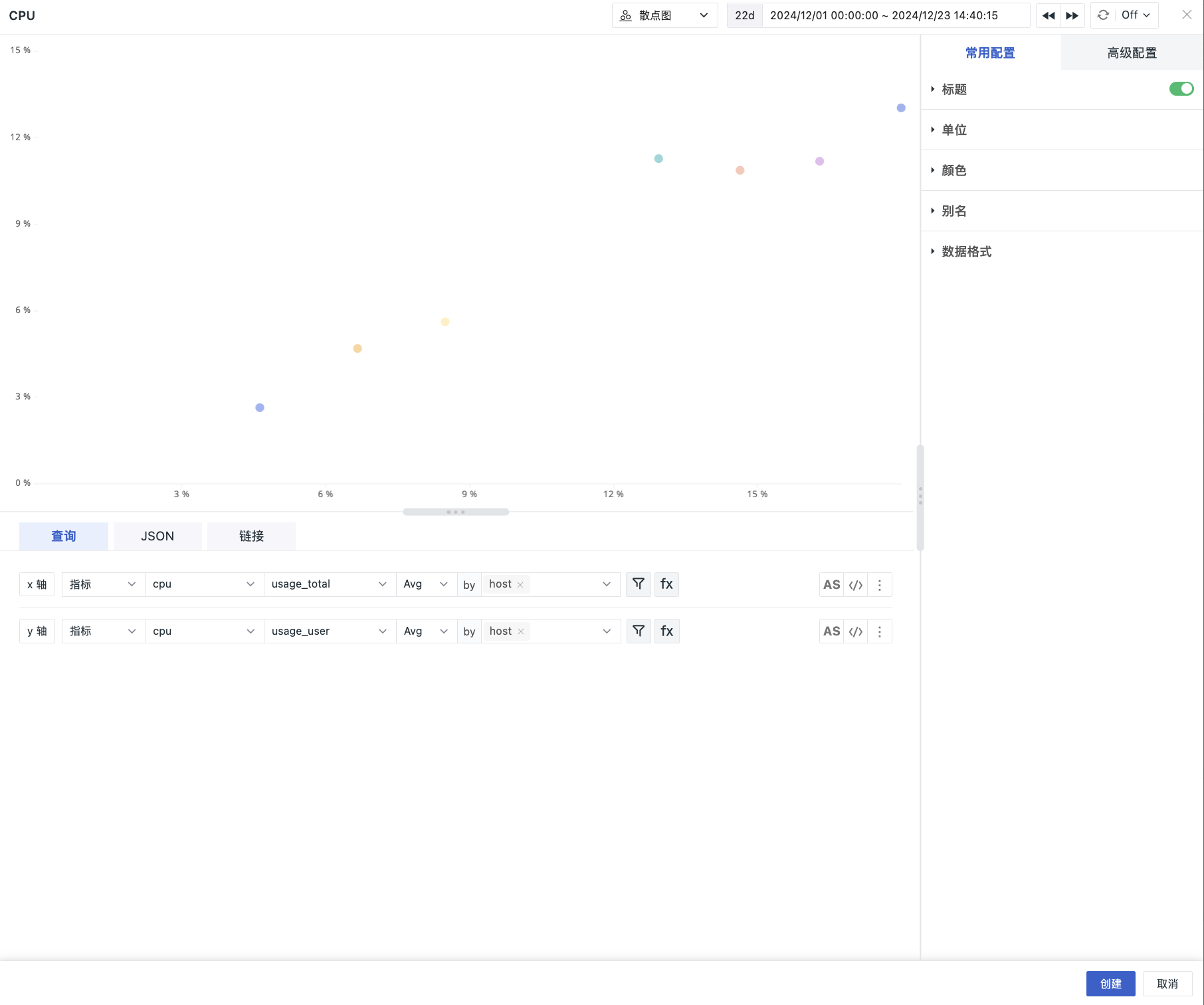Scatter Plot¶
A scatter plot shows the general trend of how the dependent variable changes with the independent variable. Based on this trend, an appropriate function can be chosen to fit the empirical distribution, thereby finding the functional relationship between variables.
Use Cases¶
Used to observe the distribution and aggregation of data. For example, you can view the distribution of CPU system usage and user usage rates across different hosts.
Chart Query¶
Define filtering conditions for the X-axis and Y-axis separately. You can switch to expression queries, PromQL queries, or other data source queries.
The Measurement sets and Metrics can differ, but the by (grouping) Tags must be consistent. Modifying one query condition automatically updates the other.
For more detailed information on chart query conditions, refer to Chart Query.
Chart Configuration¶
For more details, refer to Chart Configuration.