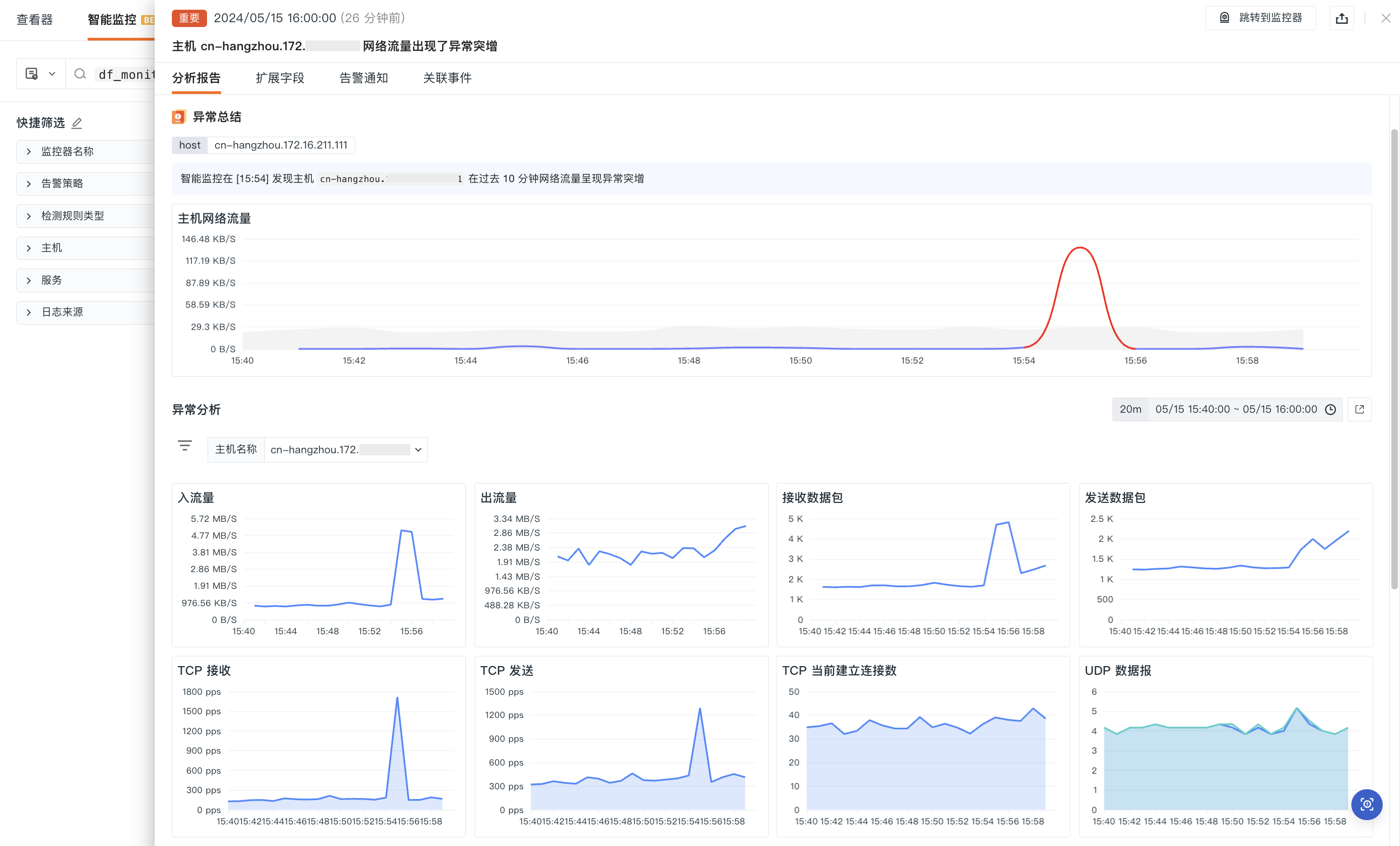HOST Intelligent Inspection¶
Relying on intelligent inspection algorithms, the system will periodically perform smart monitoring of CPU and memory usage for HOSTs. When an anomaly in CPU or memory is detected, an in-depth root cause analysis determines whether there are abnormal patterns such as sudden increases, decreases, or sustained rises in HOST activity, thus effectively monitoring the operational status and stability of HOSTs.
Use Cases¶
Suitable for monitoring business HOSTs with high requirements for stability and reliability, providing analysis reports for generated anomaly events.
Inspection Configuration¶
-
Define the monitor name;
-
Select the inspection scope: Limit the range of HOSTs to be inspected through filter combinations. If no filters are added, Guance inspects data from all HOSTs.
View Events¶
The monitor retrieves the CPU, memory, NETWORK, and disk usage of the target HOSTs over the last 10 minutes. When anomalies are identified, corresponding events are generated and can be viewed in the Events > Intelligent Monitoring list.
Event Details Page¶
Click Events to view the details page of intelligent monitoring events, including event status, time of anomaly occurrence, anomaly name, analysis report, extended fields, alert notifications, history records, and related events.
-
Click the Jump to Monitor button at the top right to adjust Intelligent Monitoring Configuration;
-
Click the Export button at the top right to choose between Export JSON File and Export PDF File, obtaining all key data corresponding to the current event.
Analysis Report
- Event content: Displays the event content for viewing monitor configurations;
- Anomaly Summary: Displays the hostname tags, anomaly analysis report details, and anomaly value time series graphs showing anomaly trends;
- Anomaly Analysis: Anomaly analysis dashboard displaying basic information such as abnormal processes and CPU usage rates for the HOST;
- HOST Details: Displays the integrated runtime situation, system information, and cloud vendor information for the HOST.
Note: When multiple intervals exhibit anomalies, the Anomaly Summary > Anomaly Trend Graph and the Anomaly Analysis dashboard default to displaying the analysis of the first anomalous interval. You can click on the [Anomaly Trend Graph] to switch, and after switching, the anomaly analysis dashboard synchronizes interactively.