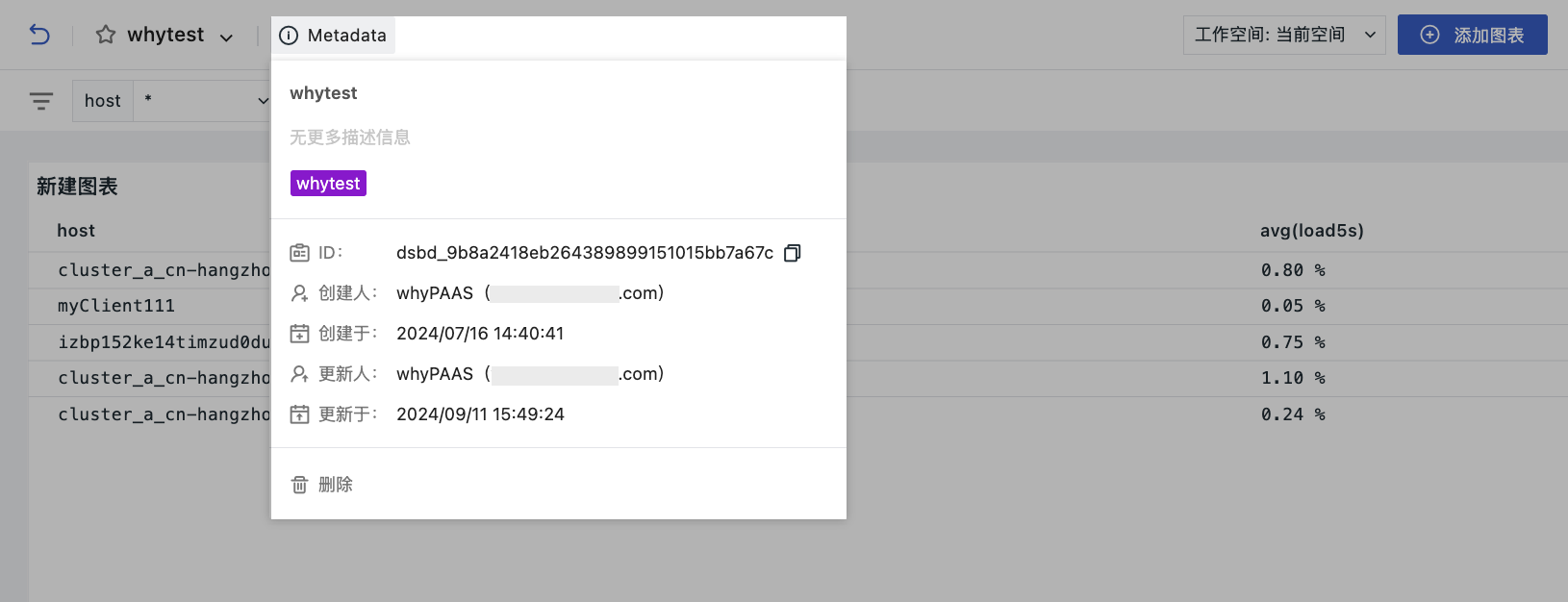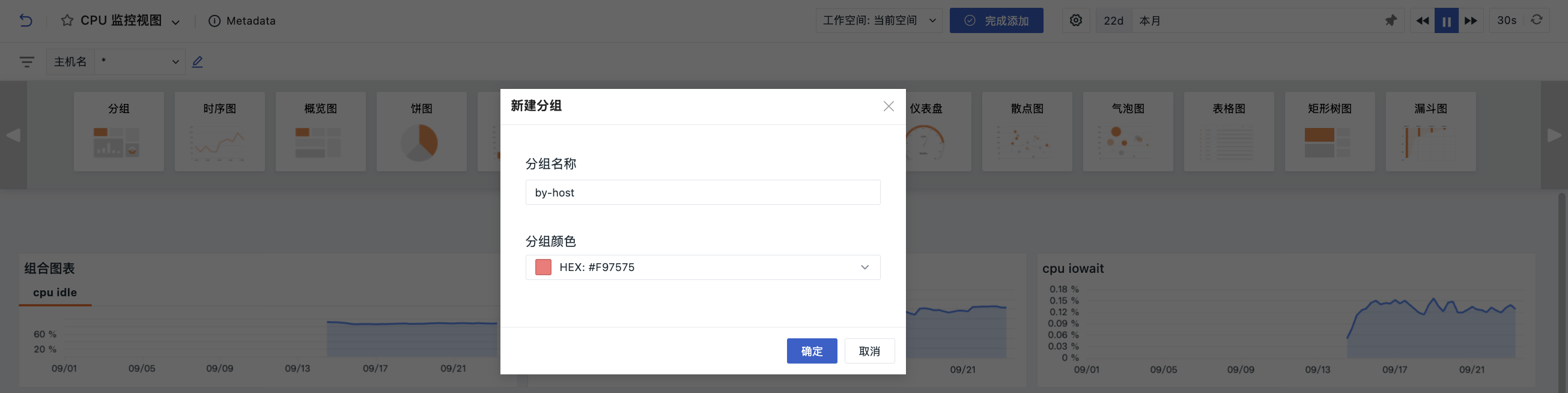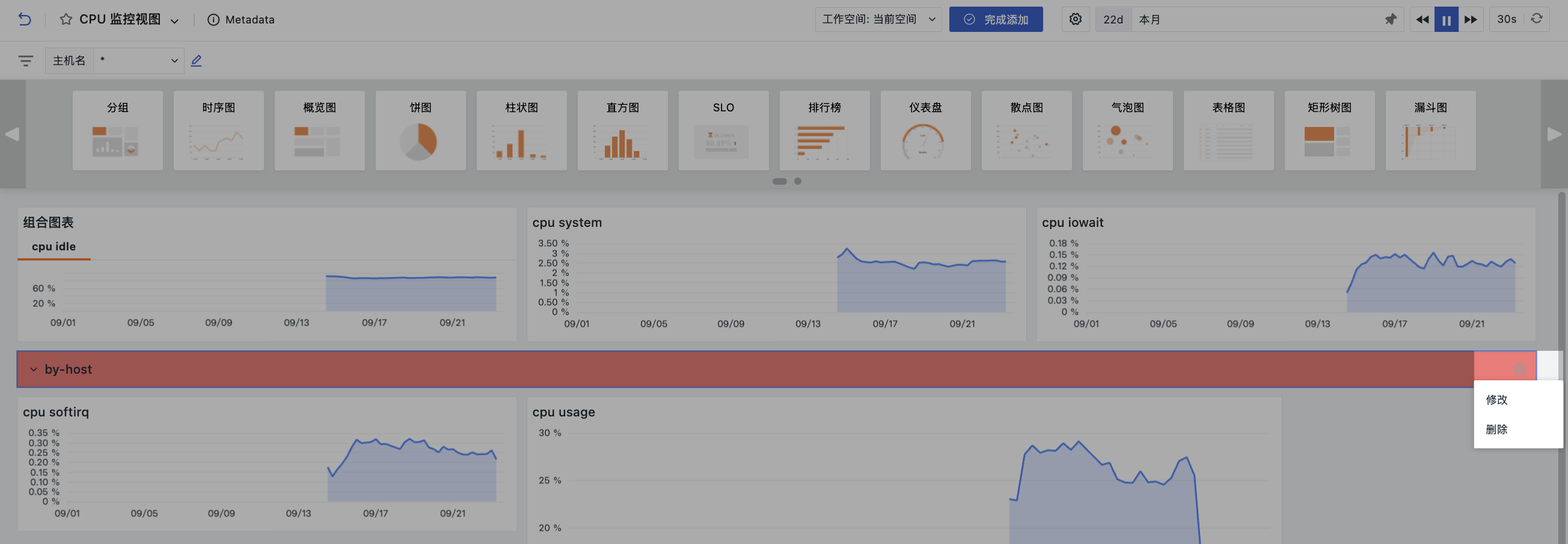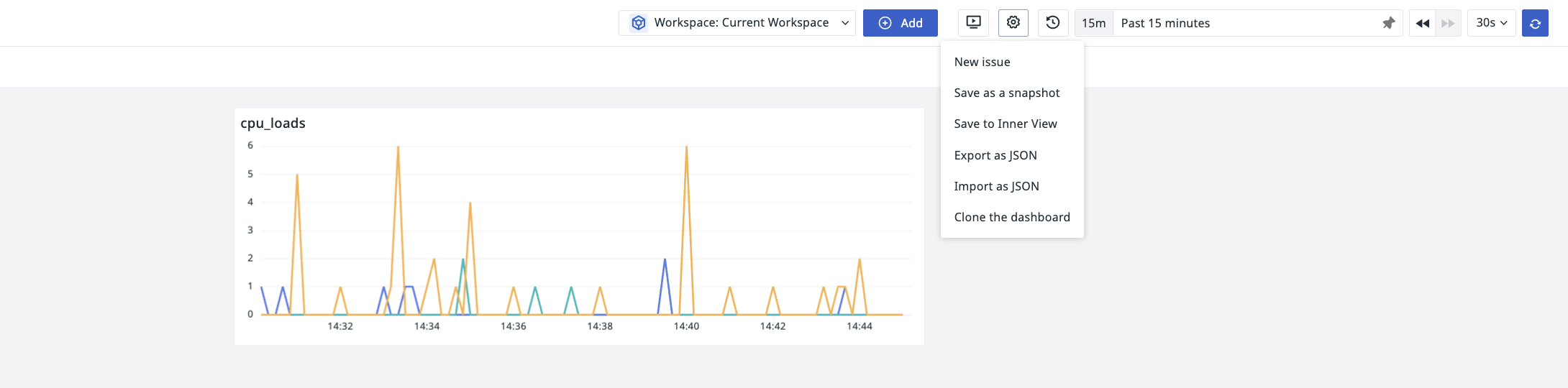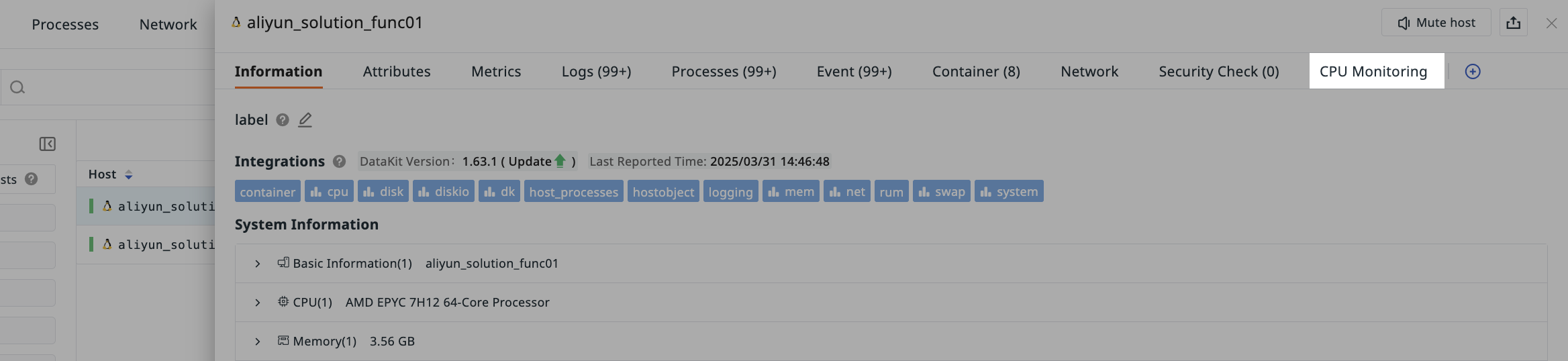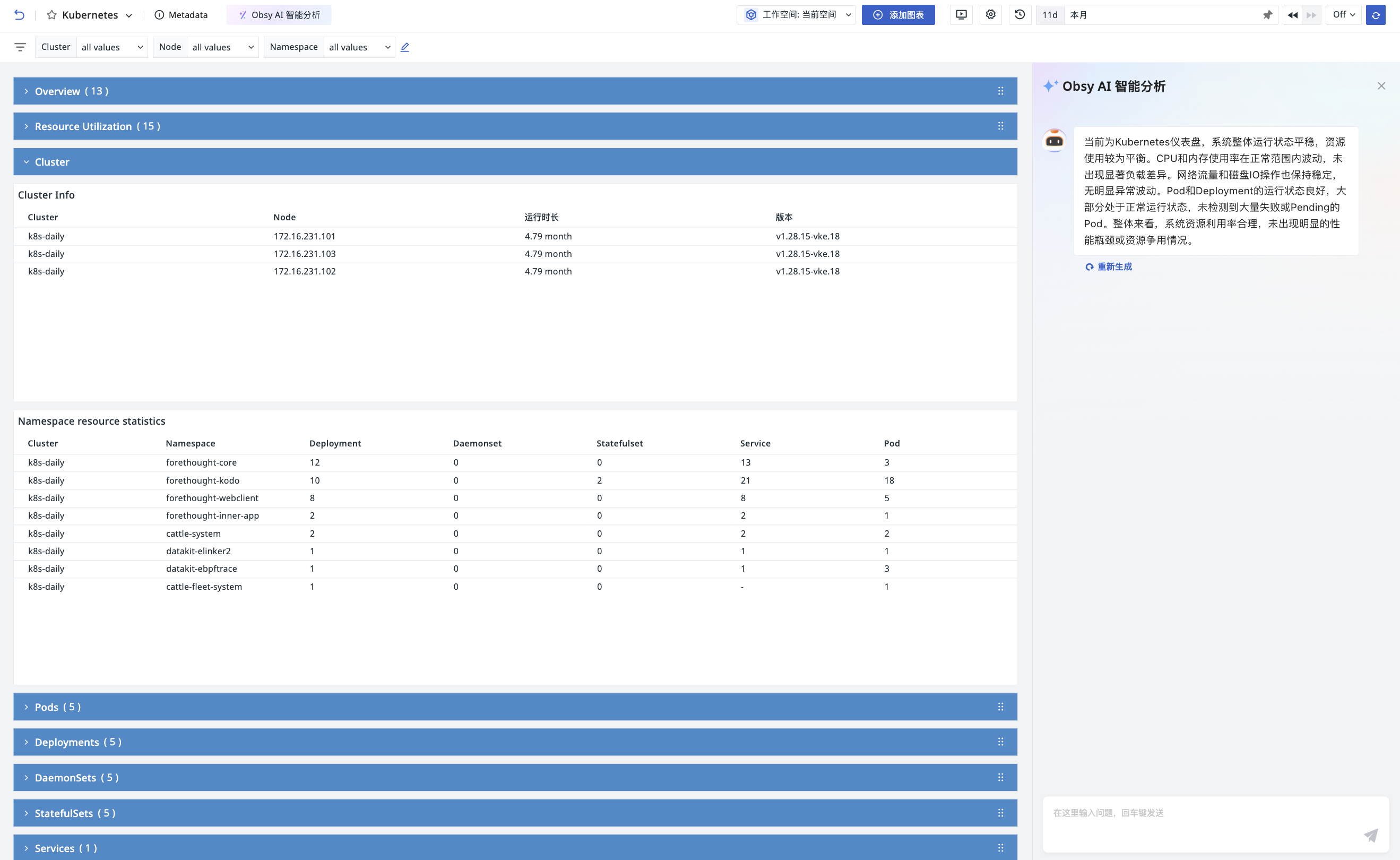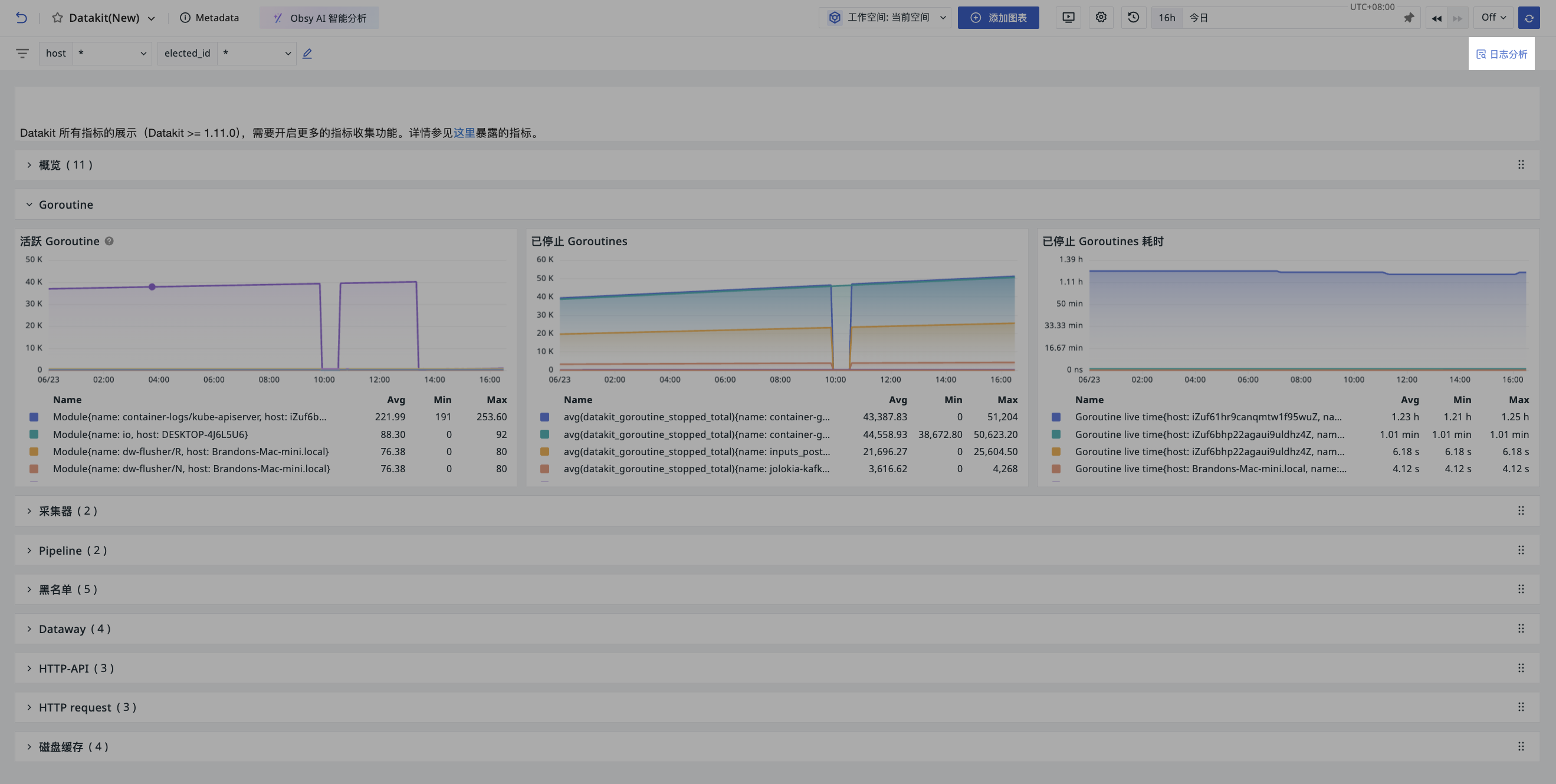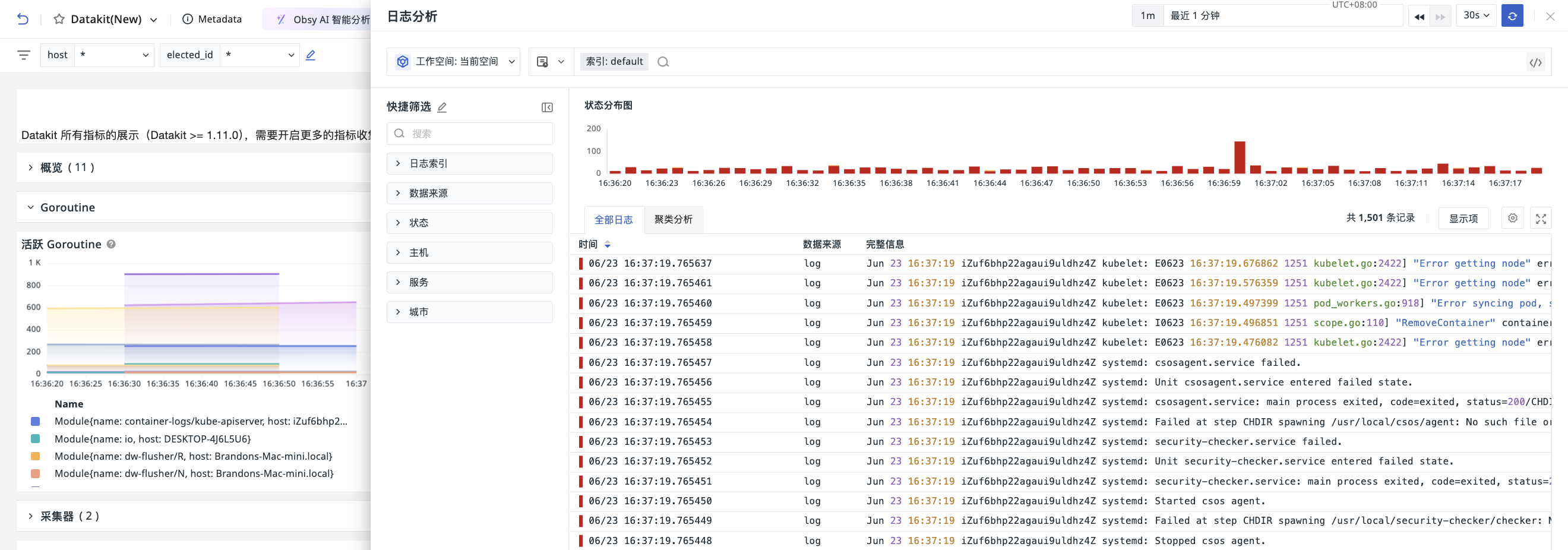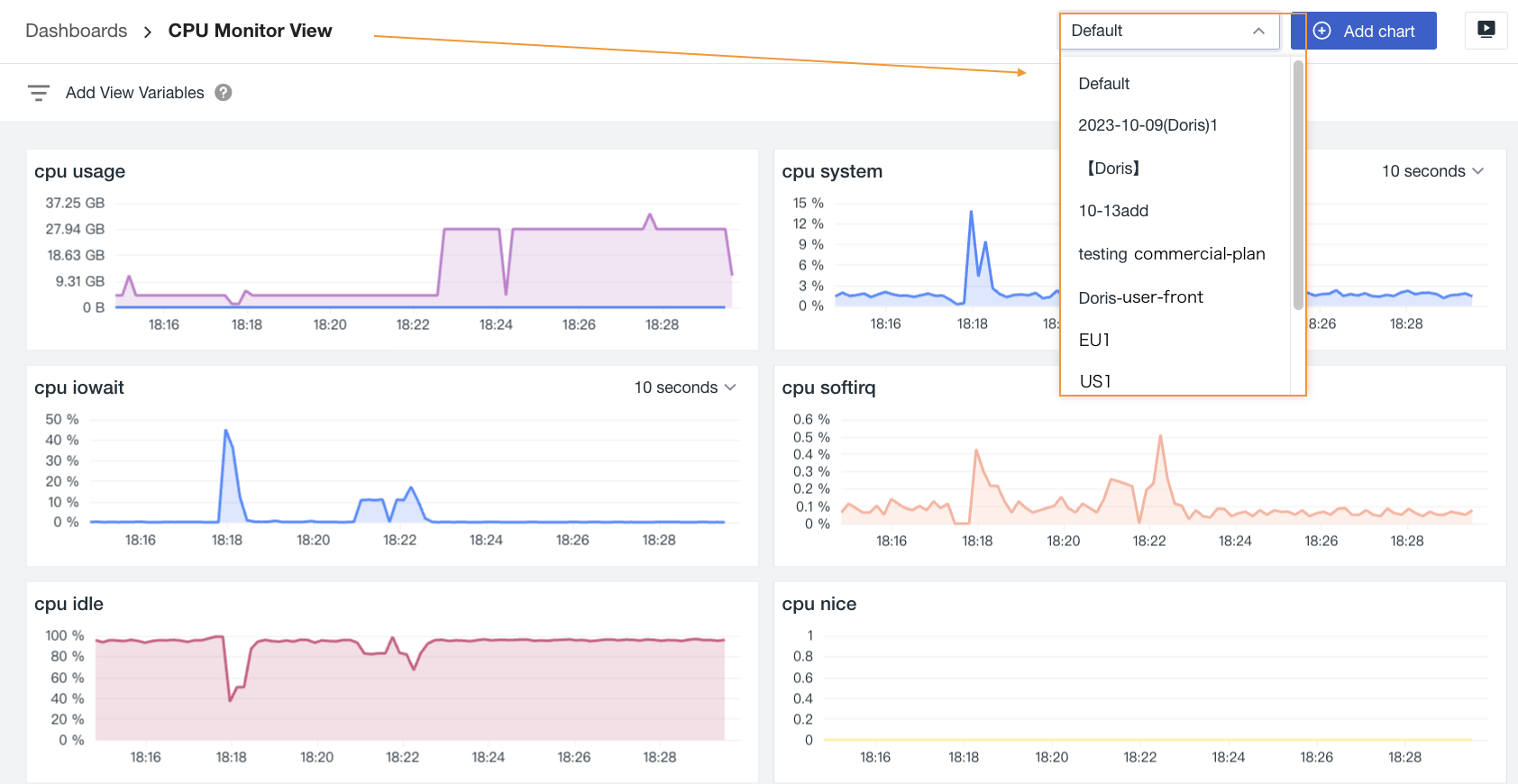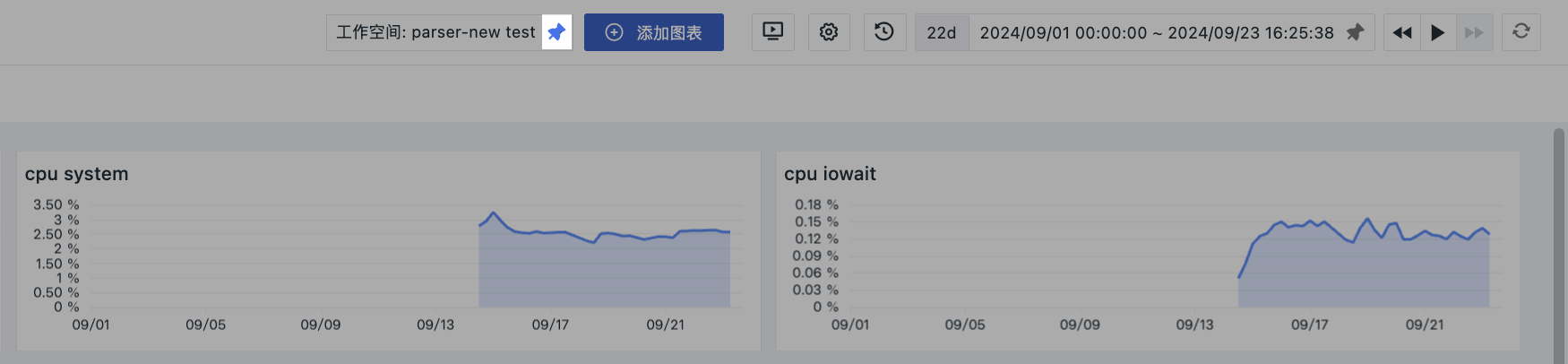Dashboard Management¶
After entering a specific dashboard page, you can manage the dashboard through the following operations.
Card Attribute Information¶
After entering a specific dashboard, view icon information in the metadata section at the top of the page. You can view and modify the dashboard's ID, name, description, tags, and visibility range, or delete the dashboard here.
Note
If the current dashboard page is saved as a snapshot and shared externally, users who receive the share will not be able to view the card attribute information here when logged out.
Add Chart¶
After creating a dashboard, you can add charts. Select a chart and click "Finish Adding" at the top of the page to proceed.
Grouping¶
You can also categorize charts within the dashboard.
- Click Group;
- Enter a group name;
- Optionally select a group color;
- Confirm.
To edit this group, hover over it and click the settings button on the right.
Fullscreen Mode¶
Click the "Fullscreen" button to hide the left and top navigation bars and display the view in fullscreen. Press the ESC key to exit.
Auto Refresh¶
Helps quickly obtain real-time dashboard data. Available refresh intervals: 5s, 10s, 30s, 1m, 5m, 30m, 1h.
If automatic refresh is not needed, select Off (disabled).
Note
All dashboards and views share one refresh configuration.
Settings¶
After creating a dashboard, click to perform the following operations on the dashboard.
Create Issue¶
You can create an issue from anomalies present in the current dashboard.
For more details, see How to manually create an Issue at the view level. For more information about Issues, see Incident.
Save Snapshot¶
- Enter a snapshot name;
- Select a visibility range;
- Choose a time range; when reopening this snapshot later, the selected time range will be automatically populated;
- Confirm.
In addition to using the button to open the save page, you can also use the shortcut (Windows: Ctrl+K / Mac OS: Cmd+K) to quickly save a snapshot. After saving, you can view it under Shortcut > Snapshots.
For more information, see Snapshots.
Save to Built-in View¶
- The view name defaults to the current dashboard name but can be modified;
- Select a binding relationship, such as
label:*; - Confirm.
Note
User views under the same workspace cannot have duplicate names.
After saving, you can view the saved dashboard view "CPU Monitoring View" under Scenarios > Built-in Views > User Views.
Additionally, because the binding relationship label:* was set, the built-in view "CPU Monitoring View" will be visible on the detail pages of hosts and containers where the "Label Property" has been configured in infrastructure settings.
Export/Import Dashboard JSON¶
You can export the current dashboard's JSON file or import a JSON file to overwrite the current dashboard. Once overwritten, the previous version cannot be recovered.
Clone Dashboard¶
- Enter a name for the cloned dashboard;
- Select the visibility range of the dashboard;
- Confirm. You can then view the cloned dashboard in the dashboard list.
Historical Versions¶
The system displays the history of operations performed on this dashboard over the past three months.
Obsy AI Intelligent Analysis¶
With Obsy AI Intelligent Analysis, you can quickly interpret multi-dimensional metric views within the dashboard and detect faults. There's no need to understand the underlying data structure; simply ask questions and the system will automatically retrieve key information and provide intelligent suggestions.
Note
- This feature is unavailable if the total number of charts in the dashboard exceeds 100 or the time widget selection range is greater than 3 days;
- Currently supported chart types for Obsy AI Intelligent Analysis include: Time Series Charts, Bar Charts, Column Charts, Top Lists, Pie Charts, Summary Charts, Table Charts, Map Charts, Groups.
Log Analysis¶
While performing view analysis within a dashboard, you can click "Log Analysis" to instantly view and analyze relevant log data directly in a side panel without needing to navigate away from the current page.
Within the side panel, the log viewer will automatically query logs based on the time range defined in the dashboard and display the log list data in standard mode.
Cross-Workspace Query¶
If your workspace has been granted access to other workspaces, you can switch workspaces within the dashboard to view corresponding chart information.
Note
If a chart already contains workspace query configurations, those will take precedence over global settings.
Pin¶
When accessing a workspace authorized to view data from other workspaces, you can choose to pin the authorized workspace and set it as the default workspace for querying data.
Note
- Since only one workspace can be designated as the default option at any given time, setting another workspace as the default will deactivate the previously set default.
- You can unpin other workspaces; after unpinning, the current workspace will be used by default for query data population.
- Read-only members do not support this operation.