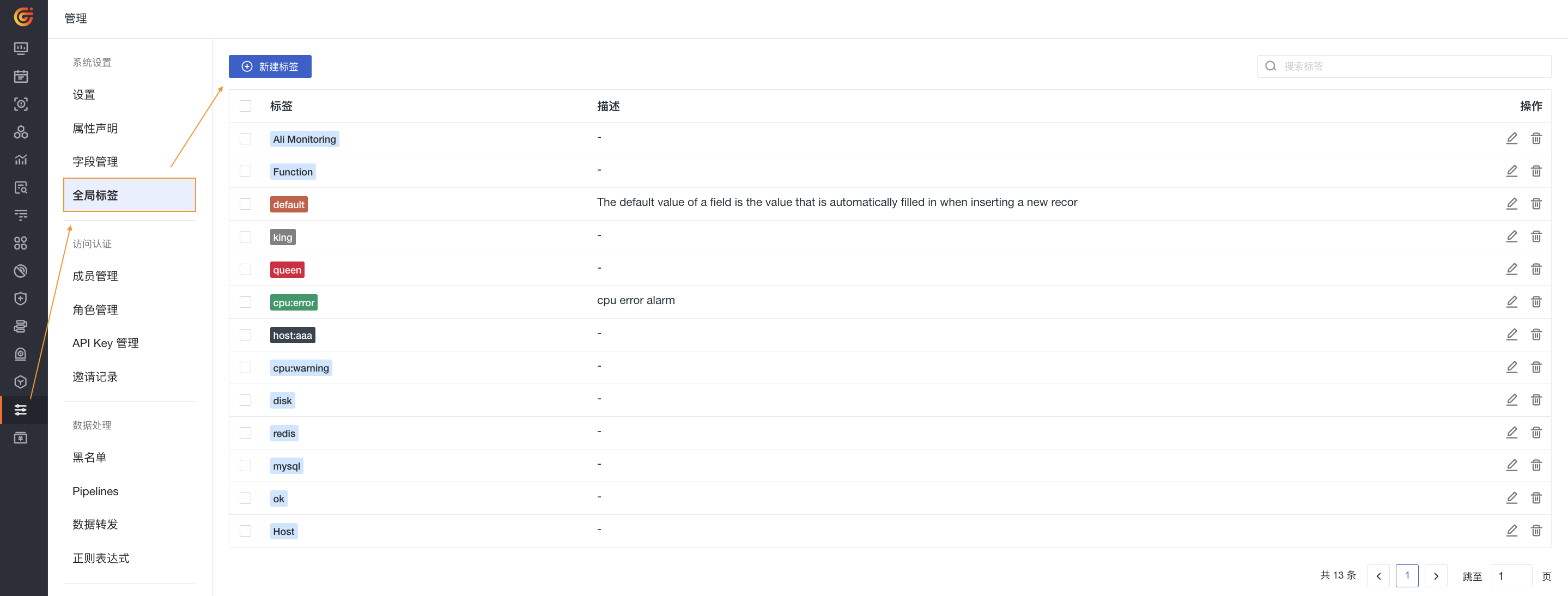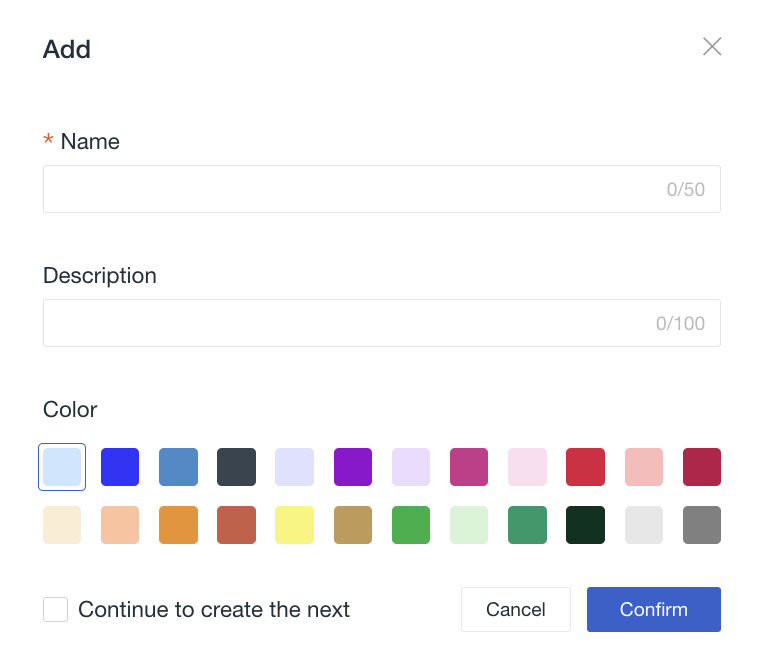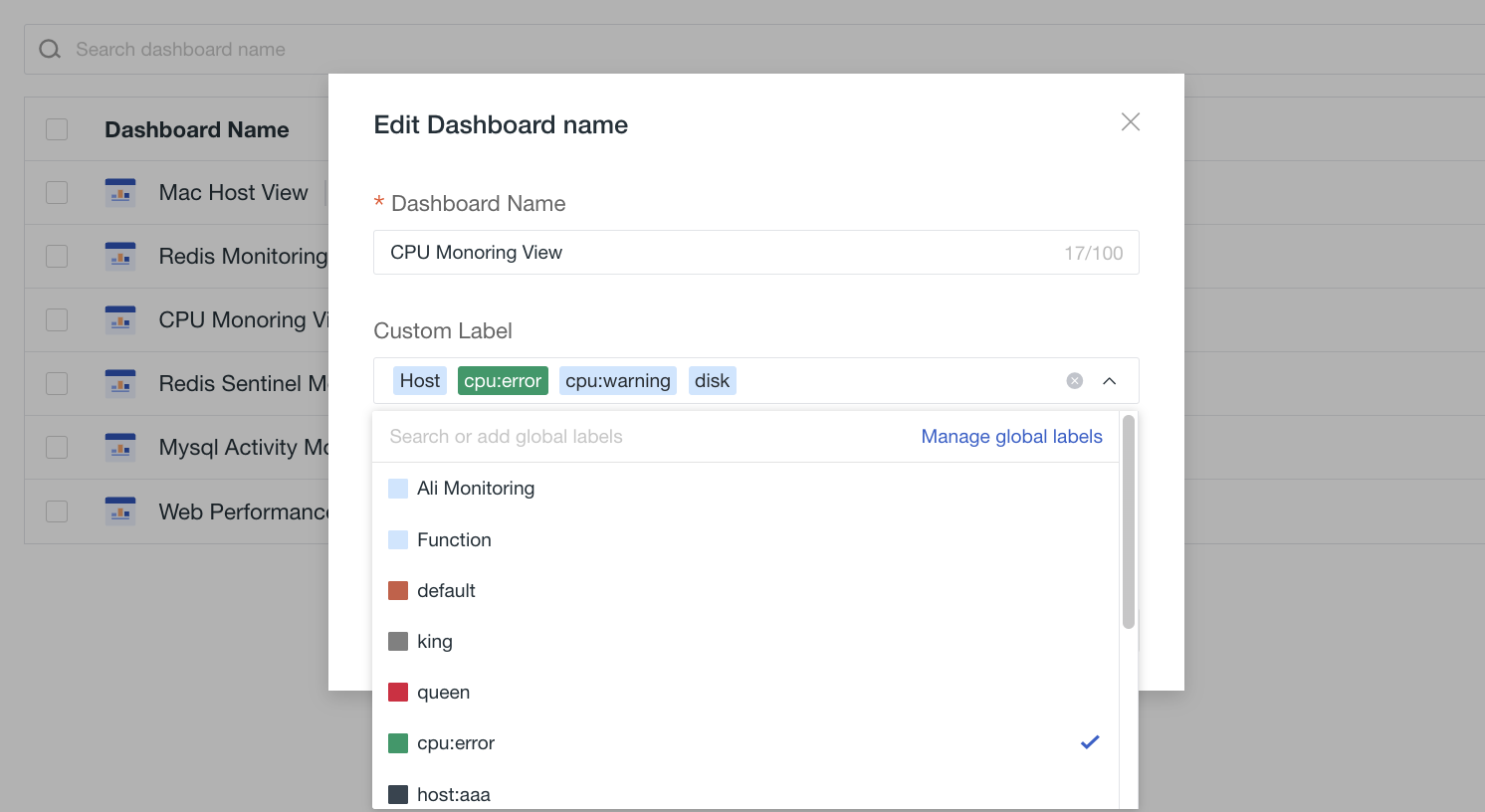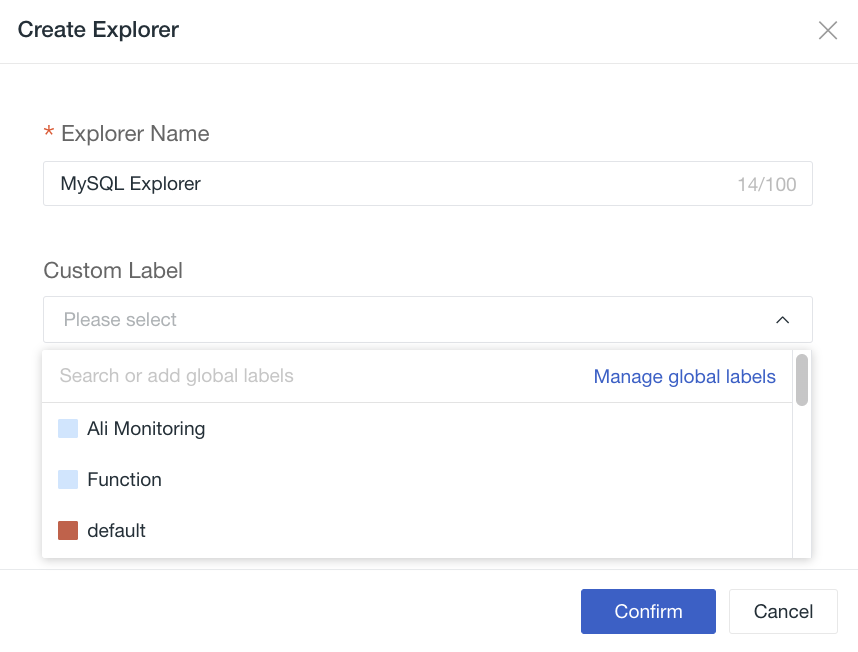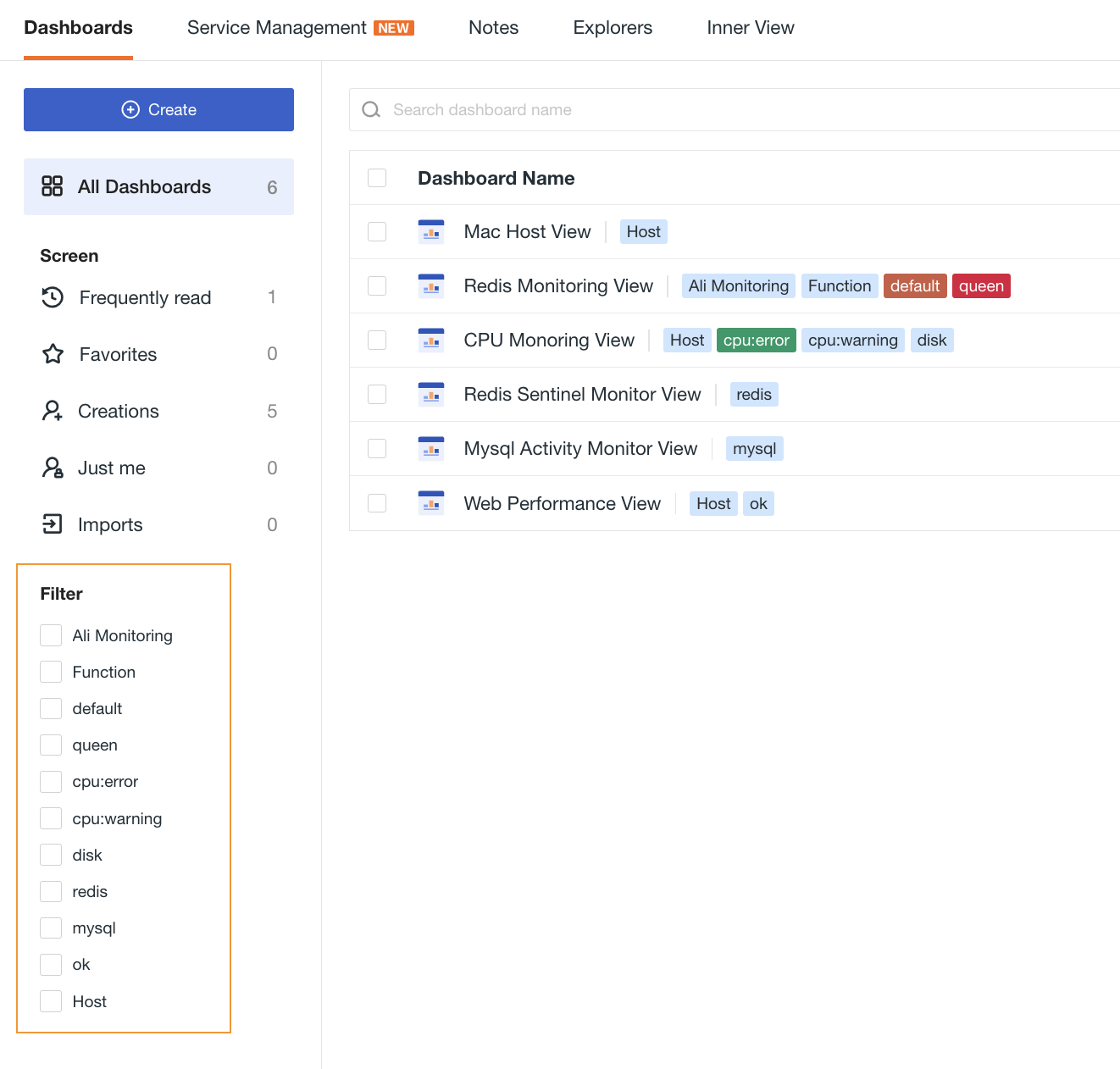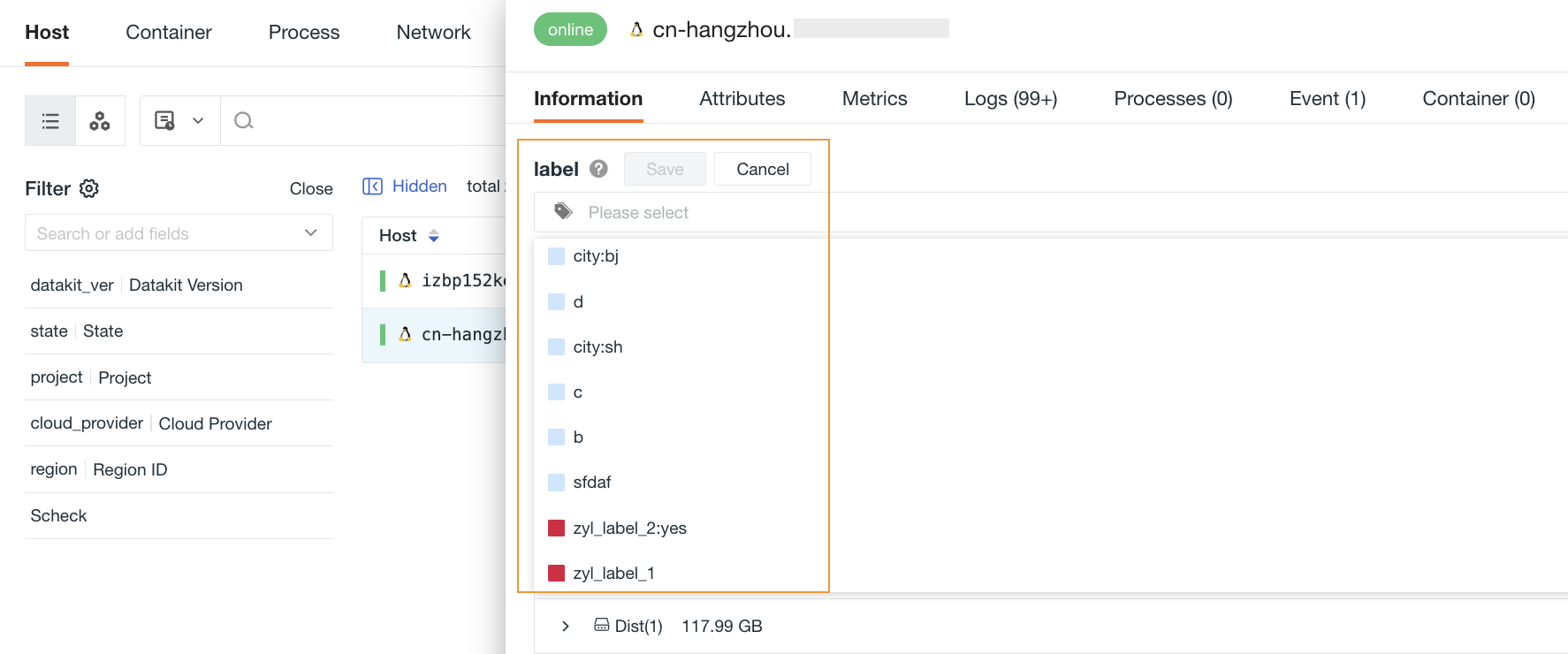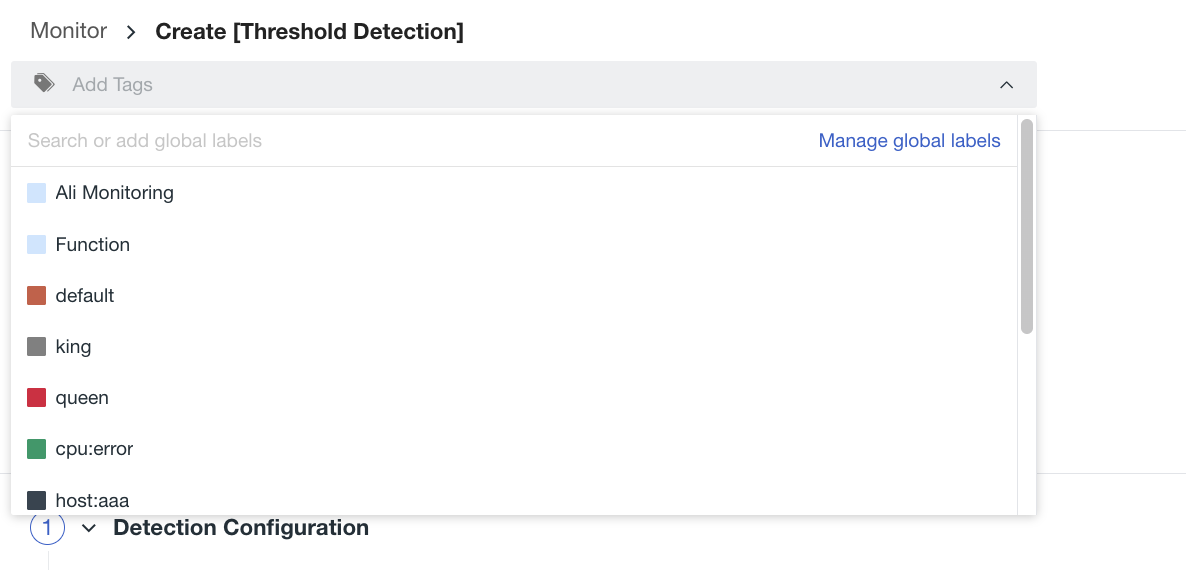Global Labels¶
Global labels refer to tags that can be directly invoked within the Guance workspace. Through global labels, data can be categorized, filtered, and filtered according to requirements, ultimately achieving global data linkage.
Note: Only Owner, Administrator, and custom roles can view this feature.
Create Labels¶
- Name: Required; names must be unique and cannot be repeated; they can be in any text format;
- Description: Optional; length should not exceed 100 characters;
- Color: The first color block is the default color, but you can customize it;
- Continue creating the next one: You can continue creating labels, and the popup will remain open after clicking confirm.
Note: If you check this option, it will remain checked during the label creation process unless you manually uncheck it or close the popup.
Manage Labels¶
After creating labels, you can view them on the Manage > Global Labels list page. You can also perform the following operations on this page:
- Edit: Update the name and description of existing labels;
- Delete: Remove the current label;
- Batch operations: Bulk delete multiple selected labels;
- Search: Enter a label name in the search box to quickly locate it.
Use Cases¶
When modifying dashboards or Explorer pages, open the custom label dropdown to search for or add global labels:
Note: If you do not have permission to create labels, you can only search for existing labels here.
In the label filter, you can view all labels associated with the current dashboard page.