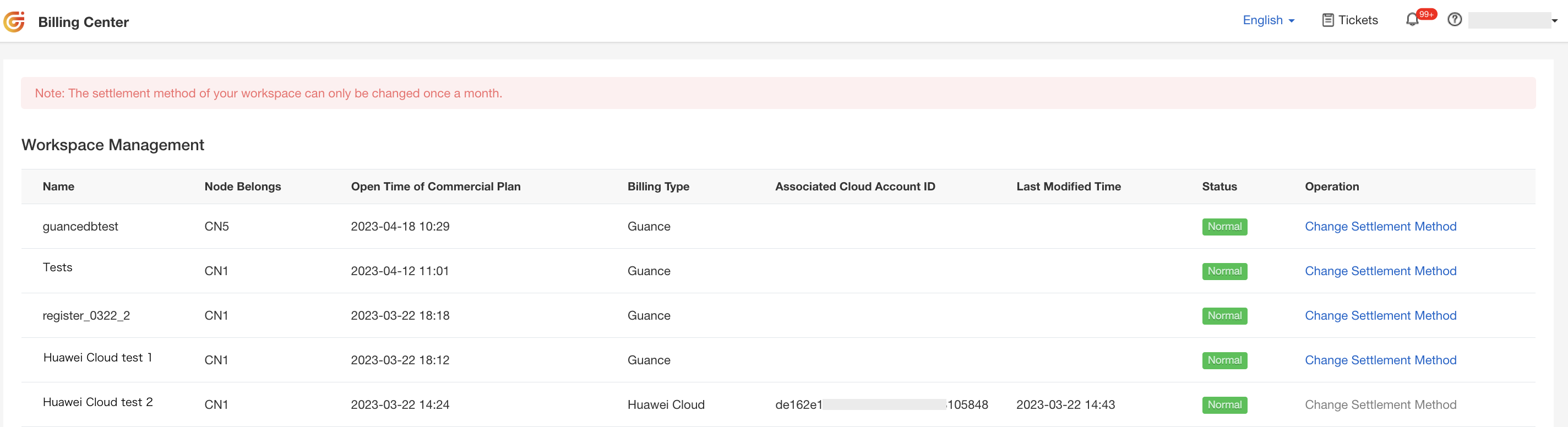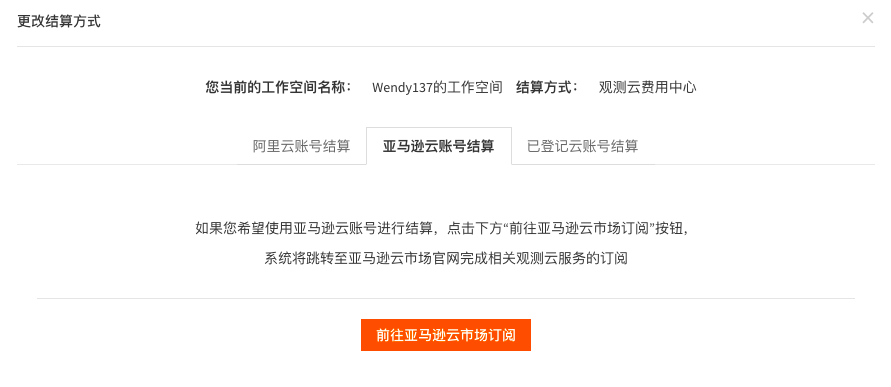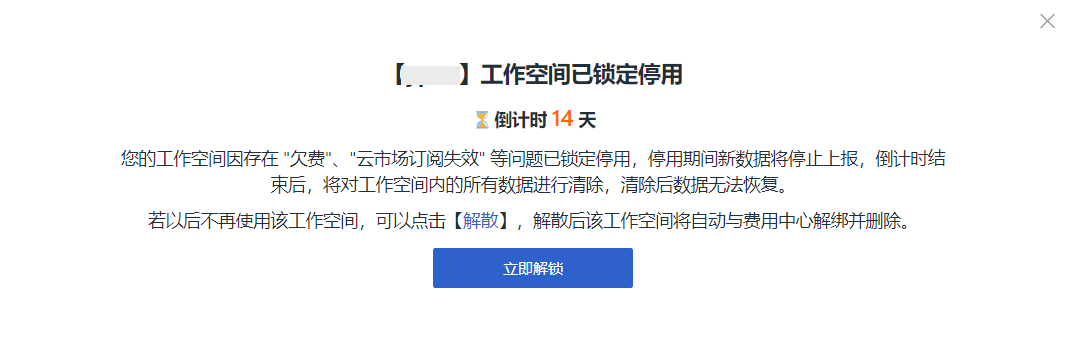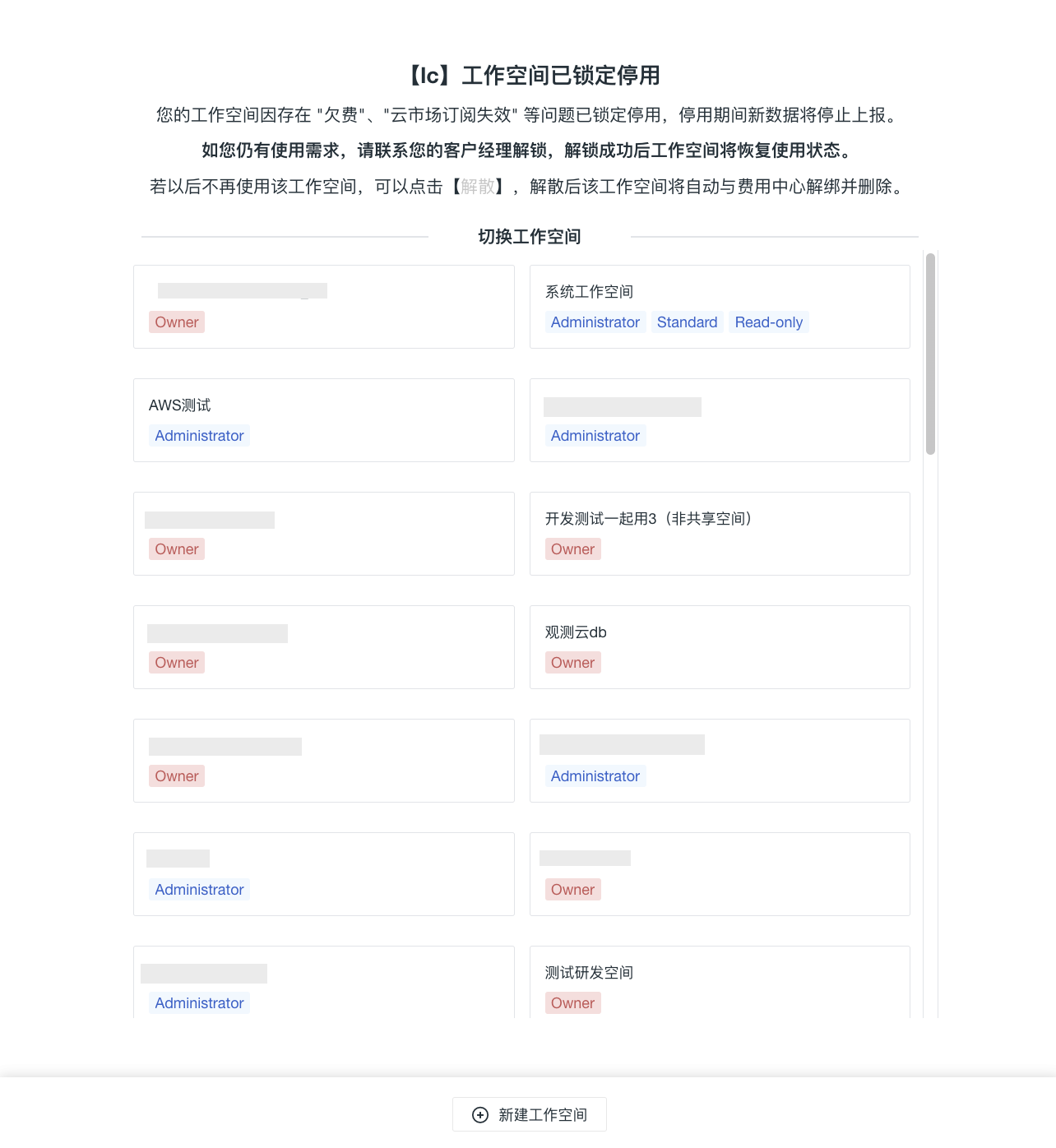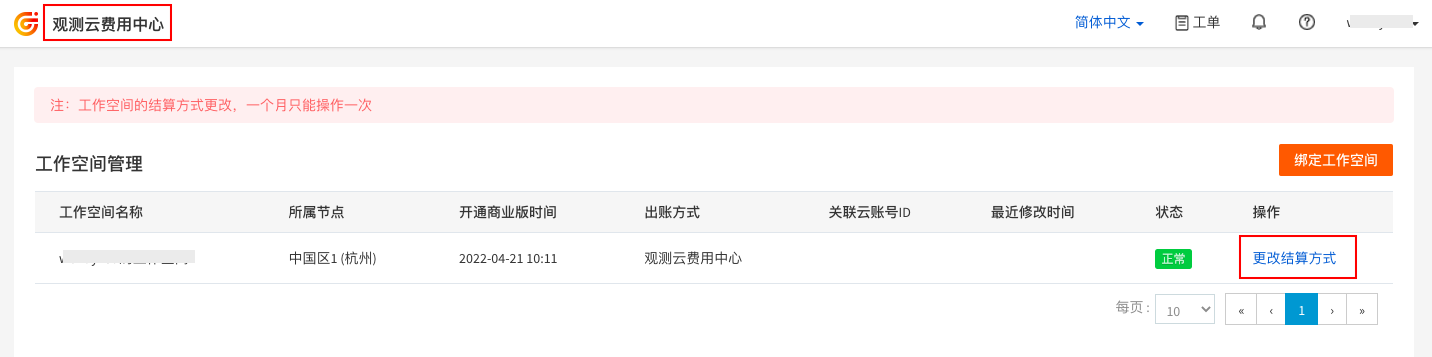Workspace Management¶
In the Guance Billing Center, one account can be bound to multiple Guance workspaces. In Managing Workspaces, you can view all workspaces under the account, and modify the billing method for already bound workspaces, including 4 billing methods: Guance Billing Center account, AWS account, Alibaba Cloud account, Huawei Cloud account.
Note: The billing method of a workspace can only be changed once per month.
Changing the Billing Method¶
In the Guance Billing Center Manage Workspaces, click Change Billing Method on the right side to change the billing method for the current workspace. Supported billing methods include Guance Billing Center account, AWS account, Alibaba Cloud account, Huawei Cloud account.
Guance Billing Center Account Billing¶
The Guance Billing Center account is an independent account dedicated to managing billing related to Guance product usage within the Billing Center. One Billing Center account can associate with billing for multiple workspaces.
For more details, please refer to Guance Billing Center Account Billing.
Cloud Account Billing¶
Cloud account billing includes AWS account billing, Alibaba Cloud account billing, and Huawei Cloud account billing.
Any Choice of Billing Method¶
By default, workspaces registered and logged in via the Alibaba Cloud site can only select Guance Billing Center account or Alibaba Cloud account as the billing method. Workspaces registered and logged in via the AWS site can only choose Guance Billing Center account or AWS account.
If you need to freely change the billing method, you must enable Any Choice of Billing Method. Once enabled, all user workspaces under Guance can freely select from Guance Billing Center account, Alibaba Cloud account, AWS account, or Huawei Cloud account as the billing method.
Note: To enable Any Choice of Billing Method, contact your Guance account manager to make changes in the Guance billing platform membership management system.
Workspace Locking¶
Locking¶
Guance Commercial Plan workspaces perform billing by binding Guance Billing Center accounts or cloud accounts.
If the Billing Center account is in arrears or there is an abnormality in the cloud marketplace subscription, the workspace will be locked. Guance provides a buffer countdown period of 14 days; after 14 days, the workspace will be fully locked, and new data reporting will stop.
- During the 14-day countdown, you can continue viewing and analyzing historical data and can unlock the workspace to continue using Guance;
- After the 14-day countdown ends, the workspace locking prompt appears, at which point the workspace data will be cleared instantly. If you still need to use Guance products, you may choose to switch workspaces or directly click the button below to create a new workspace.
Workspace Locking Description
- Guance Billing Center accounts are settled according to the bill cycle. After a bill is generated, you will receive an email notification about the bill generation. If your account is in arrears, a 14-day settlement cycle will also be provided. As the 14-day period approaches its end, you will again receive a countdown email notification. If no payment is made after 14 days, the relevant workspace will be locked.
Unlocking¶
As mentioned above, on the workspace lock prompt page, click Unlock Now to jump to the Workspace Management page in the Billing Center without needing to log in. You can change the billing method for the current workspace or click Billing Center in the upper left corner to go to the homepage and recharge your account balance.
For more top-up methods, see the document Account Wallet.
Different Unlock Scenarios
-
Enterprise verified accounts will settle according to the bill after topping up. After settlement, the associated workspace will be unlocked;
-
For cloud account billing, in Workspace Management > Change Billing Method, you can rebind the cloud account, resubscribe to the relevant cloud account, or choose to settle through the Billing Center. After these operations, the associated workspace will automatically unlock.
Dissolution¶
Within the 14-day buffer countdown period, you can manually delete the workspace by clicking Dissolve on the workspace lock prompt page. Deleted workspaces cannot be recovered, so please proceed with caution.