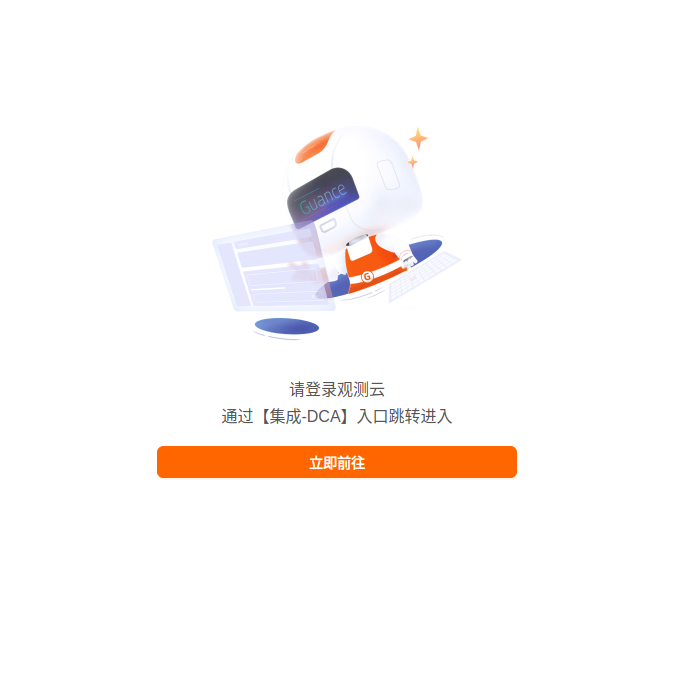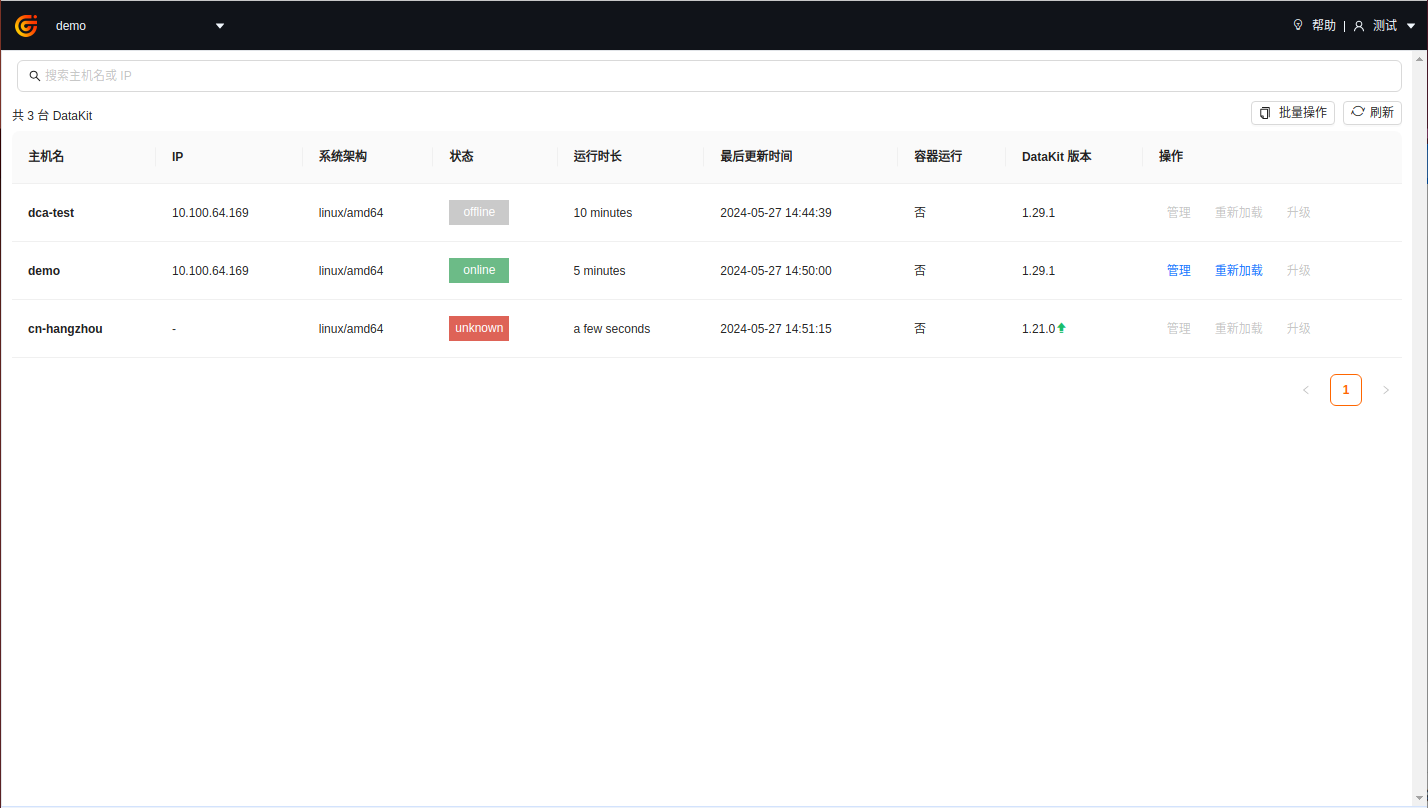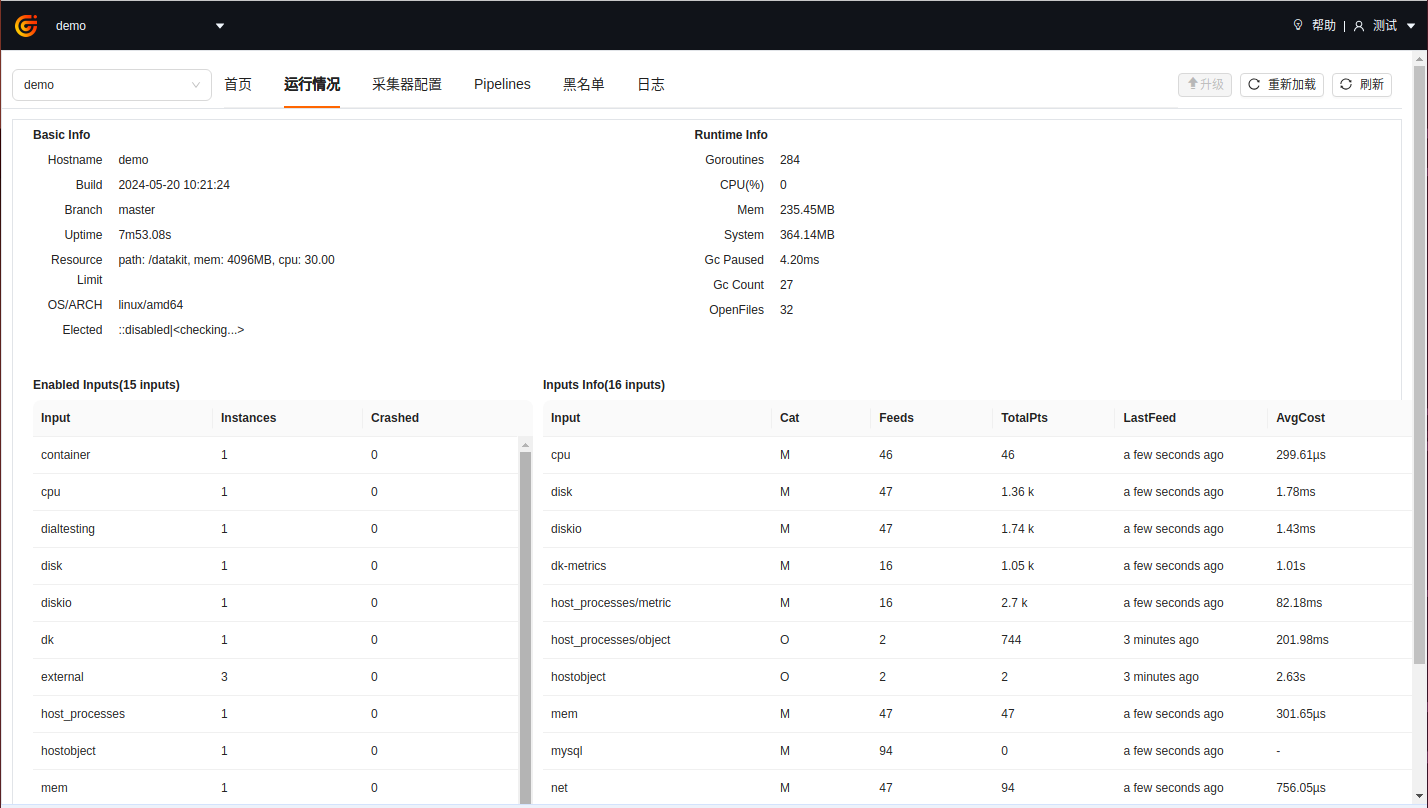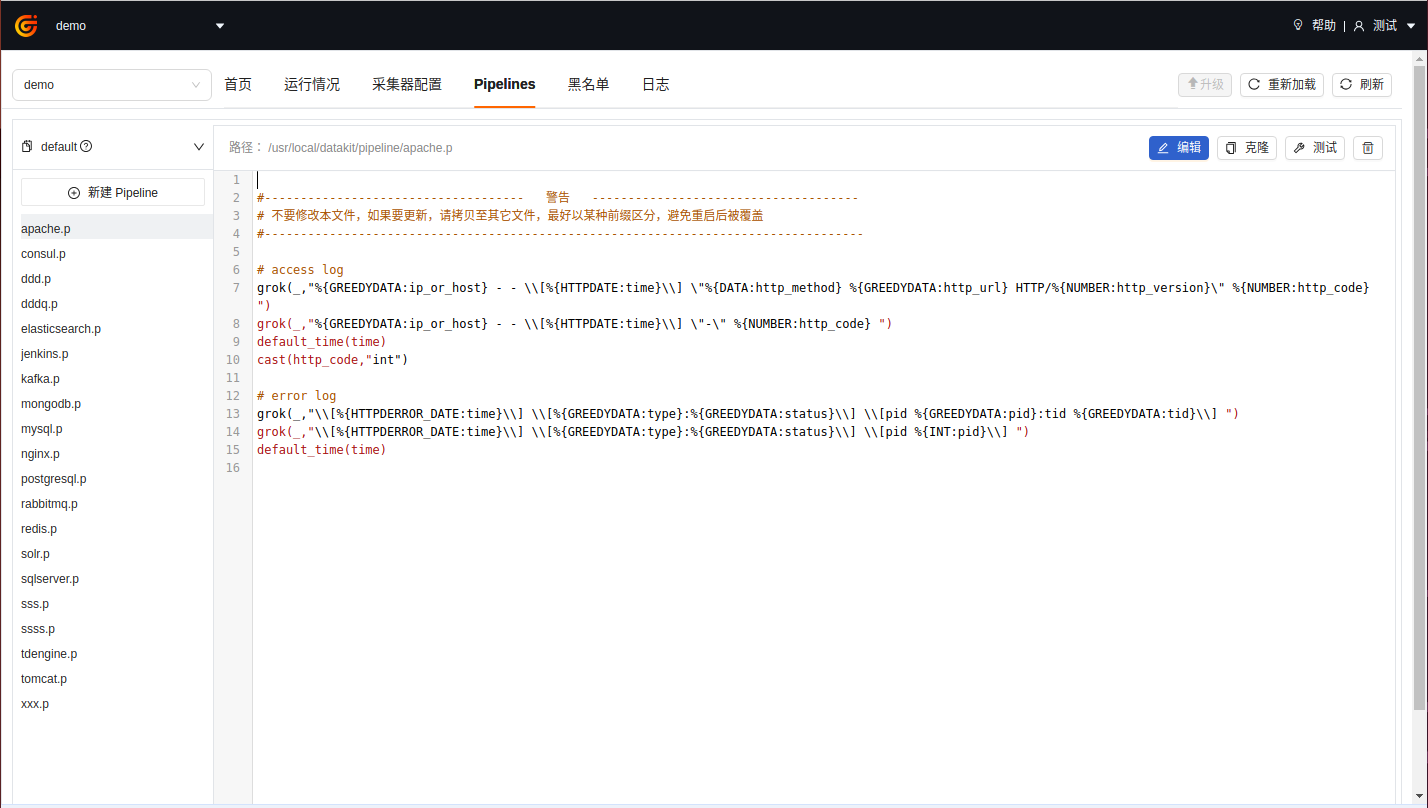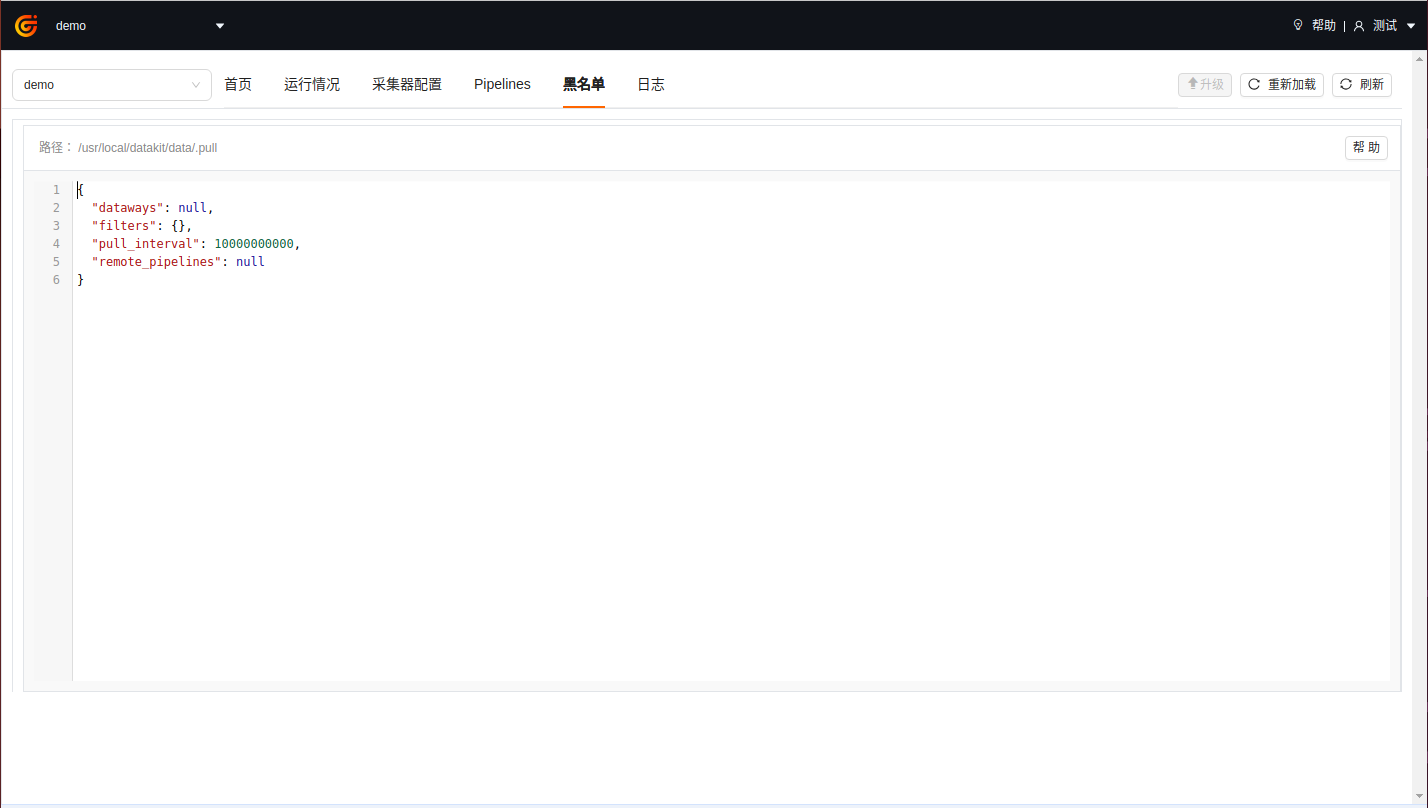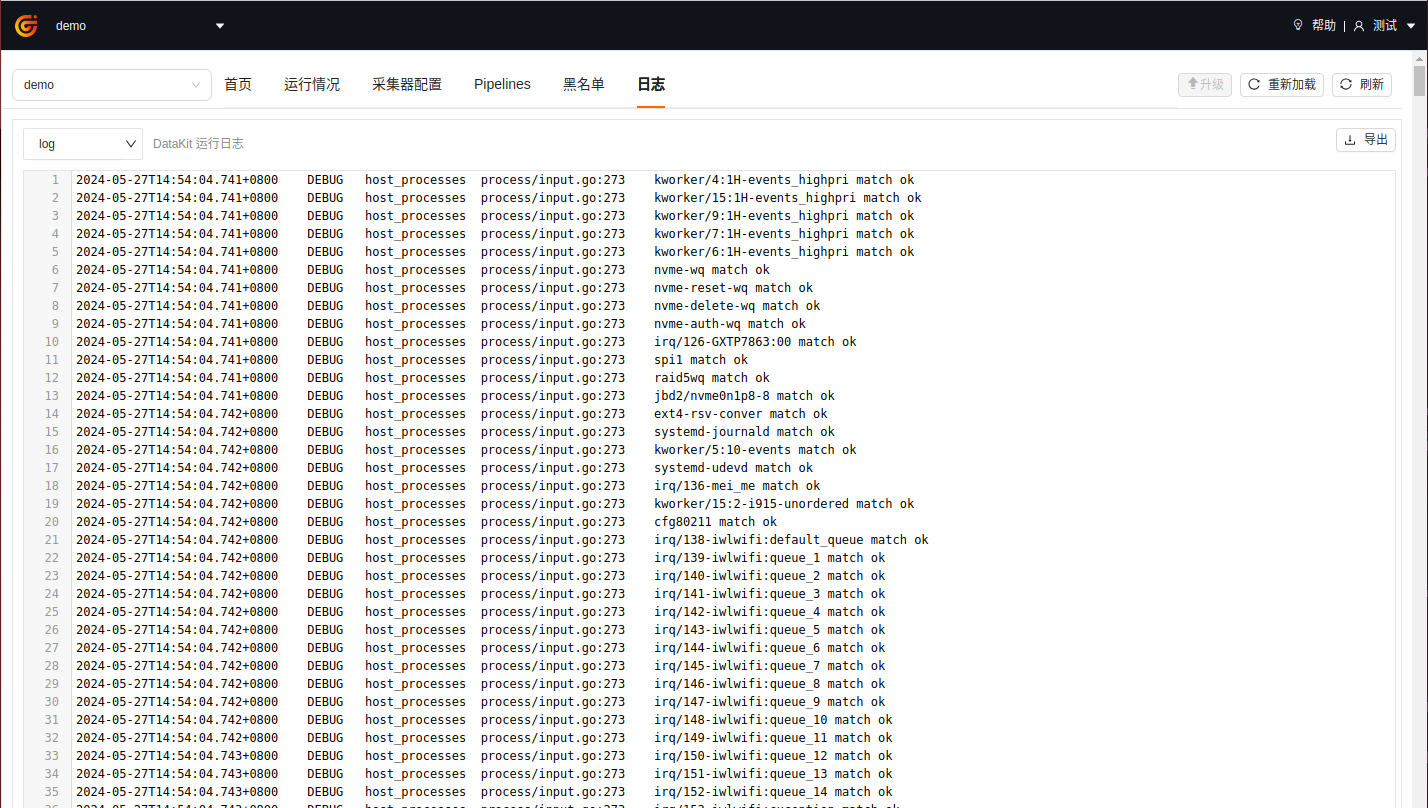DCA Client¶
DCA(DataKit Control App) is a web-based management system for centralized DataKit administration. Utilizing a B/S architecture and WebSocket bidirectional communication protocol, it enables unified management of DataKit, such as DataKit list view, runtime info, configuration file management and Pipeline management.
DCA network topology model explained:
flowchart LR;
dca_server(DCA Server);
dca_web(DCA Web);
dk_upgrader1(Upgrader);
dk1(DataKit);
k8s_dk1(DataKit);
brand_name("Guance");
subgraph HOST DataKit
direction TB;
dk_upgrader1 --> dk1;
end
subgraph "Kubernetes DataKit"
k8s_dk1
end
dk1 -..-> |upload data|brand_name;
k8s_dk1 -..-> |upload data|brand_name;
dca_server <---> |websocket| dk_upgrader1 & k8s_dk1
dca_web -- HTTP --- dca_server;
dca_server -.-> |login/auth| brand_name;DCA Web Service¶
The DCA web service currently supports deployment via container images only, which can be implemented through either Docker or Kubernetes.
Docker installation can be found in the document installing Docker.
- Download image
Before running the container, first download the DCA image through docker pull.
- Run the container
The DCA container is created and started with the docker run command, and the default exposed access port of the container is 80.
- Testing
After the container runs successfully, it can be accessed through the browser: http://localhost:8000. And the websocket address is ws://localhost:8000/ws.
Download dca.yaml. Edit the configuration parameters in the file and apply dca.yaml to your Kubernetes cluster.
Environment Variable Configuration¶
By default, DCA will adopt the default configuration of the system. If you need to customize the configuration, you can modify it by injecting environment variables. The following environment variables are currently supported:
| Environment Variable Name | Type | Default Value | Description |
|---|---|---|---|
DCA_CONSOLE_API_URL |
string | https://console-api.guance.com |
Guance console API address, refer node address |
DCA_CONSOLE_WEB_URL |
string | https://console.guance.com |
Guance page address, refer node address |
DCA_STATIC_BASE_URL |
string | https://static.guance.com |
static resource address |
DCA_CONSOLE_PROXY |
string | None | Guance API proxy, but does not proxy the DataKit API |
DCA_LOG_LEVEL |
string | info | Log level, the value is debug/info/warn/error. |
DCA_LOG_PATH |
string | None | The log path. If you need to write the log to stdout, you can set it to stdout |
DCA_TLS_ENABLE |
string | None | enable TLS when the value is not empty |
DCA_TLS_CERT_FILE |
string | None | the cert file path, such as /etc/ssl/certs/server.crt |
DCA_TLS_KEY_FILE |
string | None | the key file path, such as /etc/ssl/certs/server.key |
DCA_PROM_LISTEN |
string | localhost:9090, metrics scrape URL is localhost:9090/metrics |
DCA backend metrics export HTTP listen |
Example:
docker run -d --name dca -p 8000:80 -e DCA_LOG_PATH=stdout -e DCA_LOG_LEVEL=info pubrepo.guance.com/tools/dca
Node address¶
| Deploy Type | Node Name | DCA_CONSOLE_API_URL |
DCA_CONSOLE_WEB_URL |
|---|---|---|---|
| SaaS | China 1(Hangzhou) | https://console-api.guance.com |
https://console.guance.com |
| SaaS | China 2(Ningxia) | https://aws-console-api.guance.com |
https://aws-console.guance.com |
| SaaS | China 4(Guangzhou) | https://cn4-console-api.guance.com |
https://cn4-console.guance.com |
| SaaS | China 6(Hong Kong) | https://cn6-console-api.guance.com |
https://cn6-console.guance.com |
| SaaS | Overseas Region1(Oregon) | https://us1-console-api.guance.com |
https://us1-console.guance.com |
| SaaS | European 1(Frankfurt) | https://eu1-console-api.guance.com |
https://eu1-console.guance.com |
| SaaS | Asia 1(Singapore) | https://ap1-console-api.guance.com |
https://ap1-console.guance.com |
| Private | Private | Deployment address | Deployment address |
DataKit config¶
Note
Different versions of DataKit interfaces may differ, and it is recommended to upgrade DataKit to the latest version in order to better use DCA.
Add the following environment variables before installing the command:
DK_DCA_ENABLE: Whether to turn on, turn on set toonDK_DCA_WEBSOCKET_SERVER: DCA websocket server address.( Version-1.64.0)
Example:
DK_DCA_ENABLE=on DK_DCA_WEBSOCKET_SERVER="ws://127.0.0.1:8000/ws" DK_DATAWAY=https://openway.guance.com?token=<TOKEN> bash -c "$(curl -L https://static.guance.com/datakit/install.sh)"
After successful installation, the DataKit will automatically connect to the DCA service.。
Can be turned on by setting DCA related environment variable.
Modify configuration file datakit.conf:
[dca]
# Open
enable = true
# websocket server address
websocket_server = "ws://<dca_server_address>/ws"
Once configured, restart DataKit.
DCA management¶
Login to DCA¶
After the DCA is enabled and installed, you can access it by entering the address localhost:8000 in your browser. When you visit it for the first time, the page will redirect you to a login transition page. After clicking the "Go Now" button at the bottom of the page, you will be guided to the Guance. Then, follow the instructions on the page to configure the DCA address. Once the configuration is completed, you will be able to directly access the DCA platform through the Guance platform without logging in.
View DataKit list¶
After logging in to DCA, you can select the workspace in the upper left corner to manage its corresponding DataKit and collector, which supports quick filtering of host names to be viewed and managed by searching keywords.
Hosts remotely managed through DCA are divided into three states:
- running: indicating that the data report is normal, you can view the operation of DataKit and configure the collector through DCA;
- offline: It means that the DataKit is off line.
- stopped: It means that the DataKit is stopped.
- upgrading: It means that the DataKit is upgrading.
- restarting: It means that the DataKit is restarting.
By default, you can only view information of the DataKit in the current workspace. If you need to manage DataKit, such as upgrading it, creating, deleting, or modifying DataKit collector config file, pipelines, you need to grant current user DCA configuration management permission. Please refer to role management for specific settings.
View How DataKit is Running¶
After logging in to DCA, select a workspace to view the hostname and IP information of all DataKits installed in that workspace. Click on the DataKit host to connect to the DataKit remotely, and view the running status of the DataKit on the host, including version, running time, publishing data and collector running status.
View Collector Configuration¶
After connecting to the DataKit remotely, click "Collector Configuration" to view the list of collectors and Sample that have been configured (all Sample files that are currently supported by DataKit).
- Configured list: you can view all conf files under it.
- Sample list: You can view all the sample files under it.
- Help: You can view the corresponding collector help document
Note: DCA does not support configuration of collector at present, so it is necessary to login to the host remotely for configuration operation.
View Log Pipeline¶
After connecting to the DataKit remotely, click「Pipelines」to view the Pipeline file that comes with the DataKit by default. Refer to the document text data processing for Pipeline.
View the Blacklist¶
After connecting to DataKit remotely, click "Blacklist" to view the blacklist configured in the Guance. As shown in the following figure, source = default and (status in [unknown]) is the configured blacklist condition.
Note: The blacklist files created through Guance are stored in the path: /usr/local/datakit/data/.pull.
View DataKit log¶
After connecting to DataKit remotely, click "Log" to view the logs of DataKit and also the logs can be exported.
Changelog¶
0.1.1(2025/05/15)¶
- Add container ENV for DCA backend Prometheus exporter URL (
DCA_PROM_LISTEN) - Refactor DCA build
0.1.0(2024/11/27)¶
- Refactored the DCA underlying framework to use WebSocket protocol for communication, making it easier to manage DataKit in different network environments.
- Added the functionality to manage the main configuration of DataKit.
- Added support for TLS configuration.
- Changed the "Reload" feature of DataKit to "Restart".