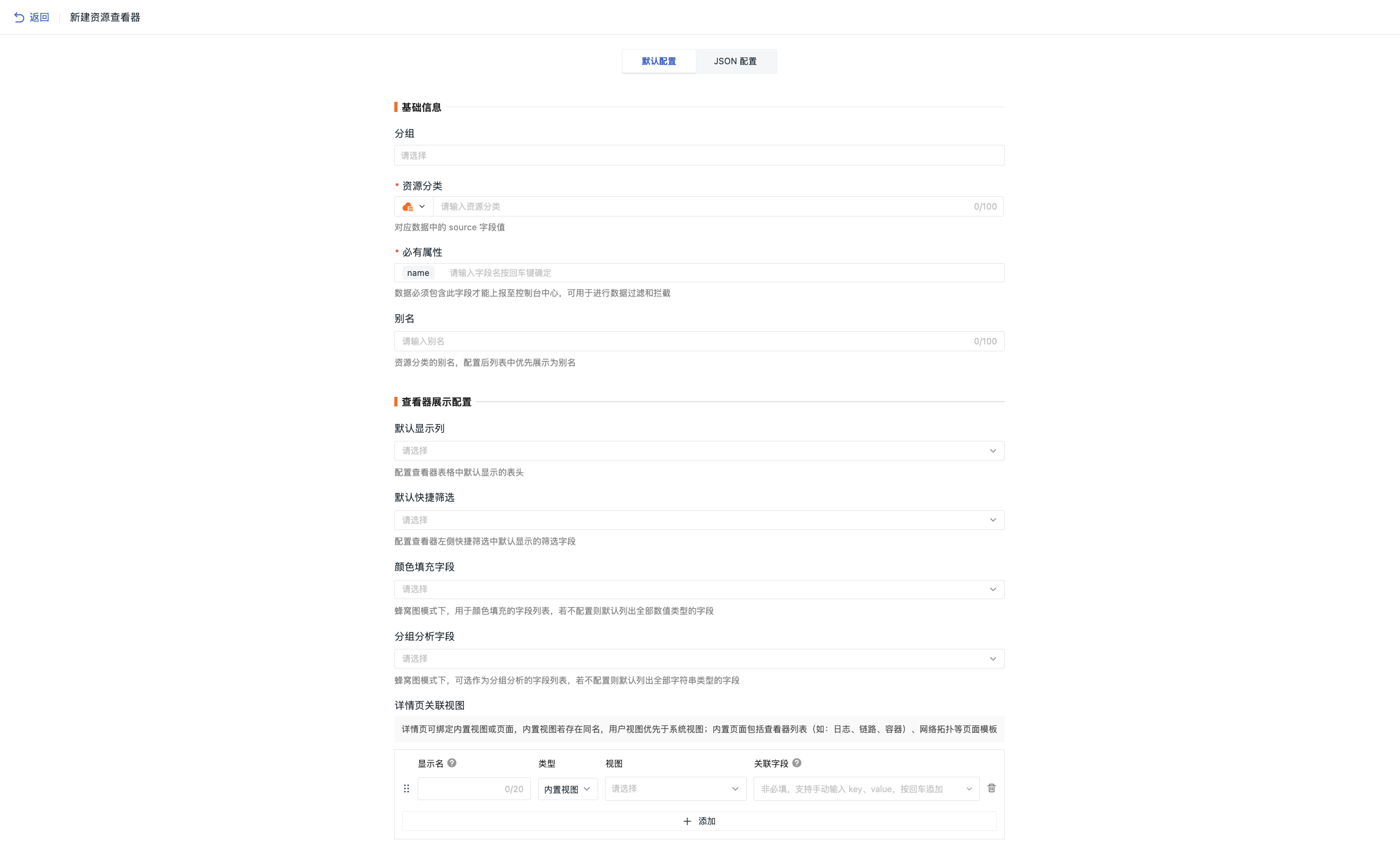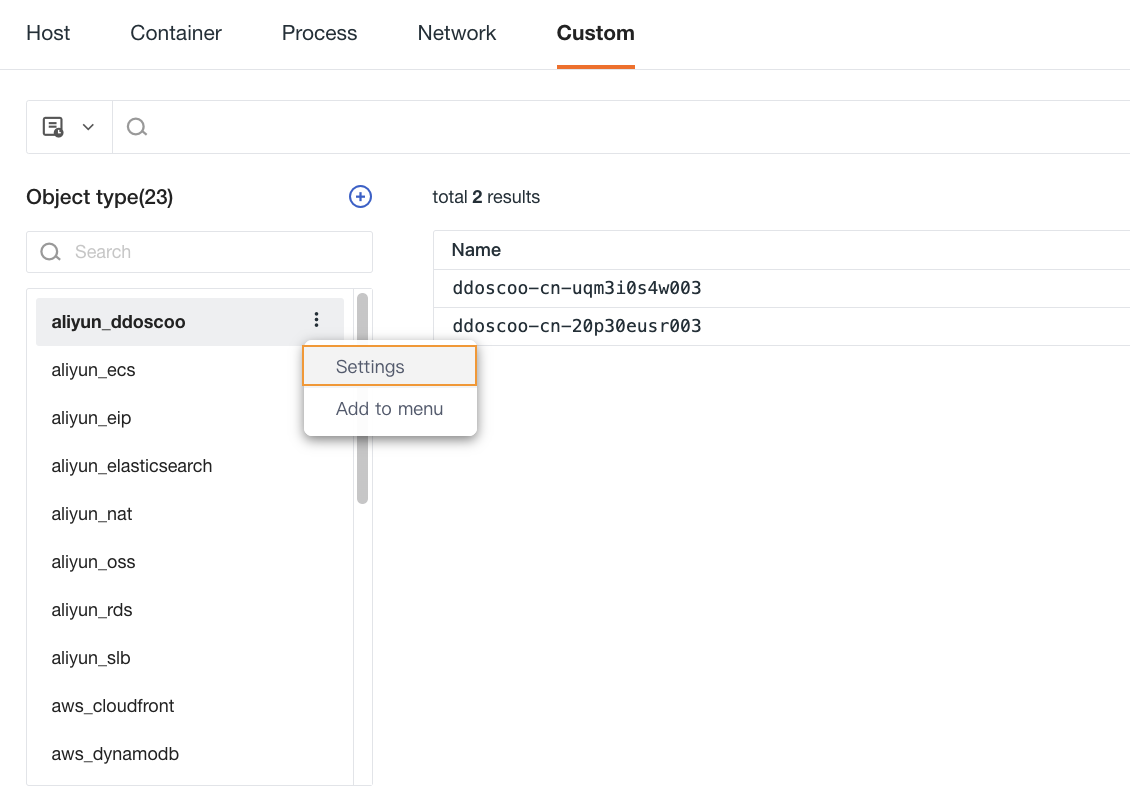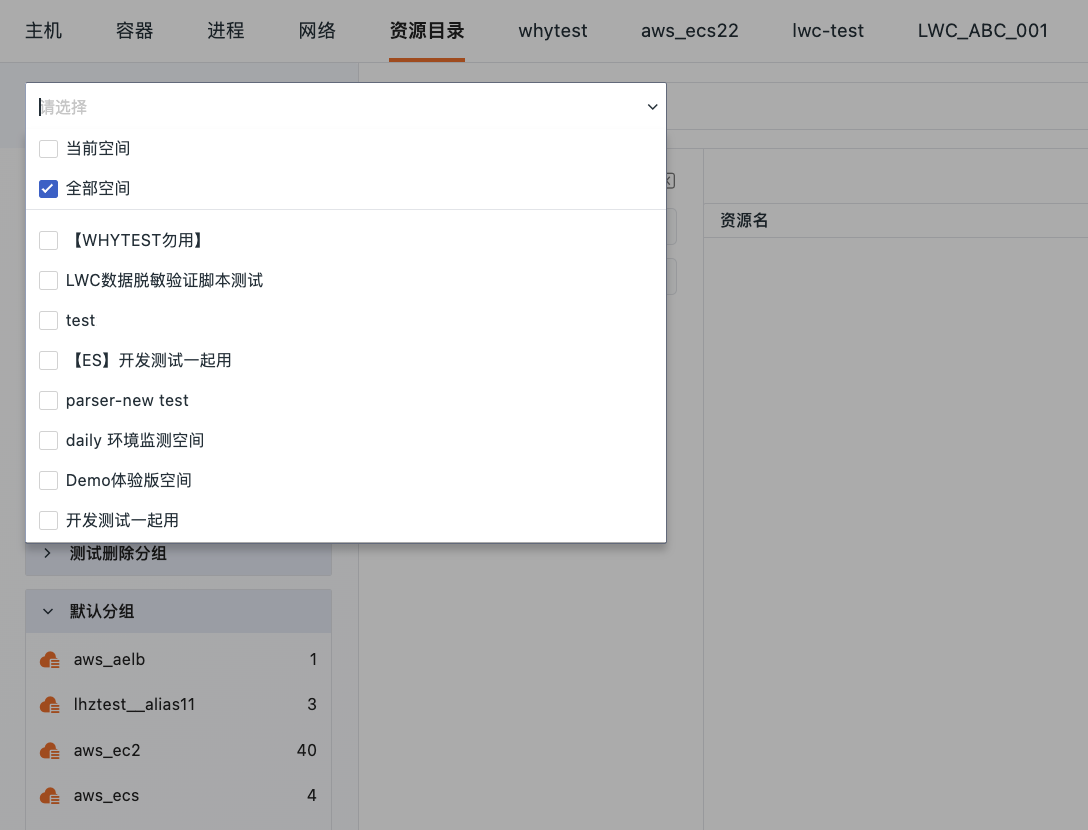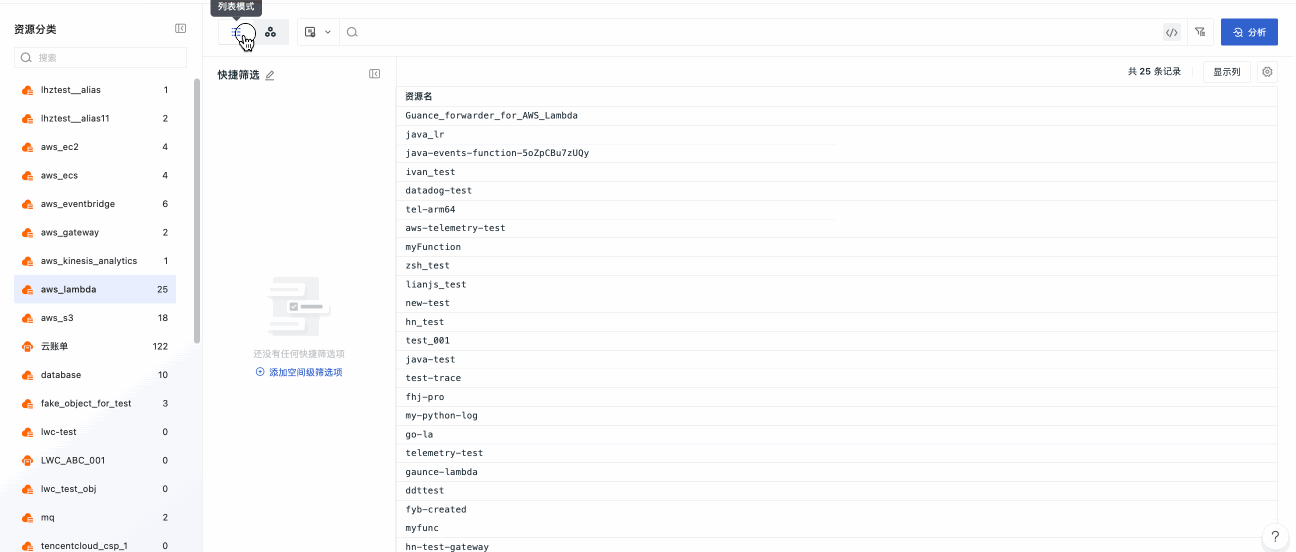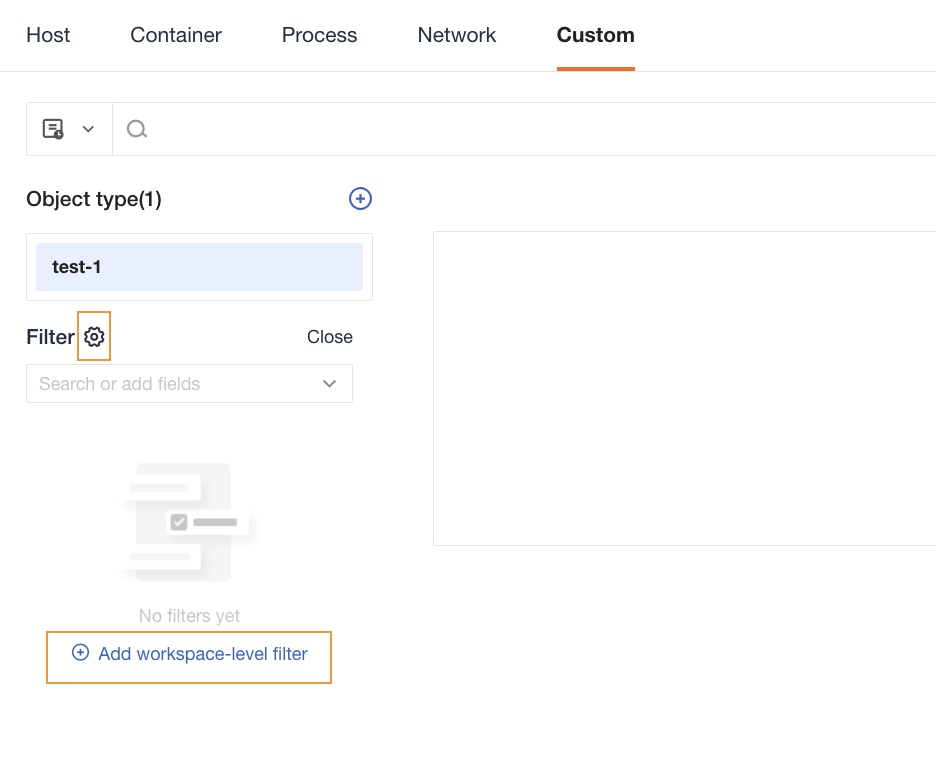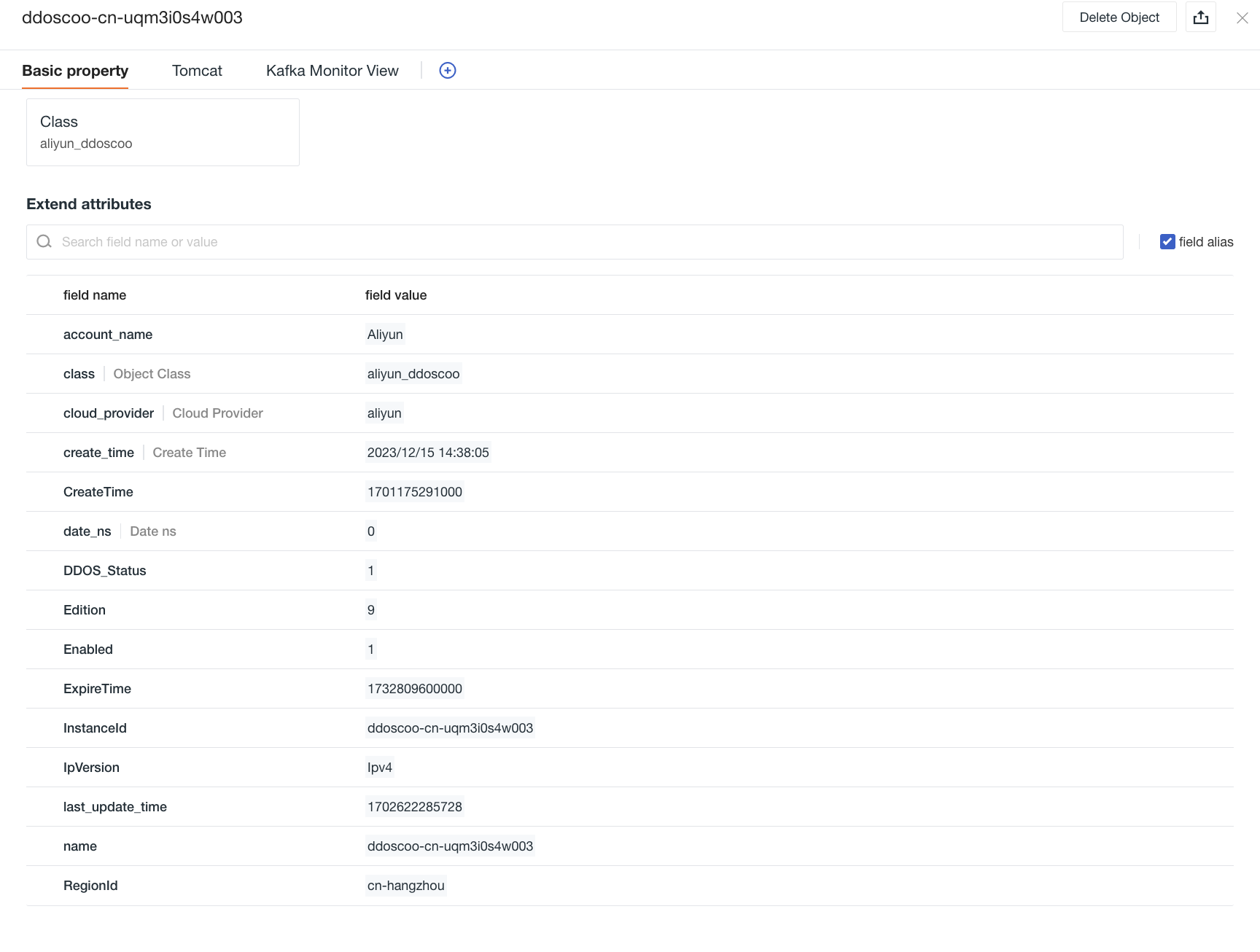Resource Catalog¶
By creating custom resources, combined with properties, associated views, JSON text configurations, you can report any data to Guance using the DataKit API and DataFlux Func (Automata), including cloud vendor resource data, enterprise business data, etc., and perform visual management and correlation analysis through the custom resource explorer in the console.
By creating viewer templates tailored to the characteristics of different resource classes, after the data is connected to the console, it will prioritize applying previously created templates. You can use this viewer template for viewing and analyzing the data from the resource catalog. If no match is found, the official template library's template will be applied.
Note:
- Whether or not a viewer template is created for the resource, it will not affect the reporting and reception of the data;
- The "required attributes" in the template can be configured. The data must include these fields to be received, which can be used for data filtering and interception.
Data Reporting¶
Prerequisite: Install DataKit and DataFlux Func.
After adding the resource catalog classification, you can proceed with custom data reporting. Report data to DataKit via DataFlux Func, and ultimately report data to the Guance workspace through DataKit.
For specific operational steps, refer to Resource Catalog Data Reporting.
Note:
- Custom fields in the required attributes are mandatory fields when reporting data. If the reported data lacks the required fields, the data will fail to be reported to the Guance workspace;
- If the data type of the reported data does not match the defined field data type, the data will fail to be reported to the Guance workspace. For example: if the field type is defined as character type in DataFlux Func but the data type during reporting is integer type, the data will fail to be reported to the Guance workspace;
- Resource catalogs that go offline for more than 48 hours will be cleared.
Create Resource Viewer¶
You can create a viewer in the following ways:
Custom Creation: Click to directly enter the creation page.
Import Viewer Template: Import the template and then edit and modify it.
Start Configuration¶
Default Configuration¶
- Choose whether to group resources as needed;
- Define the name of the resource class when reporting resource catalog data;
- Required Attributes: Fields that must be included in the data; by default, the
namefield of the object is added. If the reported data does not contain the fields you set, it will eventually not be reported to Guance, thus filtering out non-standard data; - Input the alias for the resource class, and after configuration, the list will prioritize displaying the alias;
- Viewer Display Configuration:
- Default Display Columns: Configures the default displayed headers in the viewer table;
- Default Quick Filter: Configures the default displayed filter fields in the quick filter on the left side of the viewer;
- Detail Page Associated Views: Defines the display name of the view, selects the view, and fills in the associated fields as needed to bind built-in views or pages;
- Color Fill Field: In the honeycomb chart mode, the list of fields used for color filling. If not configured, all numeric-type fields are listed by default;
- Group Analysis Field: In the honeycomb chart mode, the list of fields that can be selected for group analysis. If not configured, all string-type fields are listed by default.
- Click Confirm.
Note:
- The built-in views here include all views; if there are duplicates, user views take precedence over system views;
- Built-in pages include viewer lists (such as logs, traces, containers), network topology, and other page templates.
JSON Configuration¶
When switching from default configuration to JSON configuration, if you choose:
- Yes: The currently filled content will be automatically imported into the JSON configuration;
-
No: After entering JSON mode, only basic configurations will be provided.
-
Choose whether to group resources as needed;
- Add required attributes;
- Modify JSON configuration as needed;
- Click Confirm.
Resource Classification¶
In the resource classification list on the left side of the page, you can perform the following operations:
- In the search bar, input the resource name for quick location;
- Click the button:
- Modify or export existing object classifications;
- Delete the viewer template;
- Add the resource classification to the secondary menu for easier viewing.
- Click the expand/collapse button to collapse the resource classification to meet display preferences.
- Add Groups: That is, categorize the resource viewers. After completion, click the button on the right side of a single resource to move the current resource to the target group.
- Click the button on the right side of the group to modify the group name;
- Delete the group and choose "only delete the group" or "synchronously delete all viewer templates under the group" as needed.
Note: After adding fields, the original object data remains unchanged, but subsequent reported data must include the newly added fields.
Delete¶
Deleting the viewer template here will not delete the data. If data continues to be reported, the default viewer template will be automatically applied.
If you want to completely delete the data, you can go to Manage > Delete Resource Catalog to perform the deletion operation.
- Specific Resource Catalog Classification: Only deletes the data under the selected object classification without deleting the index;
- All Resource Catalogs: Deletes all data and indexes of the resource catalogs.
Note:
- Only Owner and Administrator can perform deletion operations;
- Once all resource catalogs are deleted, all data and indexes reported to custom infrastructure will be deleted and cannot be recovered. All settings for resource catalog classification data need to be re-reported. Deletion of all resource catalogs is limited to 5 times per day.
Cross-Workspace Query¶
Select all workspaces associated with the account to achieve cross-space querying of resource list data.
Resource Catalog Viewer¶
View and analyze the resource catalog in the form of a list or honeycomb chart.
Quick Filter¶
You can add filters to the resource catalog.
Note: Space-level filters can only be added by the current workspace Owner and Administrator.
- Click the Add Space-Level Filter button;
- Search or directly add fields in the dropdown box;
- Click Confirm.
For more details, refer to Viewer Quick Filters.
Detail Page¶
After reporting resource catalog data, clicking the name in the viewer resource catalog list on the right will pull out the detail page to view detailed information about the object, including object name, extended attributes, associated views, etc.
Basic Attributes¶
You can view all attribute fields attached to the resource catalog data.
Associated Views¶
That is, binding or deleting built-in views (system views, user views) to the infrastructure resource catalog detail page.
Note: Before binding built-in views, confirm that the view variables in the bound built-in view contain fields related to this resource catalog, such as host.