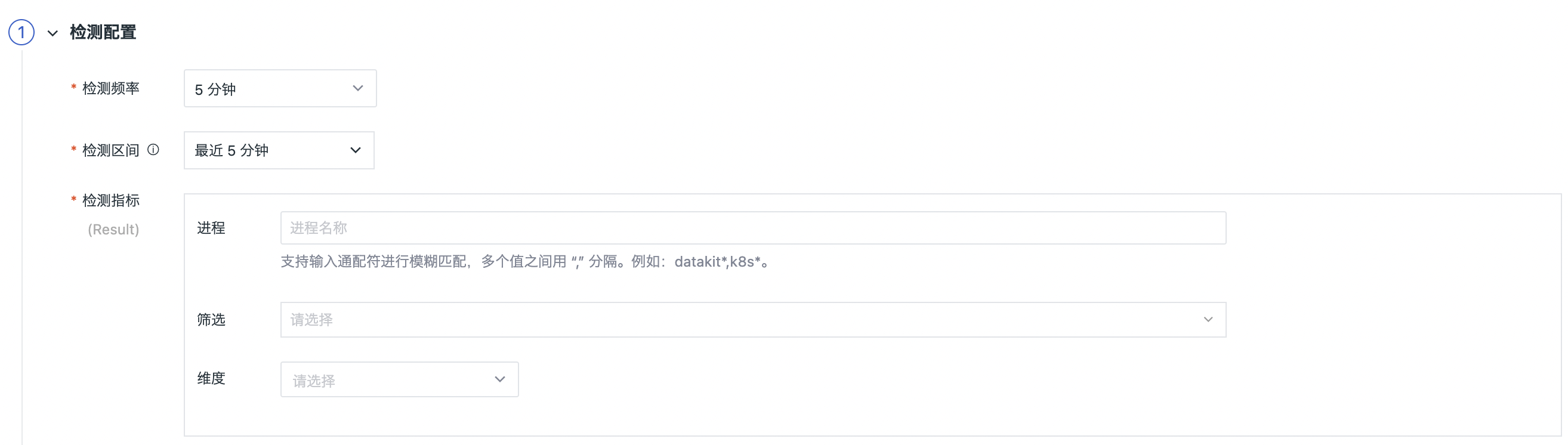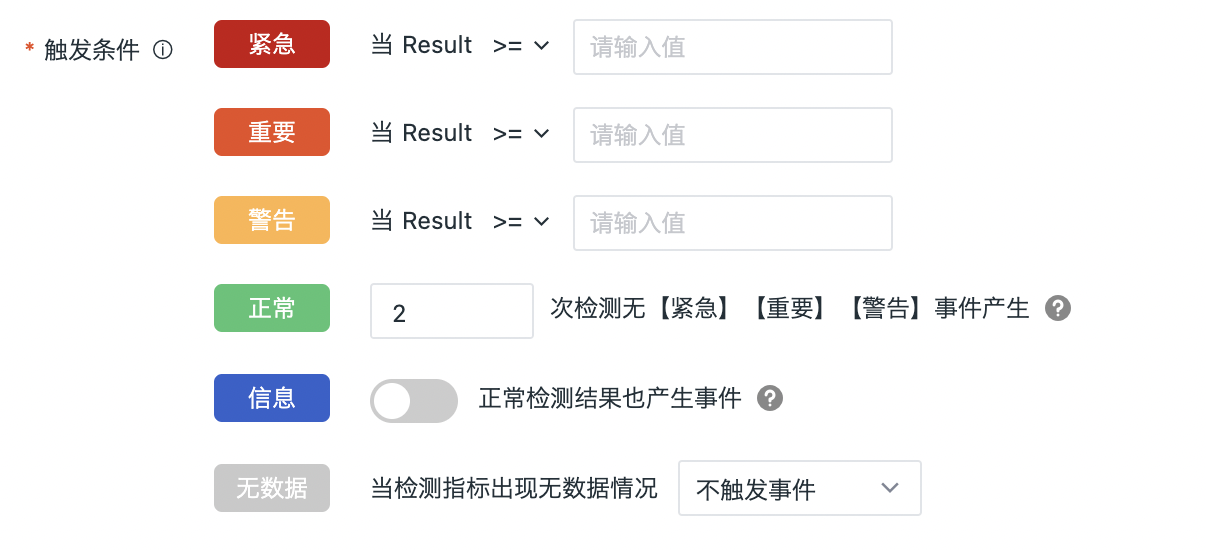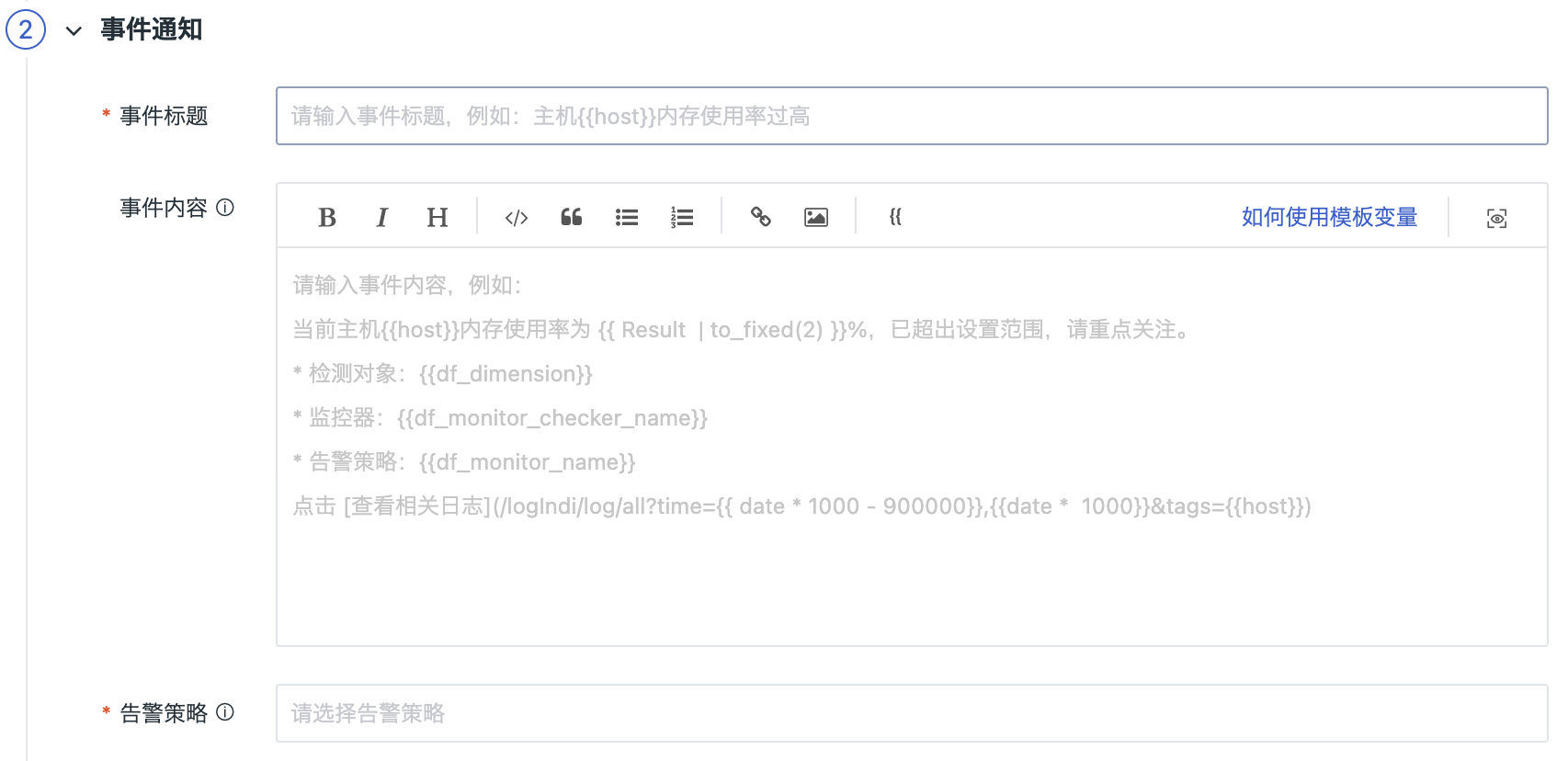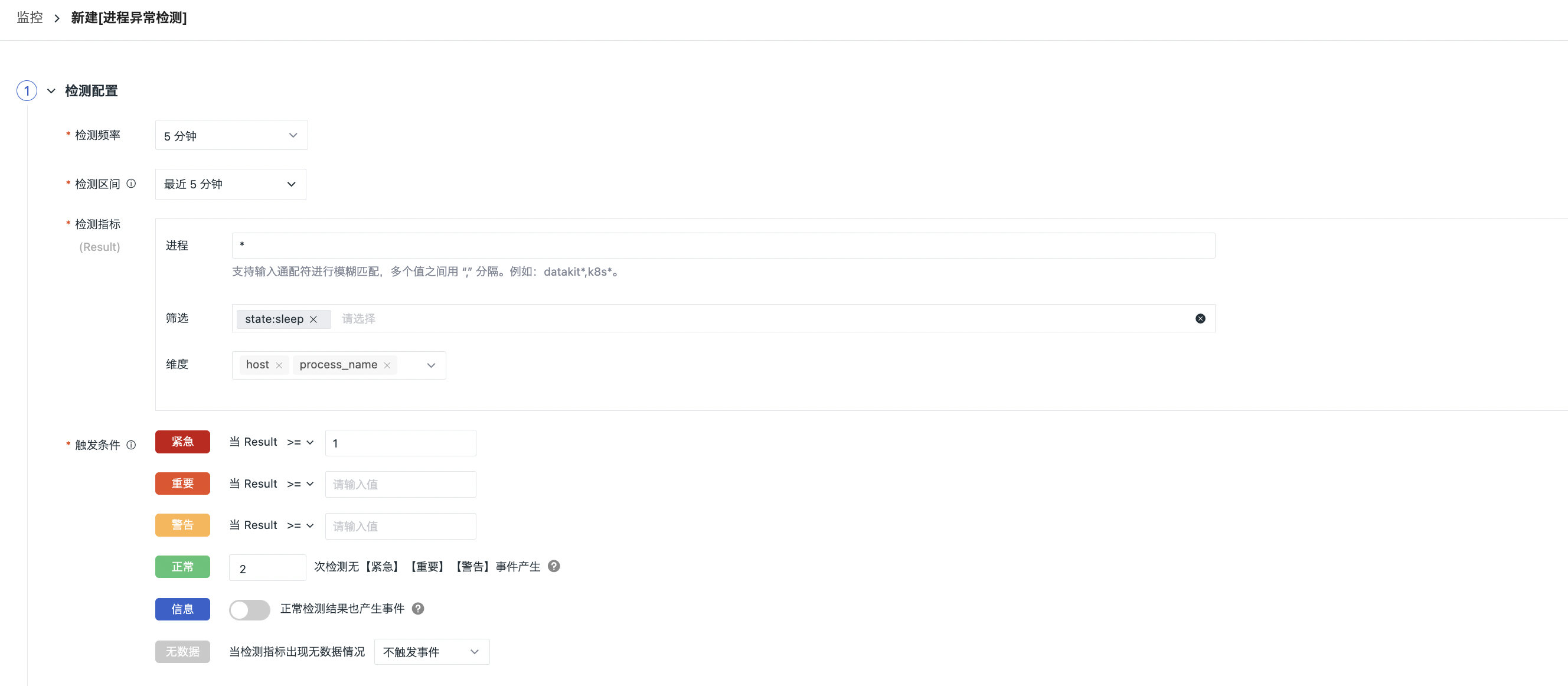Process Anomaly Detection¶
Process Anomaly Detection is used to monitor process data in the workspace; support setting trigger alarms for one or more field types of process data.
Use Cases¶
Monitor process data. For example, you can set an alert based on the occurrence of the host field being izaqbin and the state field being sleep.
Setup¶
Click Monitors > Create > Process Anomaly Detection to enter the configuration page for the rule.
Step 1: Detection Configuration¶
Detection Frequency: The execution frequency of detection rules, including 1m/5m/15/30m/1h/6h (5m is selected by default).
Detection Interval: Whenever a task is executed, the time range for querying metrics is detected. Depending on the detection frequency, the available detection intervals may vary.
| Detection Frequency | Detection Interval (Drop-down Option) |
|---|---|
| 1m | 1m/5m/15m/30m/1h/3h |
| 5m | 5m/15m/30m/1h/3h |
| 15m | 15m/30m/1h/3h/6h |
| 30m | 30m/1h/3h/6h |
| 1h | 1h/3h/6h/12h/24h |
| 6h | 6h/12h/24h |
| 12h | 12h/24h |
| 24h | 24h |
Detection Metrics: Set the detection metric data. Support setting the number of times one or more field type keywords appear in process data in the current workspace within a certain time range.
| Field | Description |
|---|---|
| Process | Need to manually enter the process name, support input wildcard characters for fuzzy matching, and separate multiple values with “,” |
| Filtering | Support to filter the fields of process data and limit the data range of detection. Support for adding one or more tag filters |
| Detection Dimension | The corresponding string type (keyword) fields in the configuration data can be selected as detection dimensions. At present, the detection dimensions support selecting up to three fields. Through the combination of fields of multiple detection dimensions, a certain detection object can be determined, and Guance will judge whether the statistical index corresponding to a detection object meets the threshold of trigger conditions, and if it meets the conditions, an event will be generated. (For example, if the instrumentation dimensions host and host_ip are selected, the instrumentation object can be {host: host1, host_ip: 127.0.0.1}.) |
Trigger Condition: Set the trigger condition of alert level; You can configure any of the following trigger conditions: Critical, Error, Warning, No Data, or Information.
Configure the trigger condition and severity. When the query result is multiple values, an event will be generated if any value meets the trigger condition.
See Event Levels.
I. Alert levels: Critical (red), Important (orange), Warning (yellow): Based on the configured conditions using operators.
II. Alert levels: OK (green), Information (blue): Based on the configured number of detections, as explained below:
- One test is performed for each test task, if "test frequency = 5 minutes", then one test = 5 minutes
- You can customize the number of tests, such as "Test frequency = 5 minutes", then 3 tests = 15 minutes
| Level | Description |
|---|---|
| OK | After the detection rule takes effect, if the result of an urgent, important, or warning abnormal event returns to normal within the configured number of custom detections, a recovery alert event is generated.  Recovery alert events are not affected by Mute Alerting. If no detection count is set for recovery alert events, the alert event will not recover and will always appear in the Events > Unrecovered Events List. Recovery alert events are not affected by Mute Alerting. If no detection count is set for recovery alert events, the alert event will not recover and will always appear in the Events > Unrecovered Events List. |
| Information | Events are generated even for normal detection results. |
III. Alert level: No Data (gray): The no data state supports three configuration strategies: Trigger No-Data Event, Trigger Recovery Event, and Untrigger Event.
Step 2: Event Notification¶
Event Title: Set the event name of the alert trigger condition; support the use of preset template variables.
Note: In the latest version, the Monitor Name will be automatically generated based on the Event Title input. In older monitors, there may be inconsistencies between the Monitor Name and the Event Title. To enjoy a better user experience, please synchronize to the latest version as soon as possible. One-click replacement with event title is supported.
Event Content: The content of the event notification sent when the trigger conditions are met. Support inputting text in Markdown format, previewing effects, the use of preset associated links and the use of preset template variables.
Note: Different alert notification objects support different Markdown syntax. For example, WeCom does not support unordered lists.
Alert Strategy: After the monitoring meets the trigger conditions, immediately send an alert message to the specified notification targets. The Alert Strategy includes the event level that needs to be notified, the notification targets and the mute alerting period.
Synchronously create Issue: If abnormal events occur under this monitor, an issue for anomaly tracking will be created synchronously and delivered to the channel for anomaly tracking. You can go to Incident > Your selected Channel to view it.
Step 3: Association¶
Associate Dashboard: Every monitor supports associating with a dashboard for quick navigation and viewing.
Example¶
Check which processes of the host are asleep and trigger abnormal events.