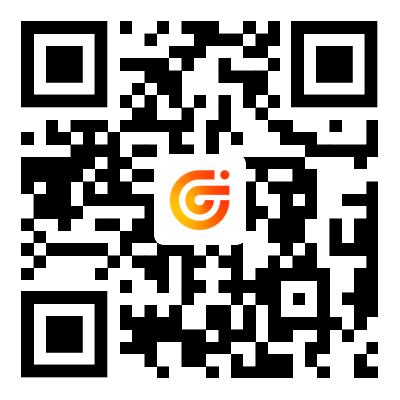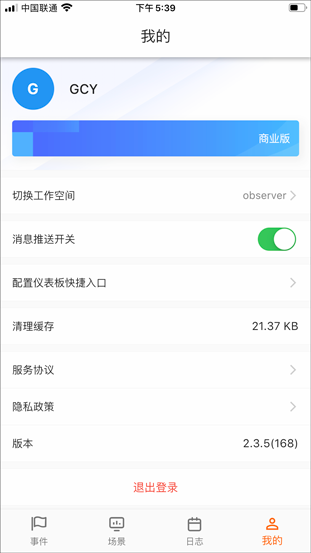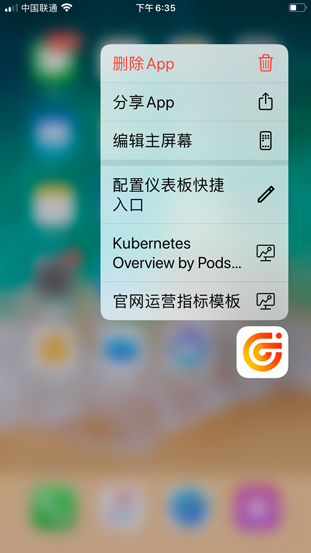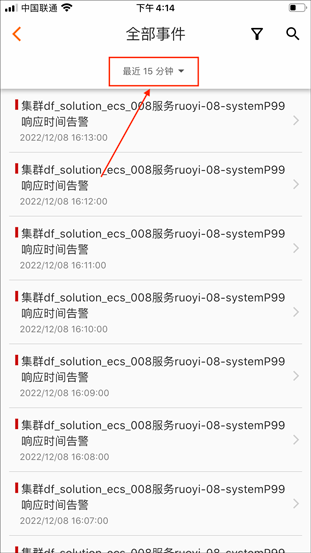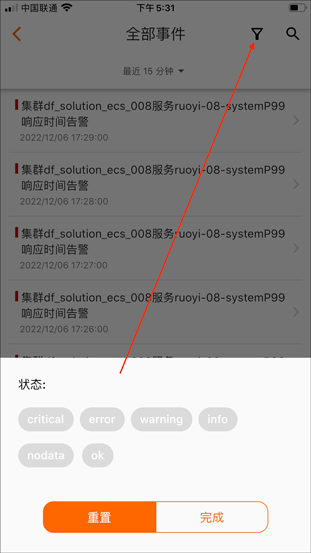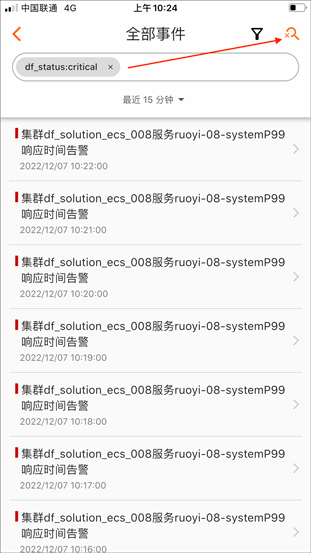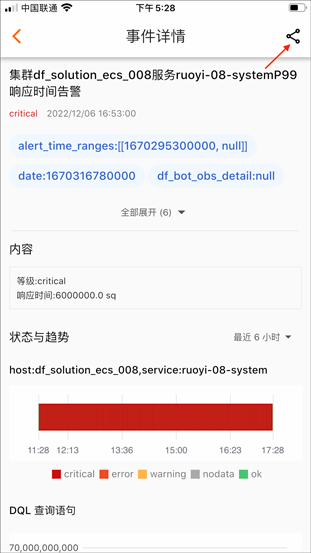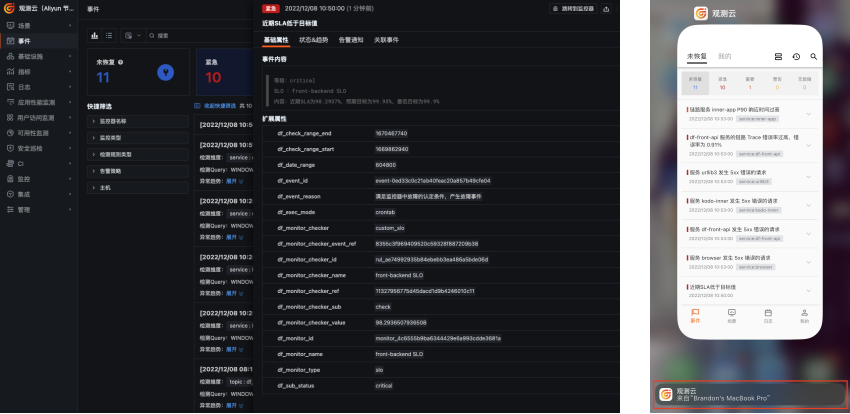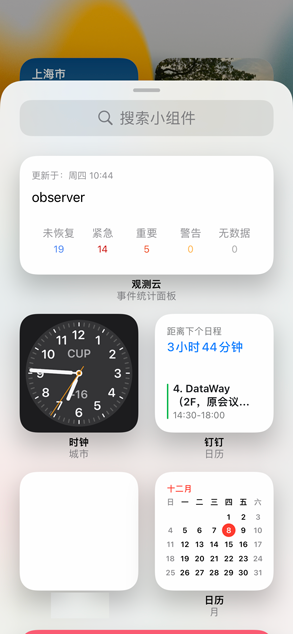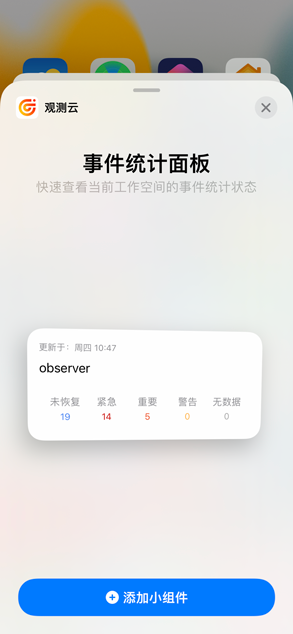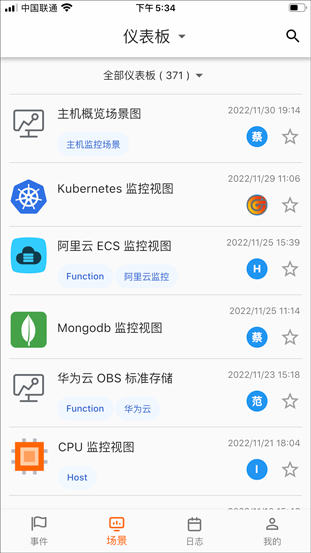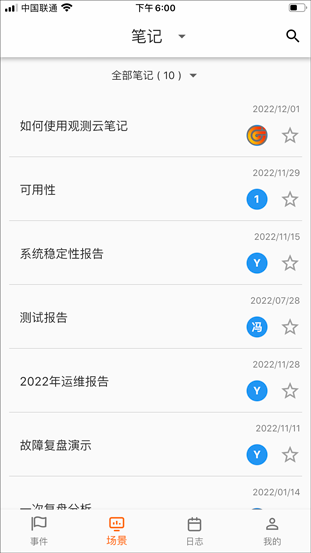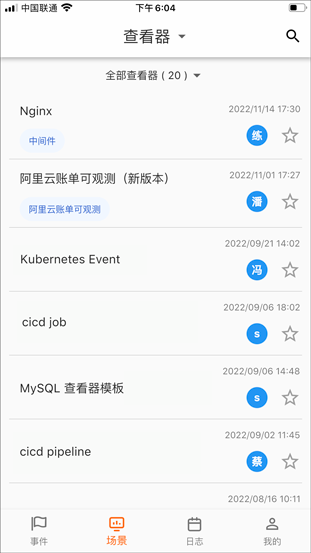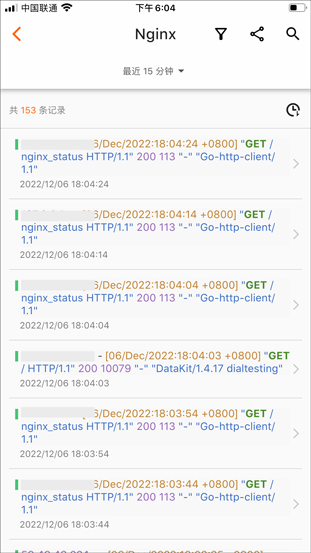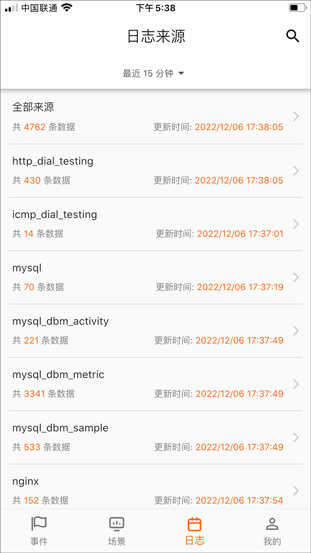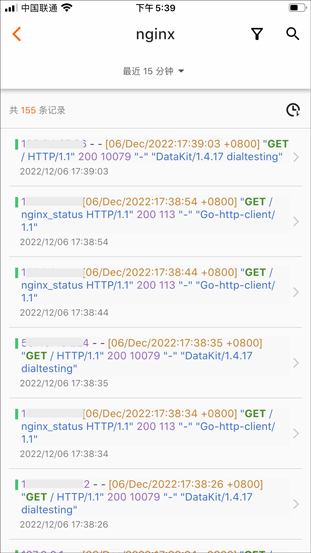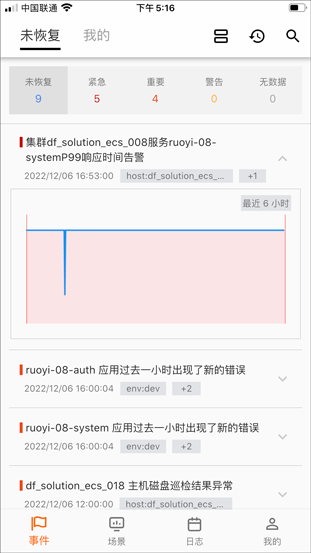MOBILE¶
Guance App can help you view event data, log data, scene views, etc., from Guance on mobile devices anytime and anywhere.
Installation¶
Within Guance workspace, you can download the app via "Integration" - "Mobile", or by scanning the code below.
Or you can also directly click the following links to download.
Login¶
Existing Guance Free Plan/Commercial Plan users can log in to Guance App by using their registered account credentials or phone verification codes, selecting the corresponding site for their account. If you do not have a Guance account yet, you can go to the Guance official website Apply Now and choose to register an appropriate site account.
Account Management¶
After logging into Guance App, you can switch workspaces, enable message notifications, configure dashboard shortcuts, clear cache, view service agreements, privacy policies, as well as the current mobile version under the "My" menu. If you need to switch accounts, you can first log out of the current user account.
Switch Workspace¶
Guance App supports viewing all workspace data content under your account. By switching workspaces, you can view logs, events, scenes & views within different workspaces.
After logging into Guance App, you need to select a default workspace to view corresponding data; during use, if you need to switch to another workspace, you can change the workspace via "My" - "Switch Workspace".
If you currently do not have a workspace, you can go to the Guance web version Create New Workspace, or be invited by other space administrators to become a new member of other spaces.
Notifications¶
Guance App provides mobile intelligent push services based on Guance Workbench alert notifications, helping you quickly integrate notifications into your alert events for efficient, precise, and real-time information delivery. You can enable or disable alert notification pushes via "My" - "Message Push Switch".
Configure Dashboard Shortcuts¶
Guance App offers the ability to configure dashboard shortcuts, helping you quickly view key dashboard data. You can configure the dashboards you want to access quickly via "My" - "Configure Dashboard Shortcut".
Clear Cache¶
The cache files in Guance App include some temporary files generated by the application, which may cause the app to run slowly. You can clear file caches via "My" - "Clear Cache".
Common Components¶
Guance App supports searching and filtering data. You can select different time ranges to quickly locate data, promptly identify, investigate, and resolve issues. Additionally, you can share the data you are currently viewing or use macOS's Handoff feature to synchronize data between mobile and computer.
Time Widget¶
Guance App allows setting the time range for scene views, logs, and event data through the time component. You can quickly select preset time ranges or customize the time range by choosing start and end times.
Search and Filter¶
Guance App supports quick positioning queries in scene views, logs, and event explorers through search and filters. It supports keyword searches and key:value field filters. For more details about field filtering, refer to the documentation Search Guide.
Share¶
Guance App provides sharing features for event details, log details, dashboards, notes, and explorers. Clicking the "Share" button in the upper-right corner allows you to share links with others for viewing.
Note: To view shared links, you must have permission for the workspace of the shared content.
Scenario One: Share to PC
In this scenario, clicking the received share link will allow you to log in and view the corresponding data on the PC.
Scenario Two: Share to Android or iOS Devices with Guance App Installed
In this scenario, clicking the received share link will open the corresponding data.
Link¶
If Guance App is installed on your iOS or Android device, opening any webpage link from Guance will redirect you to the corresponding content page in Guance App, including alert notifications in DingTalk, Lark, or emails.
Currently supported only for events, scene details, and log pages
Hand-off¶
Guance App supports synchronizing data between mobile and computer via Handoff, allowing you to quickly switch devices when necessary to handle issues.
Note: When using Handoff, the computer should be running macOS, the mobile device should be iOS, each device should have Handoff enabled, and all devices should be logged into iCloud with the same Apple ID. For more settings, refer to the documentation How to Use Handoff.
Scenario One: Viewing Guance Events on Mobile, Synchronized Prompt on Computer
In this scenario, when you view events on mobile, there will be a prompt on your computer browser to view them. Clicking the browser will open the corresponding event content. See the diagram below.
Scenario Two: Viewing Guance Events on Computer, Synchronized Prompt on Mobile
In this scenario, when you view events on the computer, there will be a Guance prompt at the bottom of your mobile device. Clicking it will open the mobile app to view related event content. See the diagram below.
Widget Function¶
Guance supports Widget functionality. You can add Guance mobile widgets to your desktop and quickly view relevant Guance data through the widget's information display function.
Note: When using Widget functionality, if you are using an iOS system, you need to upgrade to iOS 14 or later.
You can follow the steps below to add Guance widgets:
- Download and install Guance, and log in to the workspace you wish to view.
- In the widget search, input Guance to search.
- Open Guance and click "Add Widget".
- After adding, you can view Guance's relevant data information in real-time on your mobile desktop.
Scenes¶
The scene module allows users to view all accessible dashboards, notes, and explorers within their workspace.
Dashboard¶
Dashboard, or data insight scenarios, support adding various visual charts for data presentation, helping users track, analyze, and display key performance indicators intuitively, monitoring overall operational status. Switching the explorer to "Dashboard," you can view all dashboards that meet different business scenarios in the current space.
Guance allows you to switch between "All Dashboards," "My Favorites," "Imported Projects," "My Creations," and "Frequently Viewed" via dropdown menus to quickly filter and find corresponding dashboards. Dashboards are synchronized with the web version; for more details, refer to Dashboards.
Dashboard Icon Description
- Search: Quickly search using keywords or fields.
- Filter: Quickly switch views using scene dashboard variables.
- Share: Share the current dashboard with others for viewing.
- Dropdown Switch: In the dashboard view, click the dropdown to switch between different charts.
Notes¶
Notes support inserting real-time visual charts and text document descriptions to combine charts and documents for data analysis and summary reports, assisting in problem tracing, locating, and solving. Switching the explorer to "Notes," you can view all notes within the current space that you have viewing permissions for.
Guance allows you to switch between "All Notes," "My Favorites," and "My Creations" via dropdown menus to quickly filter and find corresponding notes. Notes are synchronized with the web version; for more details, refer to Notes.
Note Icon Description
- Search: Quickly search using keywords or fields.
- Share: Share the current note with others for viewing.
Explorer¶
Explorer refers to a custom log explorer, supporting viewing various customized log requirements within the space. Switching to "Explorer," you can view all explorers within the current space that you have viewing permissions for.
Guance allows you to switch between "All Explorers," "My Favorites," "Imported Projects," "My Creations," and "Frequently Viewed" via dropdown menus to quickly filter and find corresponding explorers. Explorers are synchronized with the web version; for more details, refer to Explorer.
Explorer Icon Description
- Search: Quickly search using keywords or fields.
- Filter: Quickly filter views using explorer data states.
- Share: Share the current explorer with others for viewing.
Log Data¶
In "Logs," you can synchronously view Guance Workbench log data. By selecting different log sources, you can query and analyze log data within the workspace. Guance mobile defaults to displaying log data from the last 15 minutes. To view more log data, you can select a time range to search and view related data. For more details, refer to Log Explorer.
Log Icon Description
- Search: Quickly search using keywords or fields.
- Filter: Quickly filter views using log statuses.
- Share: Share the current log with others for viewing.
Events¶
Guance mobile supports keeping you connected to Guance Workbench anytime and anywhere. Through "All" events, you can view, search, and filter all unrecovered events, urgent events, important events, warning event contents, etc., triggered by Monitors; through "My" events, you can view events notified to you via email, DingTalk bots, WeCom bots, Webhooks, etc., that remain unrecovered. After receiving alerts, Guance mobile will send you timely notifications to ensure you can quickly respond and resolve related issues. For more details, refer to Events.
Note: Guance mobile only provides you with 1000 time entries in "All" events/"My" events. To view more time entries, please go to the web version for more.
Event Icon Description
- Collapse: Hide/unfold window functions for unrecovered events.
- All Events/Unrecovered Events: Switch between viewing all events and unrecovered events.
- Filter: Quickly filter views using event statuses.
- Search: Quickly search using keywords or fields.
- Share: Share the current event with others for viewing.