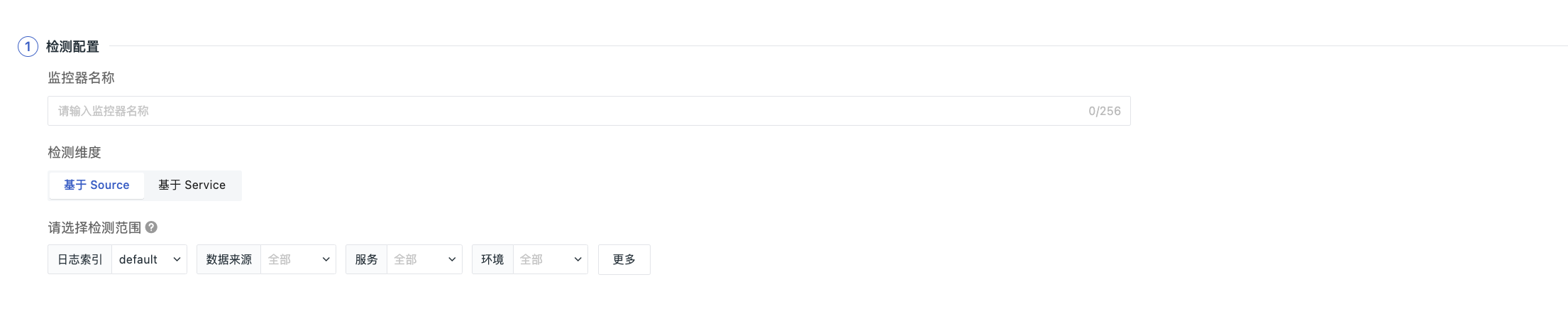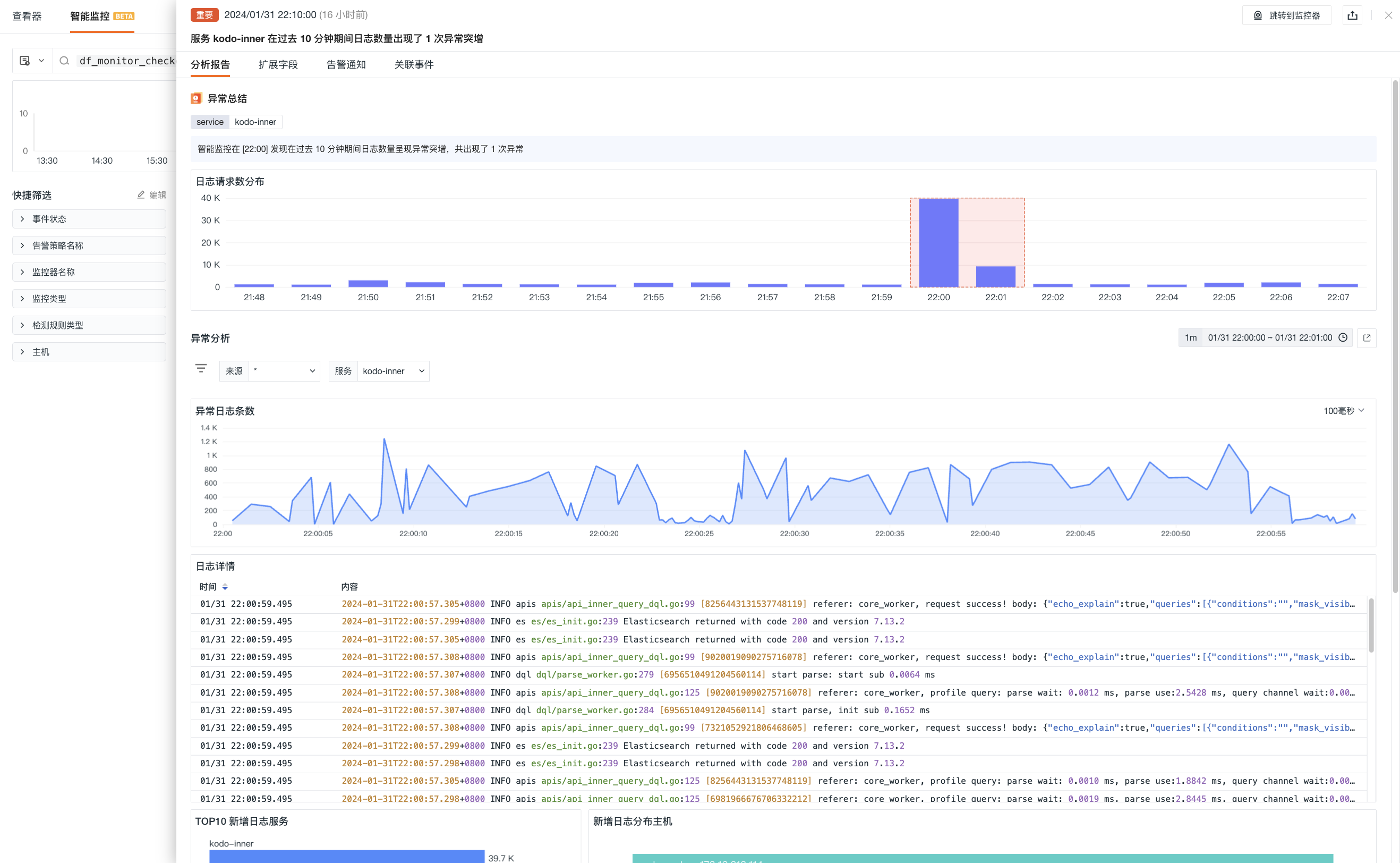Log Intelligent Detection¶
Based on intelligent detection algorithms, monitor the log data generated by collectors within the workspace. Intelligently identify abnormal data such as sudden increases / decreases in log volume and sudden increases in error logs to promptly detect unexpected abnormal conditions.
Use Cases¶
Most applicable for code exceptions or task scheduling detections under IT monitoring scenarios. For example, detecting a sudden increase in the number of errors in logs.
Detection Configuration¶
-
Define the name of the monitor.
-
Select the detection dimension: Supports By Source or By Service detection, automatically matching the selected detection dimension chosen by the user;
-
Select the detection scope: Screen the data of detection metrics based on metric tags, limiting the range of data to be detected. Supports adding one or more tag filters. If no filter is added, all log data will be detected.
View Events¶
The monitor will obtain the detection log metrics from the last 10 minutes, identifying situations where there are sudden increases / decreases in log volumes or sudden increases in error logs, generating corresponding events which can be viewed in the Events > Intelligent Monitoring list for abnormal events.
Event Details Page¶
Clicking Event, you can view the details page of the intelligent monitoring event, including event status, time of anomaly occurrence, anomaly name, analysis report, alert notifications, history records, and related events.
-
Click the Jump to Monitor in the top-right corner to adjust Intelligent Monitor Configuration;
-
Click the Export button in the top-right corner, supporting options to Export JSON File and Export PDF File, thus obtaining all key data corresponding to the current event.
Analysis Report
-
Anomaly Summary: You can view the current anomaly log tags, detailed anomaly analysis reports, and distribution of erroneous request counts.
-
Error Analysis: You can view clustering information of error logs.
Note: When multiple interval anomalies exist, the Anomaly Summary > Anomaly Value Distribution Chart and Anomaly Analysis dashboards default to displaying the analysis of the first abnormal interval. You can switch by clicking the Anomaly Value Distribution Chart, after which the anomaly analysis dashboard synchronizes accordingly.