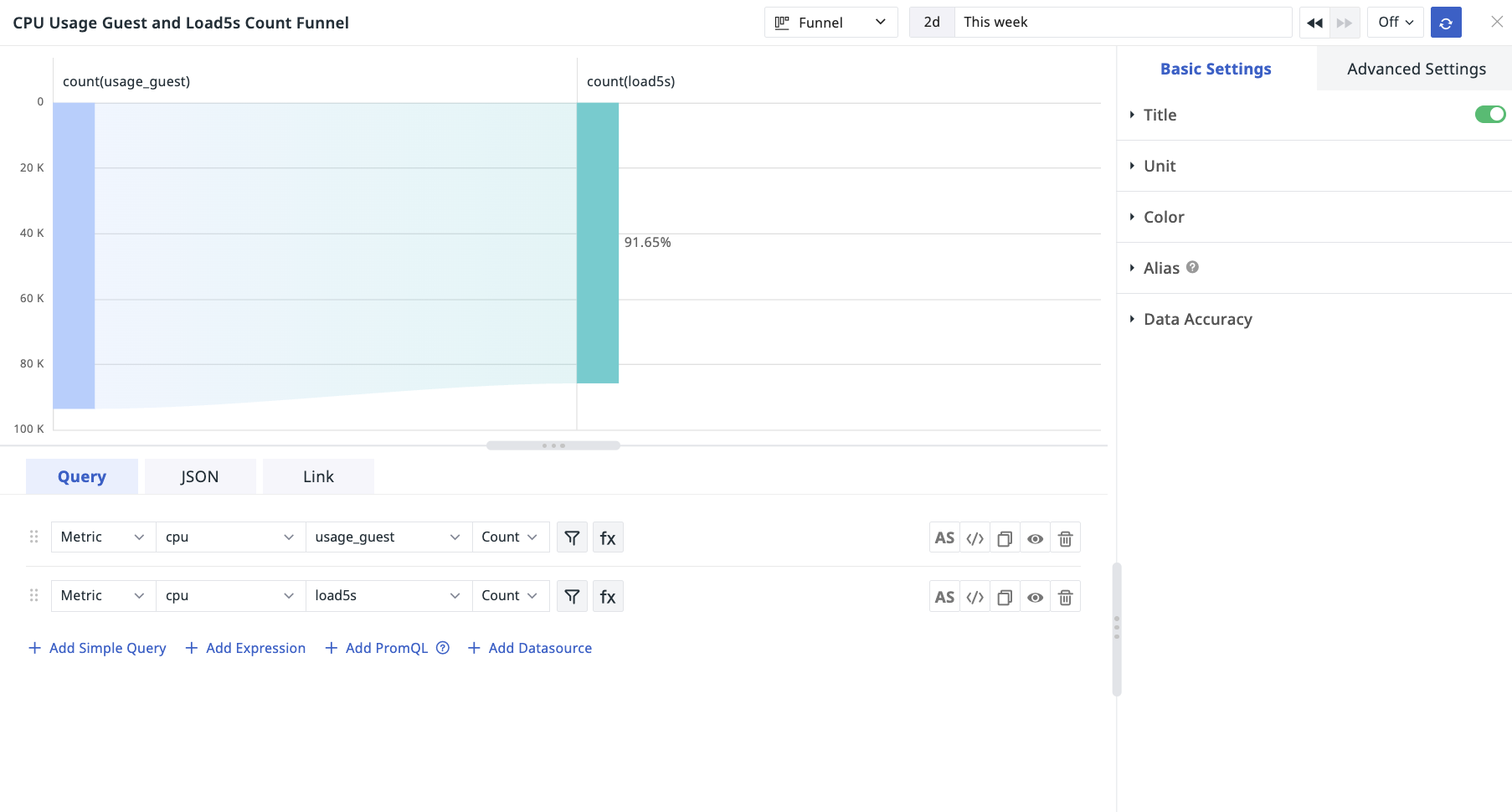Funnel Chart¶
Funnel charts are generally applicable for process analysis with standardization, long cycles, and multiple stages. By using a funnel chart to compare data at each stage, issues can be intuitively identified.
- It can be used to compare data at various stages in a process. For example, funnel charts are suitable for website business process analysis, showing the final conversion rate of users from entering the website to completing a purchase, as well as the conversion rate at each step
Note
A maximum of 4 conditions can be selected for the funnel chart query.
Chart Configuration¶
For more details, please refer to Chart Configuration.