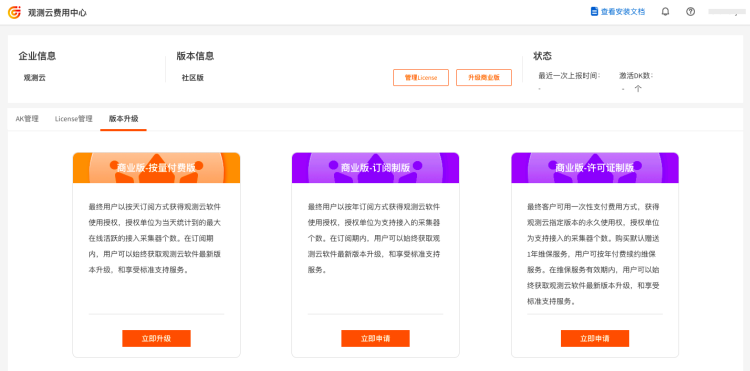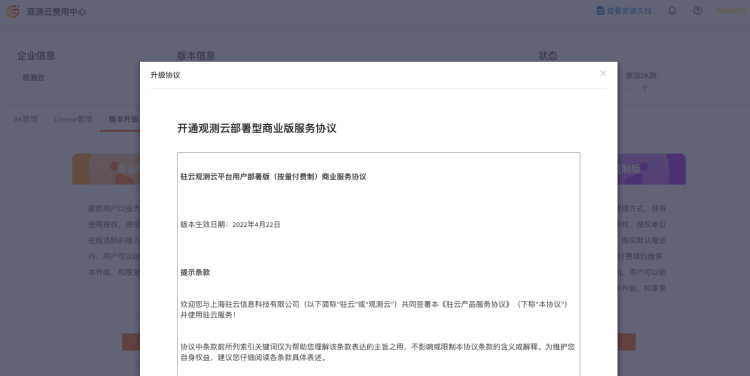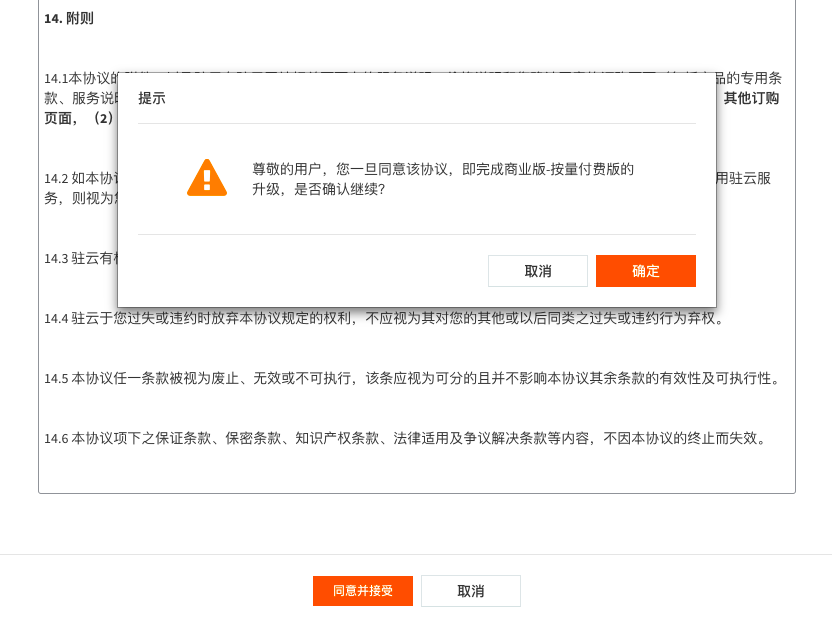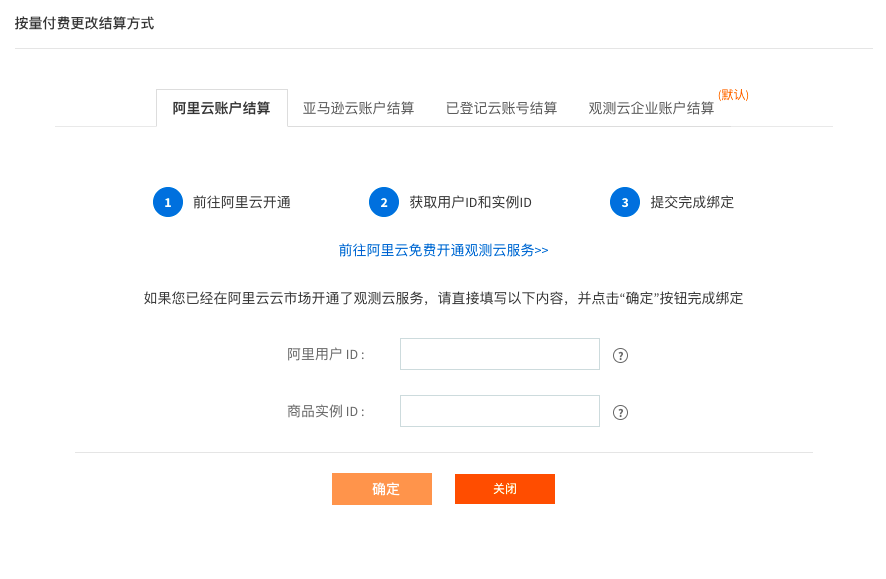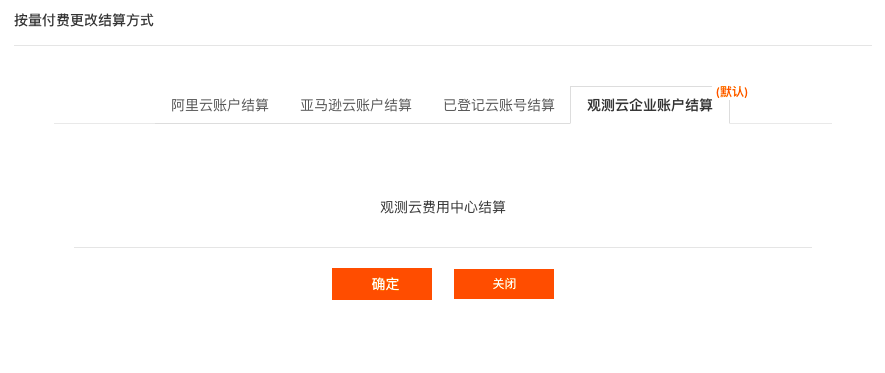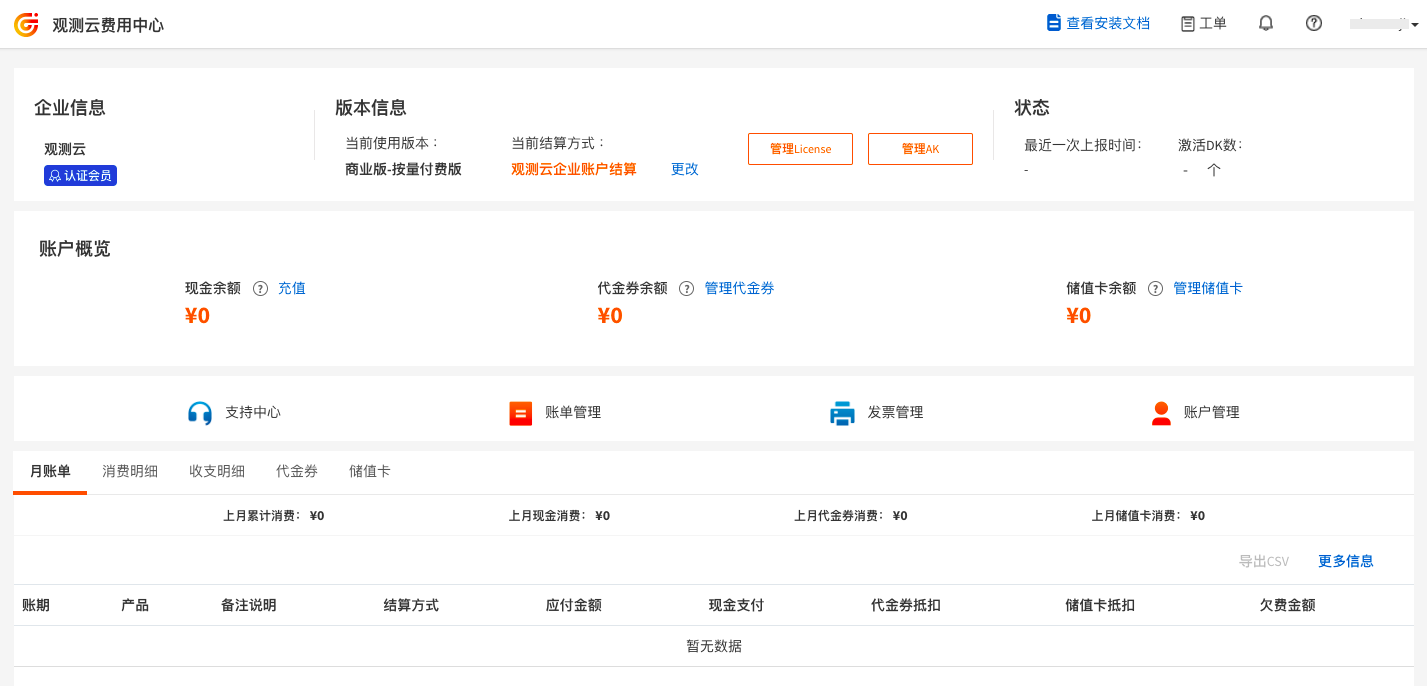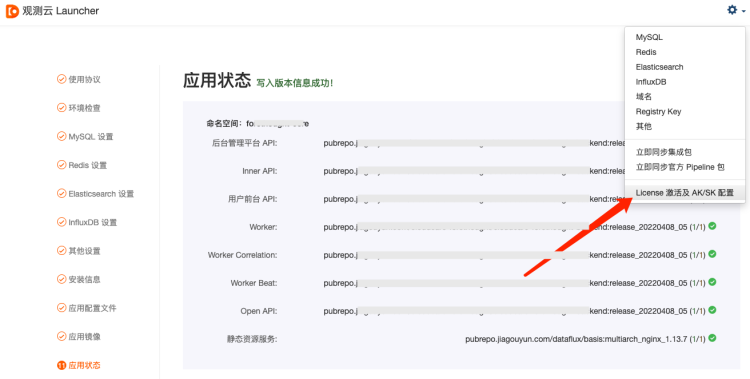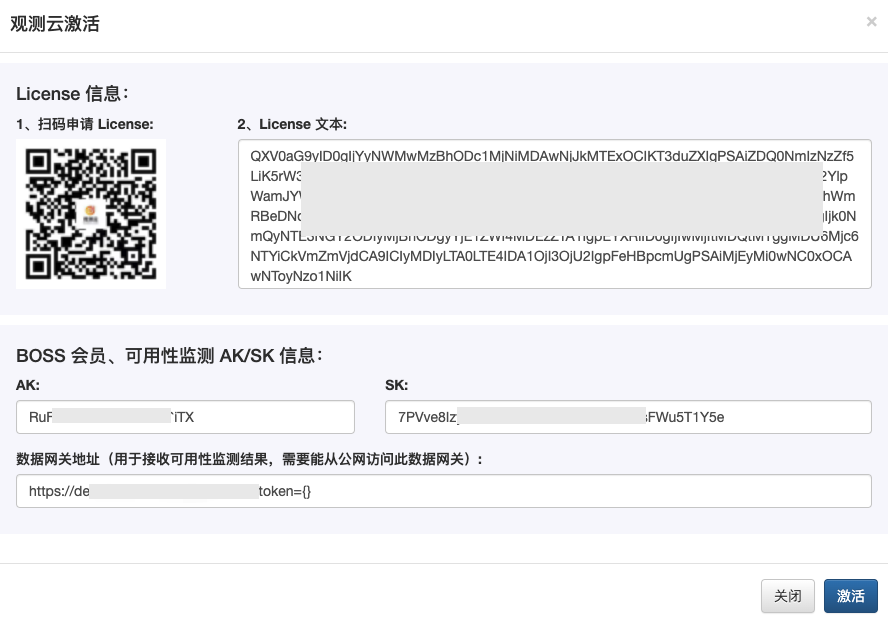Upgrade to Commercial Plan¶
The Guance Free Plan provides a simple, accessible, and fully functional productized local deployment platform for community users such as teachers, students, and cloud computing enthusiasts. You can apply for it free of charge, download it for trial use, and build your own Guance platform to experience the complete set of product features.
The Guance Free Plan supports upgrading to the Commercial Plan. The Commercial Plan is divided into subscription-based, license-based, and pay-as-you-go versions.
Upgrade to Pay-As-You-Go Version¶
After upgrading from the Guance Free Plan to the commercial pay-as-you-go version, charges will be based on the number of DK installations. DK (DataKit) is Guance's real-time data collector, which must be deployed in the user's own IT environment to collect data. The cost is $0.7 per DK per day. If the number of DKs reporting data is less than 20, it will be charged as if there were 20 DKs.
Select Upgrade Version¶
In the Guance Billing Center, click "Upgrade to Commercial Plan." In "Plan Upgrade," select "Commercial Plan - Pay-As-You-Go Version" and click "Upgrade Now."
Agree to the Upgrade Agreement¶
Carefully review the Guance Deployment Commercial Plan service agreement.
At the end of the agreement, click "Agree and Accept," and then click "Confirm" in the pop-up dialog box. Note: Once you agree to the agreement, it means that you have read and agreed to its content.
Select Payment Method¶
After agreeing to the upgrade agreement and completing the "Commercial Plan - Pay-As-You-Go Version" upgrade, you need to choose a pay-as-you-go settlement method. Currently, Guance supports three settlement methods:
- Guance corporate account: direct settlement through recharging in the Guance Billing Center account;
- Alibaba Cloud account: direct settlement through recharging in the Alibaba Cloud account;
- Amazon Web Services account: direct settlement through recharging in the AWS account.
Choose the "Guance Corporate Account Settlement" option and click "Confirm."
Generate License¶
After selecting the settlement method, return to the Guance Billing Center and go to Manage Licenses > Create License. After the License is created, click "Copy" to copy the License to the clipboard.
Note: Before upgrading to the paid version, the maximum number of DKs is fixed at 50. After the upgrade, you can increase the maximum DataKit quantity limit.
Activate Commercial Plan¶
Open the Guance Launcher, go to the settings in the top-right corner, and click "Activate License and Configure AK/SK."
In the Guance Launcher's "Guance Activation" dialog box, update the License to activate the Commercial Plan.
Note:
-
If the License is not activated, you will temporarily be unable to query data.
-
Keep the data gateway address suffix
**?token={}**exactly as it is; do not remove it. Do not fill in an actual token, as**{}**is just a placeholder.
Precautions¶
After upgrading your account to the "Commercial Plan - Pay-As-You-Go Version" in the Guance Billing Center, Guance will provide a 7-day free trial period during which you can activate the Free Plan for the Commercial Plan by replacing the Commercial Plan License in the Guance Launcher's "Guance Activation" dialog box.
- If you do not activate the Commercial Plan within 7 days, your account in the Guance Billing Center will automatically downgrade to a Free Plan account.
- If you activate the Commercial Plan after 7 days, Guance will charge according to the "Commercial Plan - Pay-As-You-Go Version" billing method, and your account in the Guance Billing Center will automatically upgrade to a Commercial Plan account.
Upgrade to Subscription-Based Version¶
In the Guance Billing Center, click "Upgrade to Commercial Plan," select "Commercial Plan - Subscription-Based Version" under "Plan Upgrade," and click "Apply Now."
Fill in your requirements and contact information in the "Notes" section, and a Guance customer manager will contact you regarding the upgrade process.
Upgrade to License-Based Version¶
In the Guance Billing Center, click "Upgrade to Commercial Plan," select "Commercial Plan - License-Based Version" under "Plan Upgrade," and click "Apply Now."
Fill in your requirements and contact information in the "Notes" section, and a Guance customer manager will contact you regarding the upgrade process.