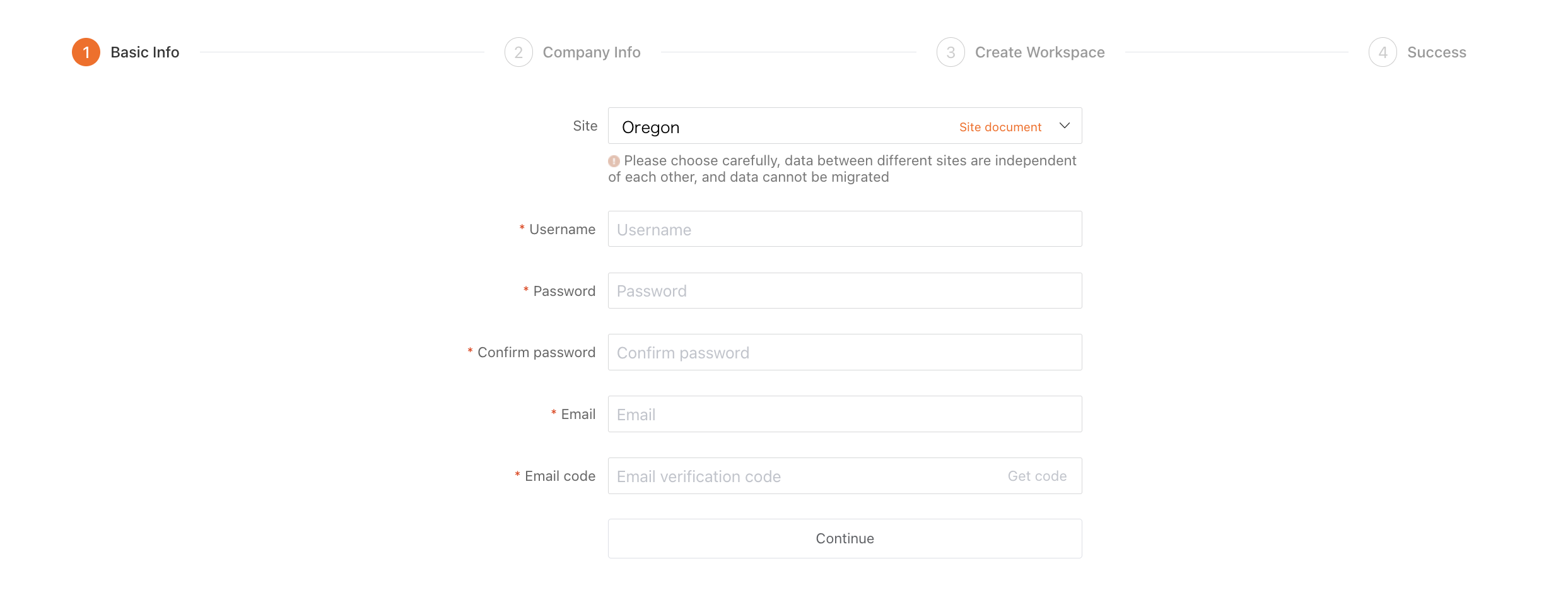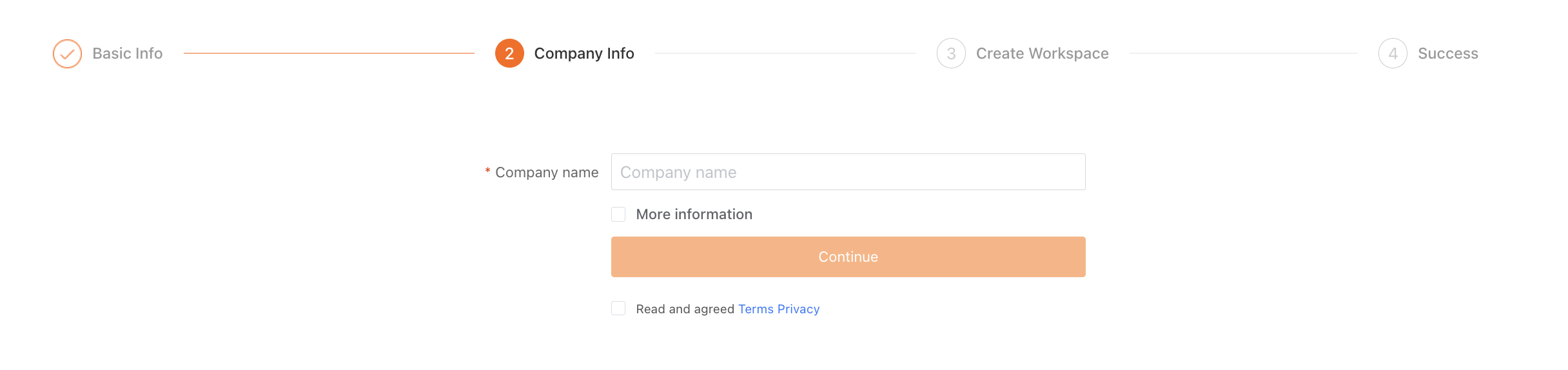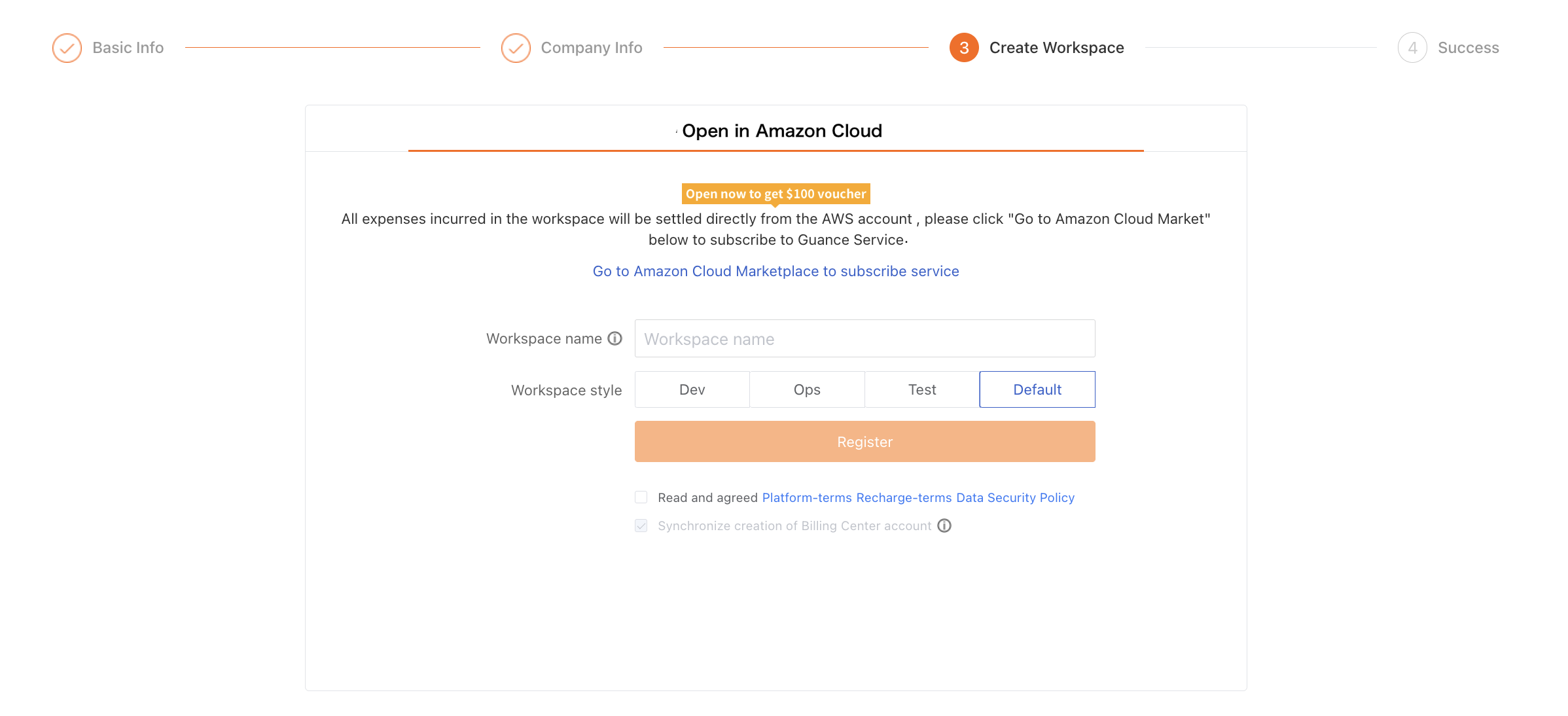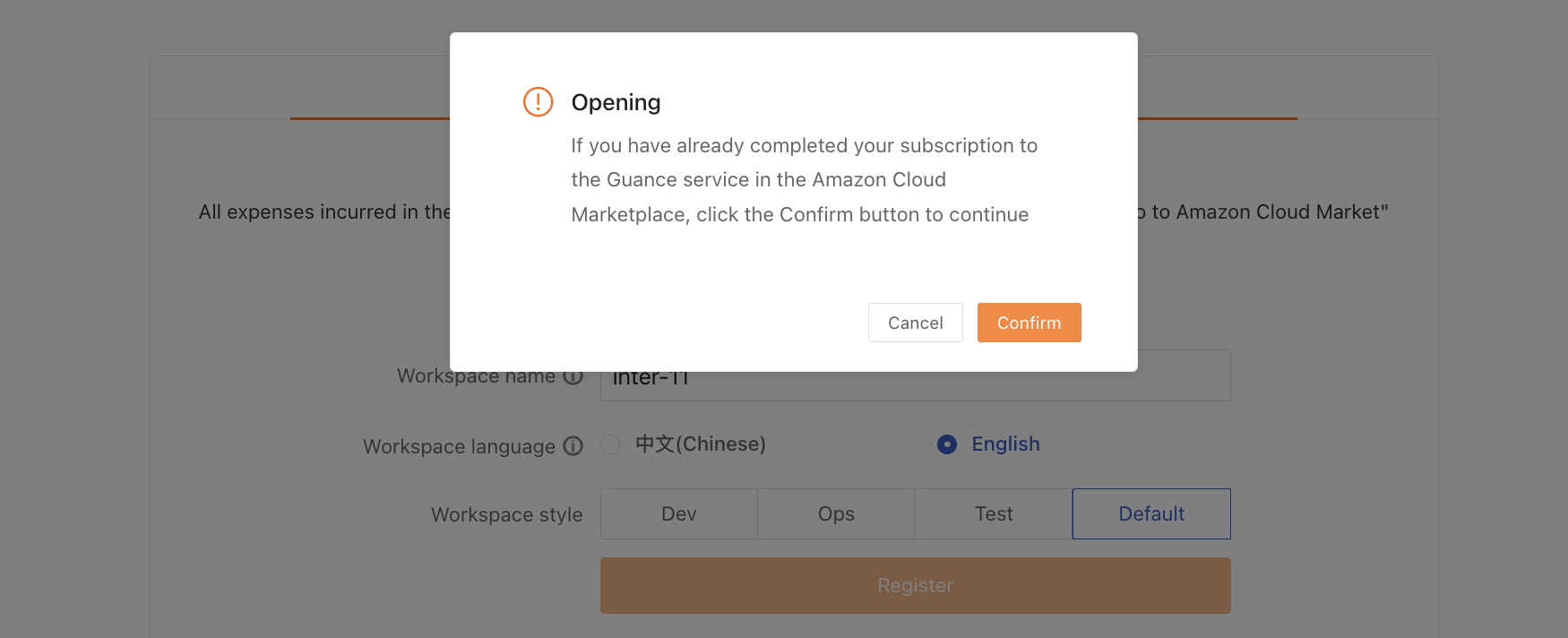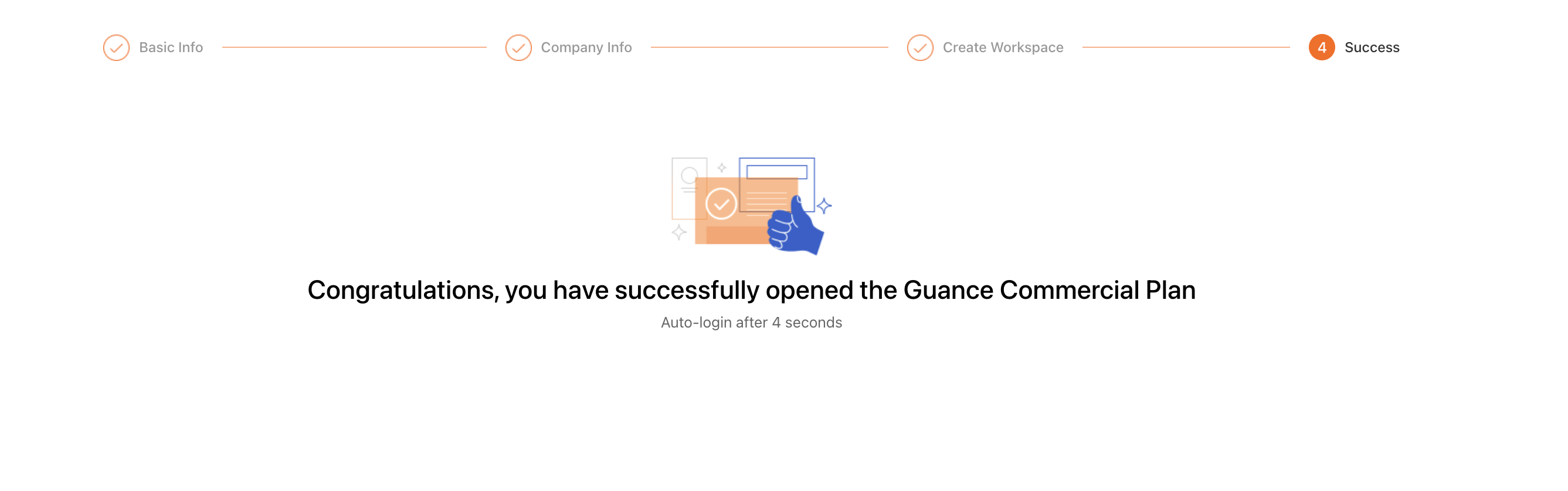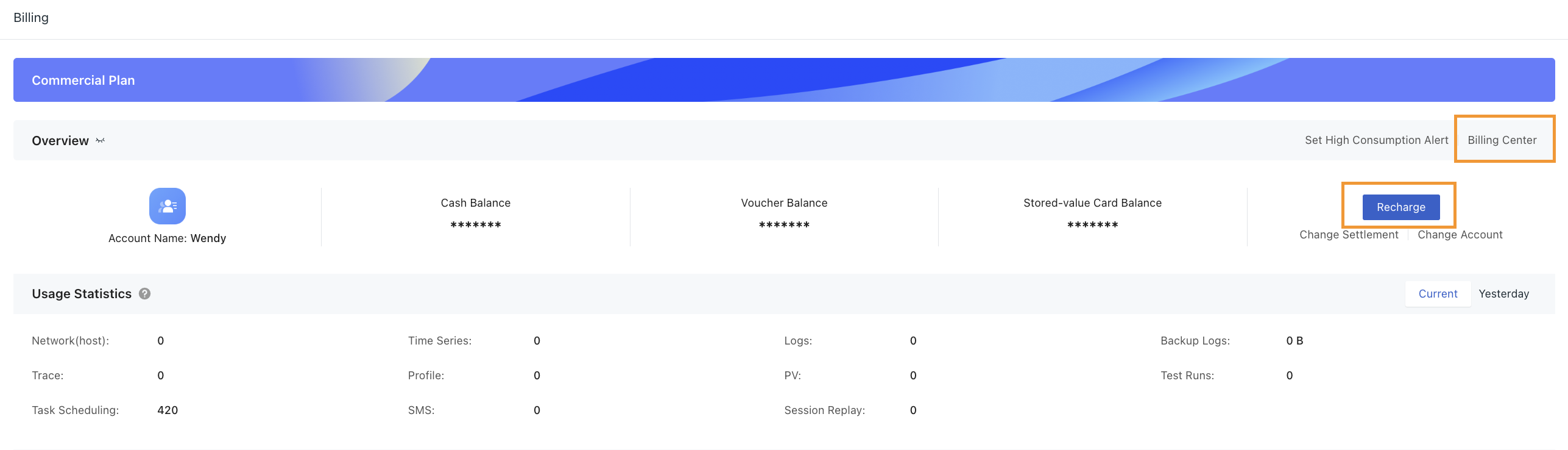Register International Commercial Plan¶
For our international users, you can go to Guance official website, Get Started Free as a Guance user.
Step 1: Basic Info¶
On the basic information page, select the site and enter the registration information.
Sites¶
Currently, Guance supports login registration through Oregon site and Frankfurt site. More sites are on the way.
Step 2: Company Info¶
On the Company Info page, enter necessary information and click Continue.
Step 3: Create Workspace¶
In Oregon site, all expenses incurred in the workspace will be settled directly from the AWS account, please click Go to Amazon Cloud marketplace to subscribe below to subscribe to Guance service.
If you have already completed your subscription to the Guance service in the Amazon Cloud Marketplace, click the Confirm button to continue:
Workspace Name¶
Workspace is a collaborative space for Guance data insight. Customize your workspace names.
Workspace Style¶
Guance has designed four workspace styles: Dev, Ops, Test and Default. When you select a specific style and complete the registration, Guance will show you the corresponding function menu style in the workspace.
If you need to set the menu, you can go to Management > Advanced Settings > Function Menu to modify it.
Open Successfully¶
If the registration is successful, it will be prompted to successfully open Guance.
After logging in to the workspace, you can view the version information of the current workspace in the Billing module of Guance.