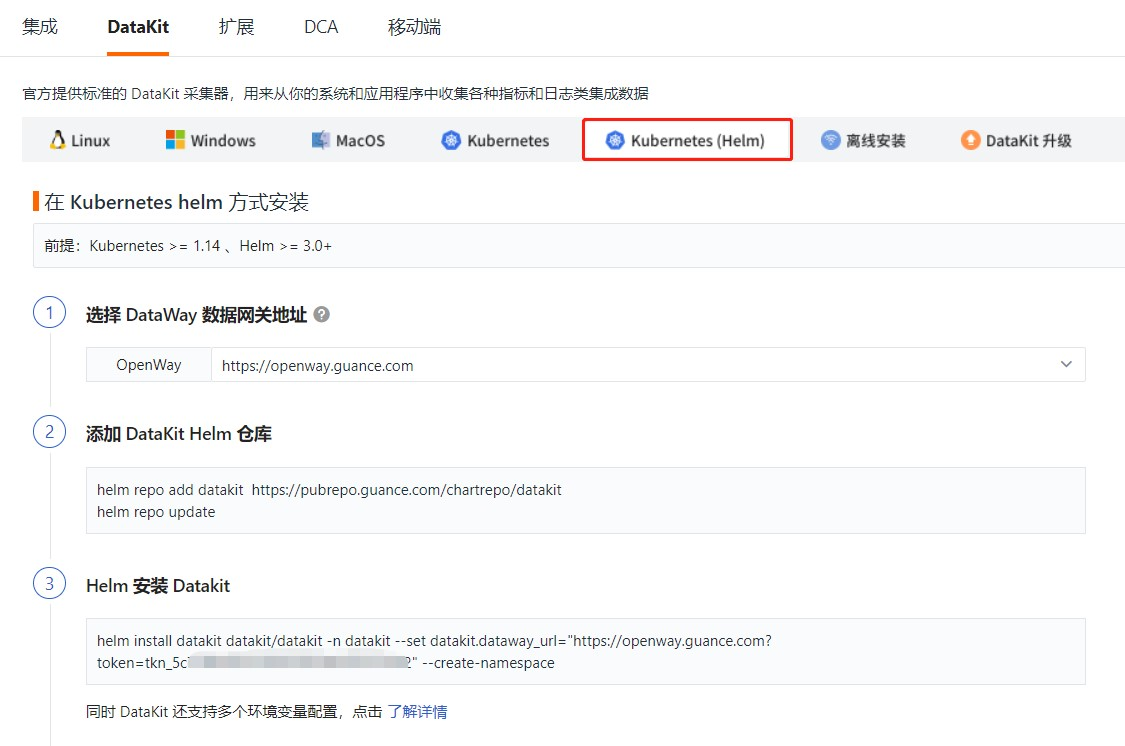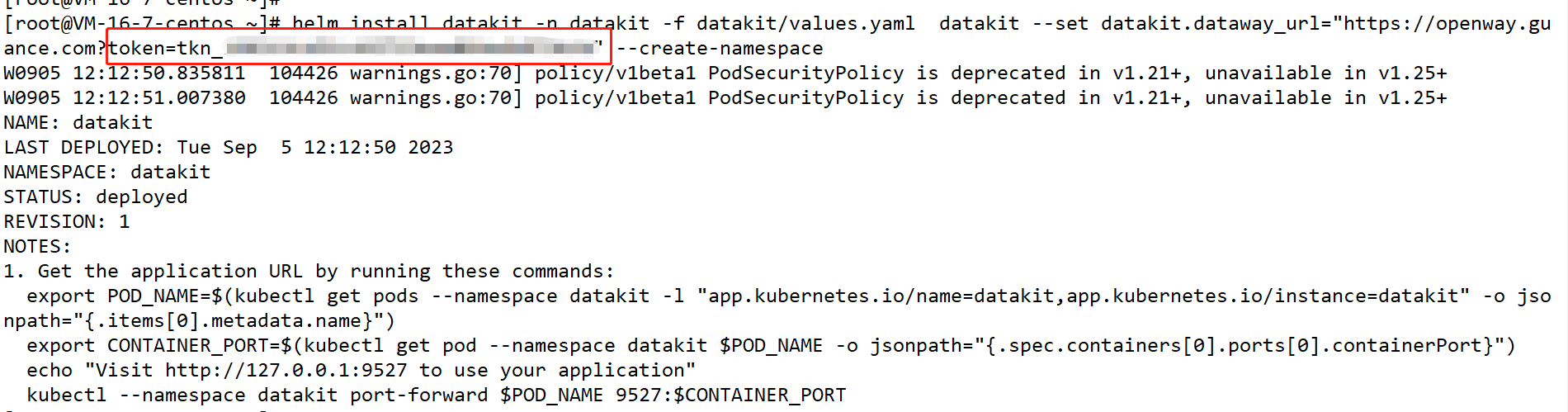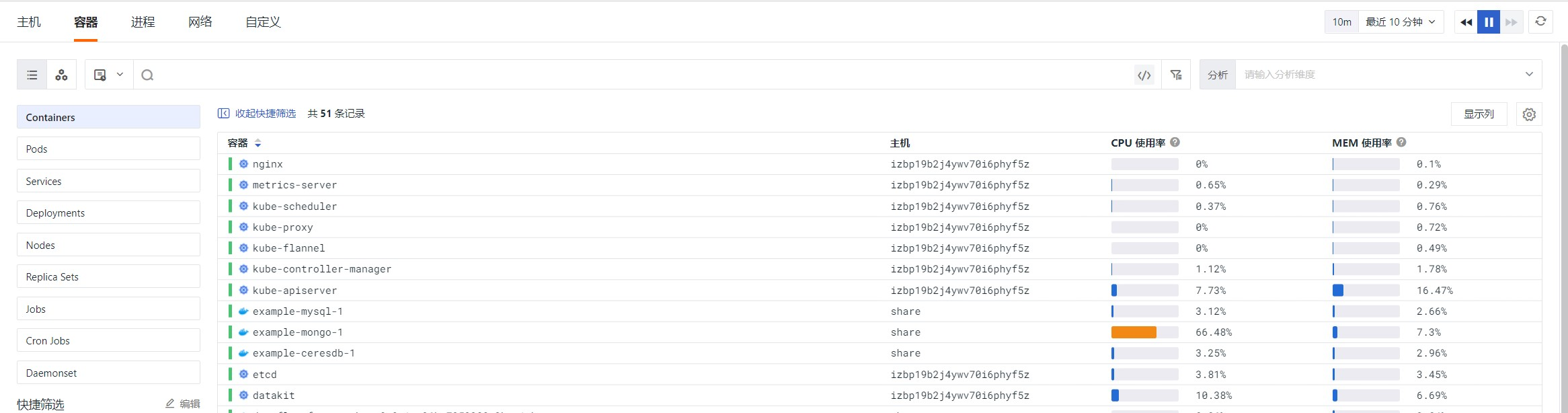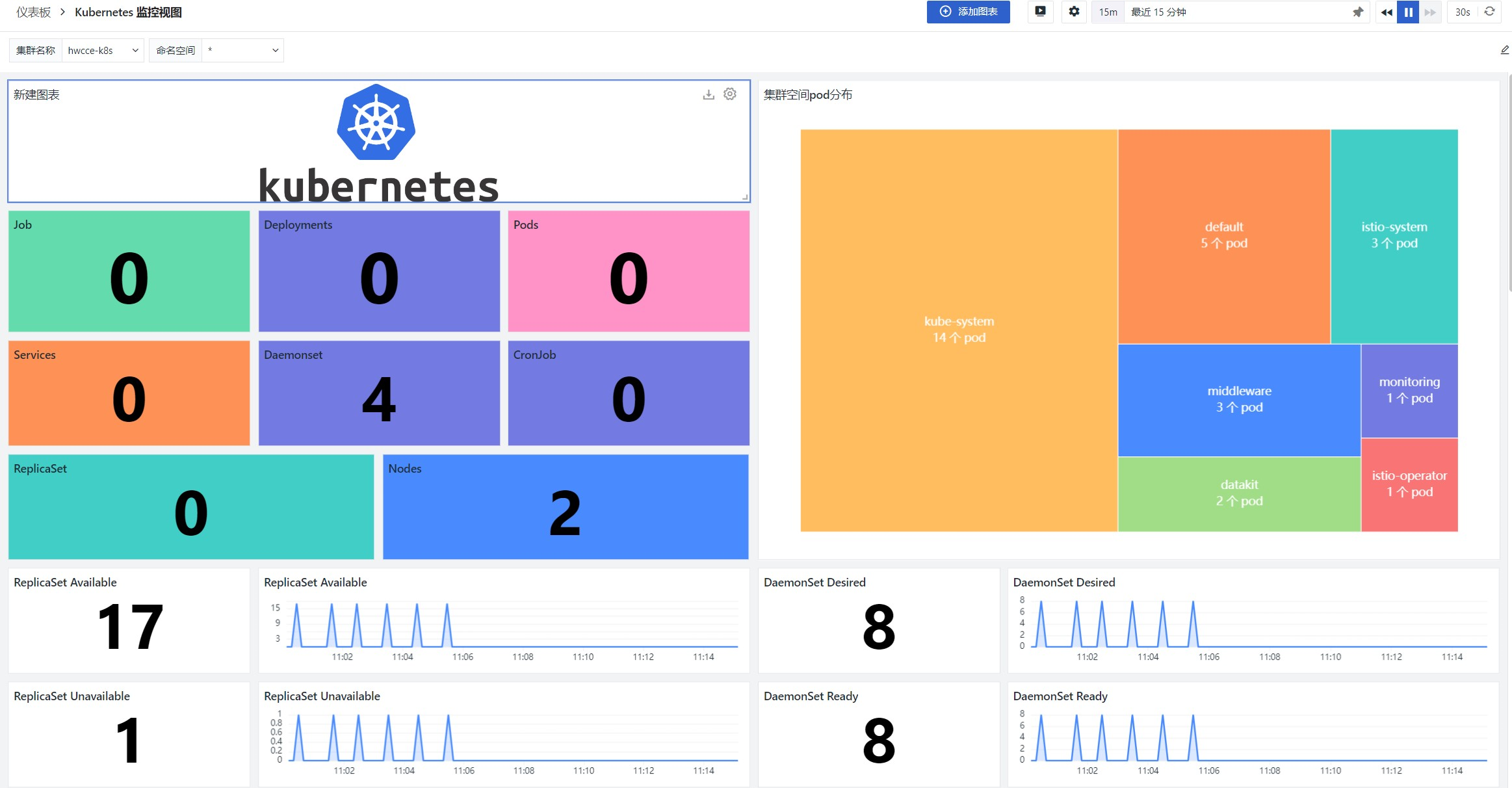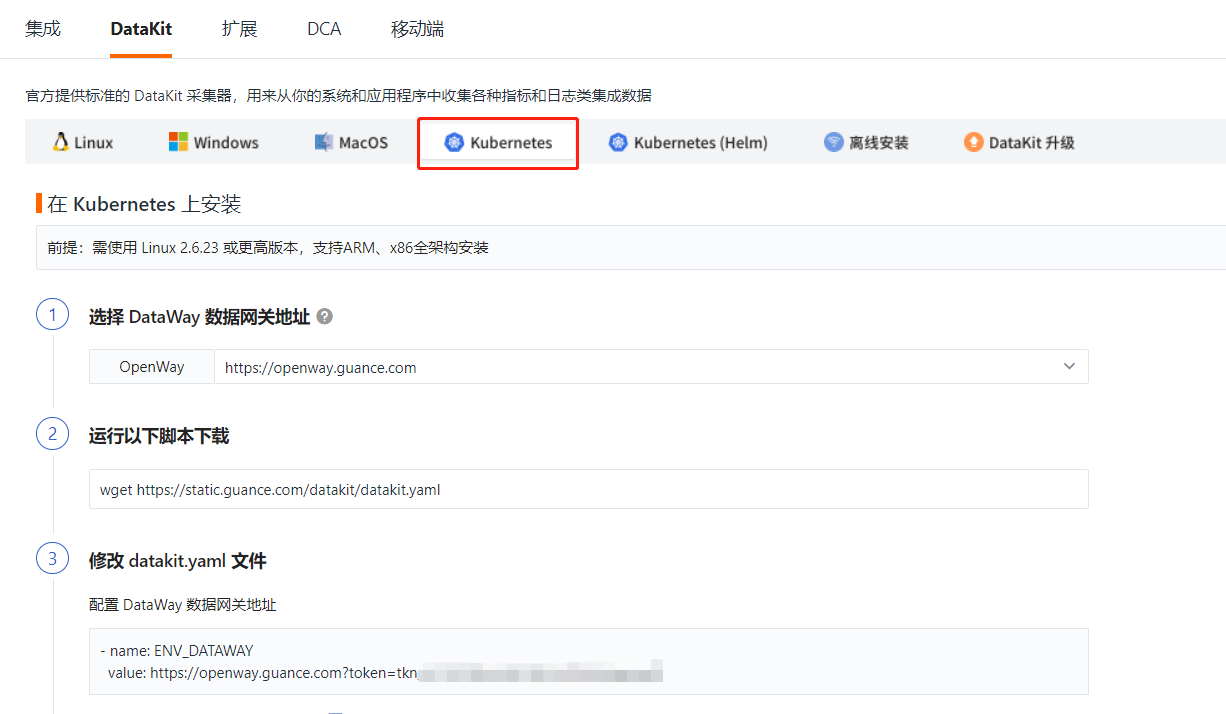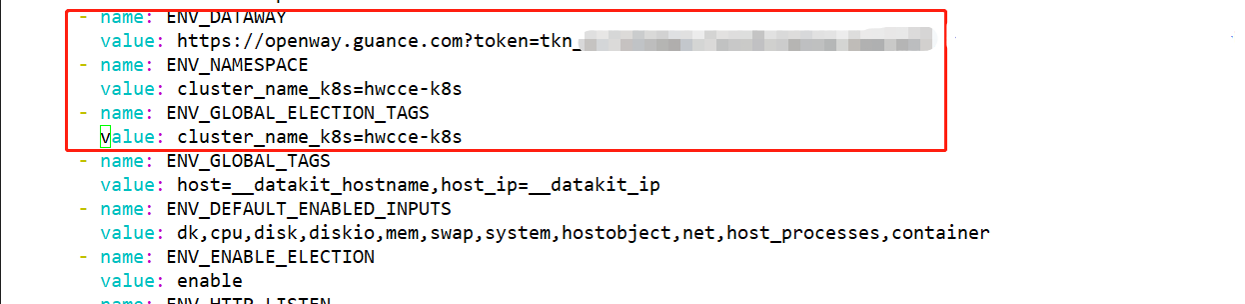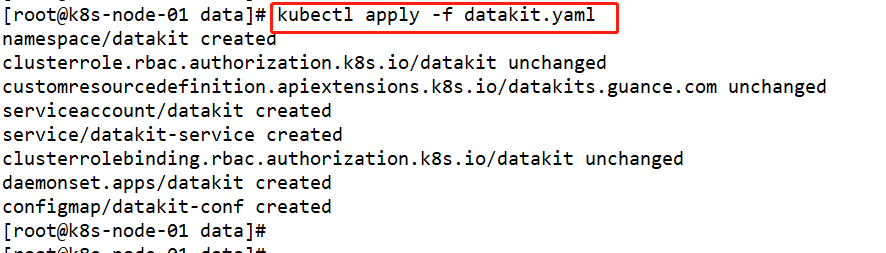Collect Huawei Cloud CCE Metrics Data Using Guance¶
Guance supports monitoring the operation status and service capabilities of various resources in CCE, including CONTAINERS, Pods, Services, Deployments, Clusters, Nodes, Replica Sets, Jobs, Cron Jobs, etc. You can install DataKit in Kubernetes via DaemonSet to complete data collection for Kubernetes resources. Finally, you can monitor the operation status of various Kubernetes resources in real-time through Guance.
Configuration¶
Preparation¶
- Create a Guance account
- Create a Huawei Cloud CCE cluster
Deployment Process¶
There are two methods to install DataKit via DaemonSet in Kubernetes:
- Helm installation
- YAML installation
Helm Installation¶
Prerequisites¶
- Kubernetes >= 1.14
- Helm >= 3.0+
1. Add Datakit Helm Repository¶
To install the Datakit collector using Helm, you need to first install Helm on your server. After installing Helm, add the Datakit Helm repository.
After adding the
DatakitHelm repository, you must runhelm repo updateto update the local repository.
2. Download the Datakit chart¶
3. Customize Datakit Installation Parameters¶
Uncomment ENV_NAMESPACE under extraEnvs and modify the cluster name.
Change it to
extraEnvs:
- name: ENV_NAMESPACE # electoral
value: cluster_name_k8s=hwcce-k8s
- name: ENV_GLOBAL_ELECTION_TAGS
value: cluster_name_k8s=hwcce-k8s
4. Helm Install Datakit¶
Modify the token data in datakit.dataway_url.
helm install datakit -n datakit -f datakit/values.yaml datakit --set datakit.dataway_url="https://openway.guance.com?token=tkn_1661b3cb5fc442719eae064edb979b5d" --create-namespace
The token can be obtained from the "Integration" - "Datakit" section of the Guance workspace.
After replacing the token, execute the Helm installation of Datakit.
5. Check Deployment Status¶
After the Datakit installation is complete, you can check the deployment status by running helm -n datakit ls.
6. View and Analyze Collected K8S Data in the Guance Workspace¶
If the DataKit deployment status is normal, you can view and analyze the collected K8S data in the "Infrastructure" - "Containers" section of the Guance workspace.
7. Add Dashboard¶
After the K8S data is collected normally, you can create a new dashboard in the "Scenarios" - "Dashboards" - "Create Dashboard" section of the Guance workspace, search for the Kubernetes monitoring view, and see the following dashboard.
YAML Installation¶
1. Download YAML File¶
Before enabling Kubernetes resource collection, use a terminal tool to log in to the server and execute the following script command to download the yaml file.
2. Modify datakit.yaml File¶
Edit the configuration of the data gateway dataway in the datakit.yaml file, replace the token with the workspace's token.
1. - name: ENV_DATAWAY
2. value: https://openway.guance.com?token=<your-token> # Insert the actual dataway address here
Add environment variable ENV_NAMESPACE and set the cluster name; the name can be customized, for example, set it as hwcce_k8s:
Add the environment variable ENV_GLOBAL_ELECTION_TAGS, and set tags to distinguish the cluster for election-related metrics:
1. - name: ENV_GLOBAL_ELECTION_TAGS
2. value: cluster_name_k8s=hwcce_k8s # Insert the cluster name here
Modify the environment variable ENV_GLOBAL_TAGS, and set global tags for non-election-related metrics:
1. - name: ENV_GLOBAL_TAGS
2. value: host=__datakit_hostname,host_ip=__datakit_ip,cluster_name_k8s=hwcce_k8s # Add the cluster_name_k8s cluster name here
The token can be obtained from the "Integration" - "Datakit" section of the Guance workspace.
After replacing and modifying, save the datakit.yaml file.
3. Install YAML File¶
After modifying the data gateway in the datakit.yaml file, use the command kubectl apply -f datakit.yaml to install the yaml file, where datakit.yaml is the filename, and should match the filename you saved.
4. Check Datakit Running Status¶
After installing the yaml file, a datakit DaemonSet deployment will be created. You can check the running status of datakit by running the command kubectl get pod -n datakit.
5. View and Analyze Collected K8S Data in the Guance Workspace¶
6. Add Dashboard¶
After the K8S data is collected normally, you can create a new dashboard in the "Scenarios" - "Dashboards" - "Create Dashboard" section of the Guance workspace, search for the Kubernetes monitoring view, and see the following dashboard.