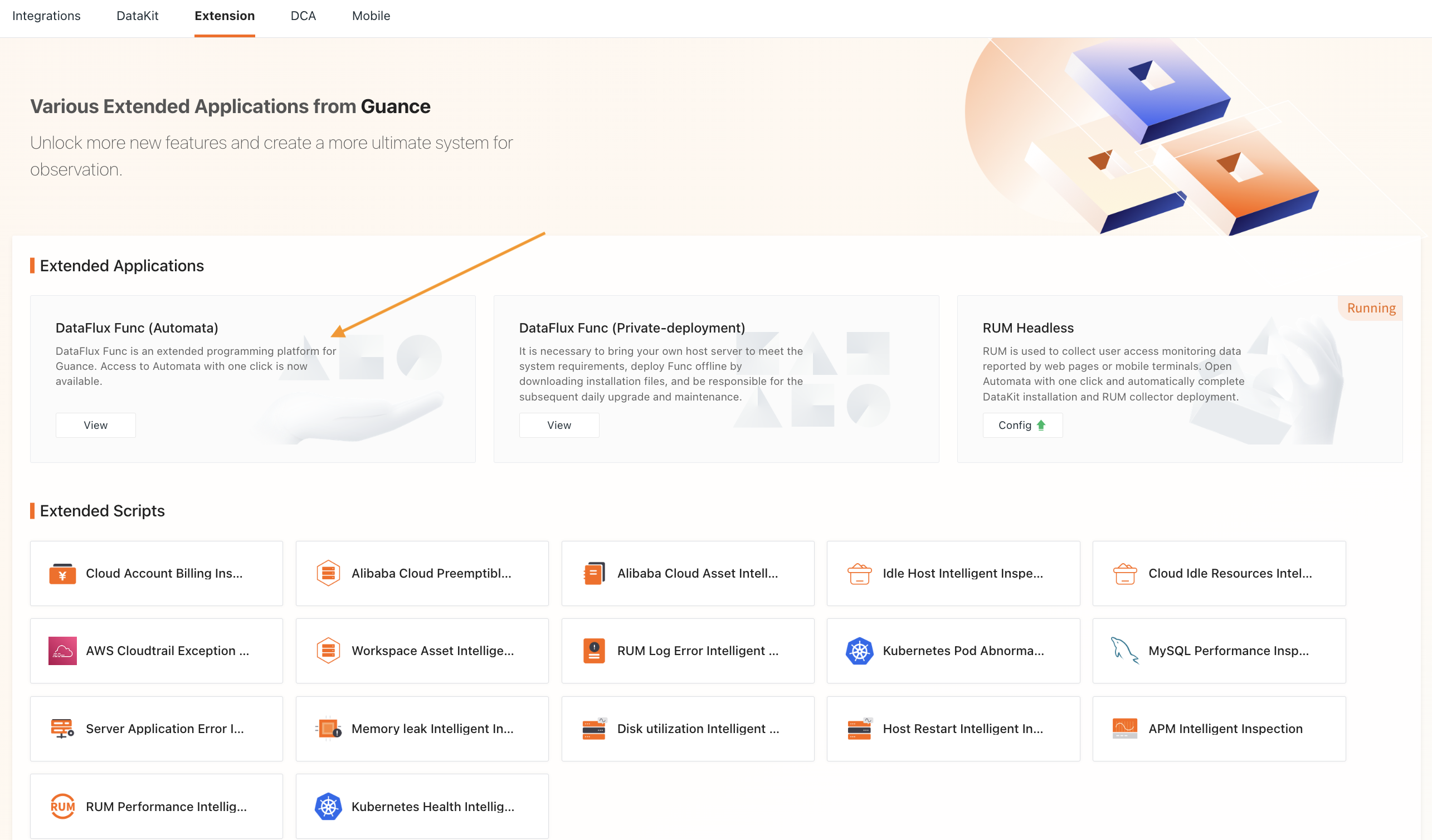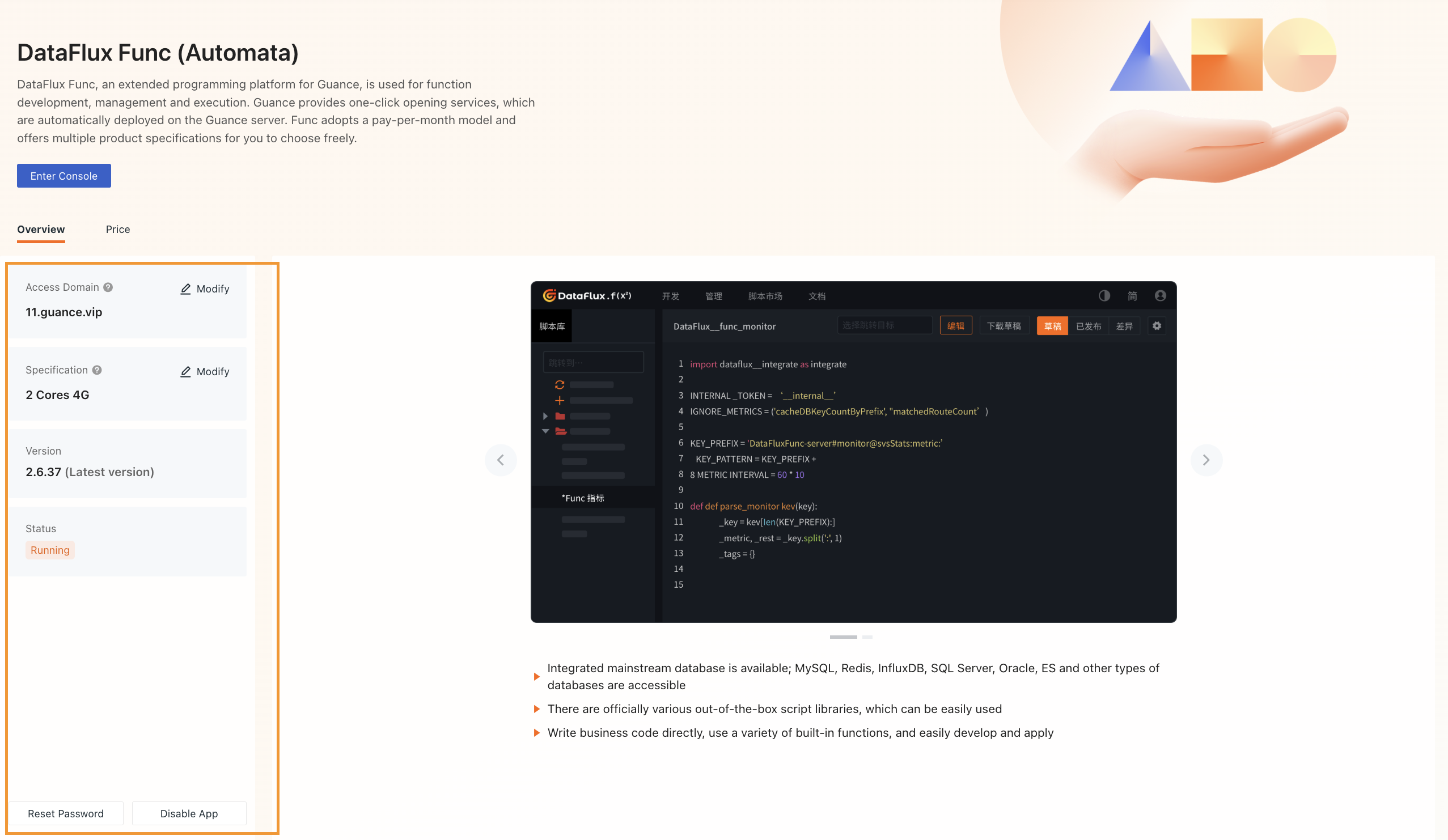DataFlux Func (Automata)¶
After successfully activating DataFlux Func (Automata), you can automatically deploy Func in cloud hosts. Meanwhile, you can quickly log in to the corresponding Func platform via Integrations in your workspace.
One-click Activation¶
Click DataFlux Func (Automata) to start the activation process:
Permissions and Billing
- Only one Func instance can be activated per workspace, and only the Owner has the permission to activate and configure it;
- DataFlux Func (Automata) is billed monthly. The fee for one month will be deducted upfront upon successful activation, and subsequent monthly fees will be deducted on the expiration date (e.g., if activated on 04/13, billing occurs on 04/13, then again on 05/13, and so on...).
- Go to the Overview page and click Activate;
- Enter a domain name and select the required specification for your application;
- Click Activate Now;
- In the pop-up agreement window, click Confirm to successfully activate DataFlux Func (Automata);
- On the confirmation page, you can view your initial account credentials, which will also be sent to your email. Please check and save them accordingly.
The automated deployment process is expected to take approximately 10–15 minutes. After activation, you can directly access the console via Integrations > Func > Extended Applications. Click Configuration > Overview to view information about your DataFlux Func (Automata).
Related Configuration¶
Once DataFlux Func (Automata) is activated, refer to the following instructions if you need to modify configuration settings:
Changing the Access Domain Name¶
- Click Edit;
- Retrieve and enter the email verification code;
- Confirm and complete the identity verification to change the current domain name.
Note
You may change the access domain name up to 3 times per day.
Changing Specifications¶
- Click Edit;
- Retrieve and enter the email verification code;
- Confirm and complete the identity verification to change the current specification.
Note
Specification changes take effect immediately on the same day, and billing will commence based on the new specification. The old specification will be discontinued without refund.
Status Information¶
On the DataFlux Func (Automata) configuration page, you can view the current status of your application.
Your application may display one of five statuses:
| Status | Description |
|---|---|
| Activating | Indicates that the one-click activation process for Func (Automata) is ongoing. |
| Activated | Indicates that the one-click activation process for Func (Automata) is completed. |
| Updating | Indicates that the domain name or specification is being modified. |
| Upgrading | Indicates that the current application service is undergoing an upgrade. |
| Operation Failed | Indicates there was an issue during activation. You can view the error feedback or contact us directly. |
Resetting Password¶
- Click Reset Password;
- Retrieve and enter the email verification code;
- Confirm and complete the identity verification to reset your password. You will receive the new password for DataFlux Func (Automata) in your email. Please check accordingly.
Deactivating Application¶
- Click Deactivate Application;
- Retrieve and enter the email verification code;
- Confirm and complete the identity verification to open the confirmation page, where you can view the application's expiration date.
DataFlux Func (Automata) follows a monthly billing model. You can continue using Func services until the balance runs out before the expiration date, and you can choose to reactivate as needed.
Application Expiration¶
There are two possible scenarios:
-
Manual deactivation: If you choose to deactivate the application yourself, the system will automatically stop the application after its expiration date.
-
Insufficient Balance: Three days before the application’s billing renewal date, the system checks whether your balance is sufficient for renewal. If not, the system sends an email and system notification to the Workspace Owner as a reminder. After expiration, the hosted application will be automatically released. If you previously used DataFlux Func (Automata) and reactivate the application before it expires, all data can be restored. However, if renewal fails due to overdue payment, data will be permanently deleted.
In both cases above, the system will retain your data for the last 7 days. Within these 7 days, if you reactivate the application, you can choose to restore all data or not.
- Restore Data: Backup the previously retained data into the newly activated Func instance;
- Do Not Restore Data: Discard all previous data and reactivate the application.
DataFlux Func Deployment Plan¶
For details about DataFlux Func Deployment Plan, please refer to:
For detailed documentation on deployment, maintenance guides, script development, and script marketplace for DataFlux Func, please refer to: